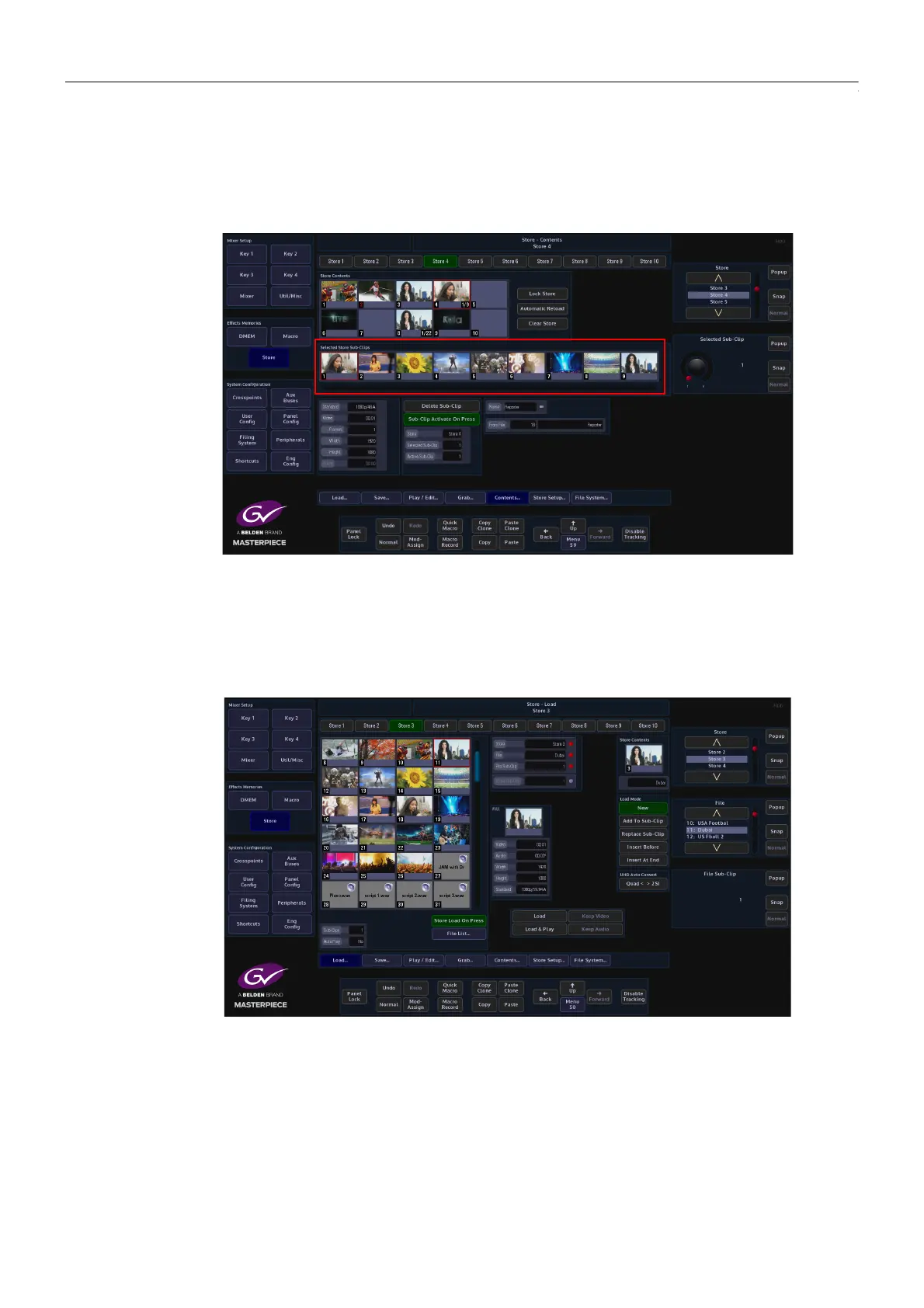276
Stores
Sub-Clips
Sub-Clips
Sub-Clips is a function that allows up to 31 stills and clips to be loaded into a single Store. This
allows quick and easy access to stills and clips without having to load each Store when it is
needed.
Creating Sub-Clips
As mentioned earlier, Sub-Clips are multiple stills and clips that have been loaded into a single
Store. Sub-Clips are created in the Store Load menu, using the Load Mode parameter.
Use the “File” parameter to select a still or clip.
Use “Store” parameter to delegate the Store that will contain the sub-clips, then use the menu
expander in the Load Mode parameter set to “Append To Sub-Clip” to start entering
stills/clips.
Touch a minipic and it will be added as the 1st sub-clip in the selected Store. Look at the File
Sub-Clip parameter and it will have “1” highlighted. Set the Load Mode parameter to “Insert
At End” and then each minipic that is touched will load a still/clip into the Store as a sub-clip.
