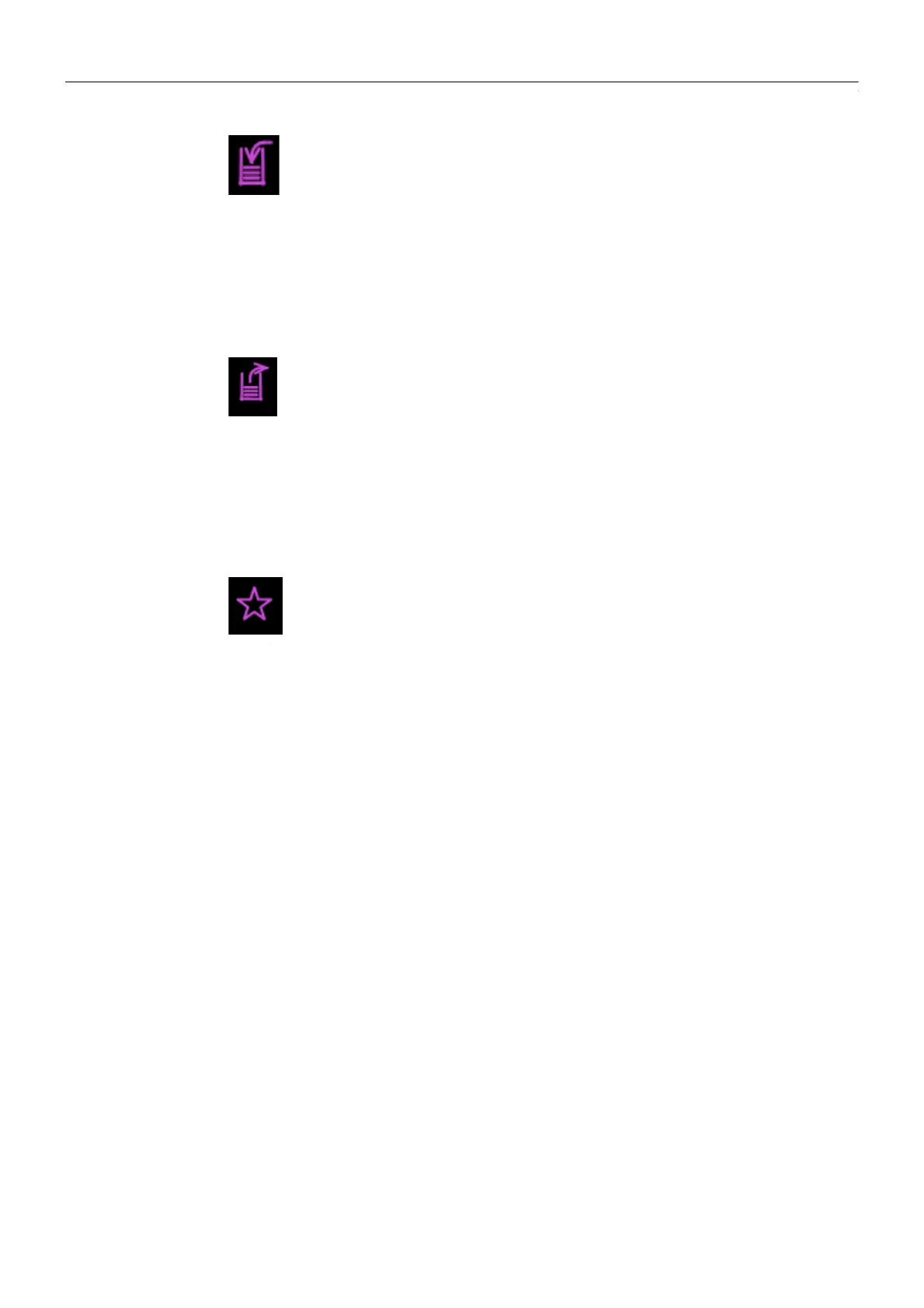50
Masterpiece Menu Operation
The Masterpiece GUI
The Copy button - the button is blank as a default, when touched the button will turn a purple
color and flash, indicating that it is ready to copy. As an example, this allows the user to copy
one buttons functionality (Wipe, Auto, Cut etc.) ready to be pasted onto a User Function
button. Notice that the copy button on the Soft GUI is also flashing. When finished, the button
will return to its default blank state.
The Paste button - the button is blank as a default, when touched the button will turn a purple
color and flash, indicating that it is ready to paste the copied function. It allows the user to
paste the copied functionality (mentioned above) onto a User Function button. Notice that the
copy button on the Soft GUI is also flashing. When finished, the button will return to its default
blank state.
The Star button - the button is blank as a default. Touch and hold the button, the button will
turn purple and a side bar menu will appear in the current menu (as shown below) with
options which include: Macro Record, Normalize Values and set a Favorite menu. Touch and
hold the lit star button and the side bar menu will close and the star button will go back to the
default setting.
How to use Copy and Paste
There are several ways the user can copy and paste button functions, parameters etc. using the
Masterpiece GUI or the Touch screen GUI.
The “Copy Clone” and “Paste Clone” function is used to copy button functions, almost any
button function can be copied and cloned from the Masterpiece control surface. Button
functions would normally be copied onto one of the OLED buttons, for example as quick access
to a button function that may be in a menu away from the menu that was currently being used.
Copying button function on Masterpiece is quick and easy and just takes a couple of seconds.
There are two ways to start the copy process, the user can either press the “Copy” button on
the Masterpiece GUI (shown below left), or press the {COPY CLONE} button on the Touch
screen GUI (shown below right).
The buttons will flash until the “Paste” button on the Masterpiece GUI is pressed or the {PASTE
CLONE} button is pressed, once again the buttons will flash. A dialog box will be displayed on
the Touch screen GUI with a selection of Lamp options. Finally press the button that will have
the clone function attached. The selected button will now have the cloned function attached.
