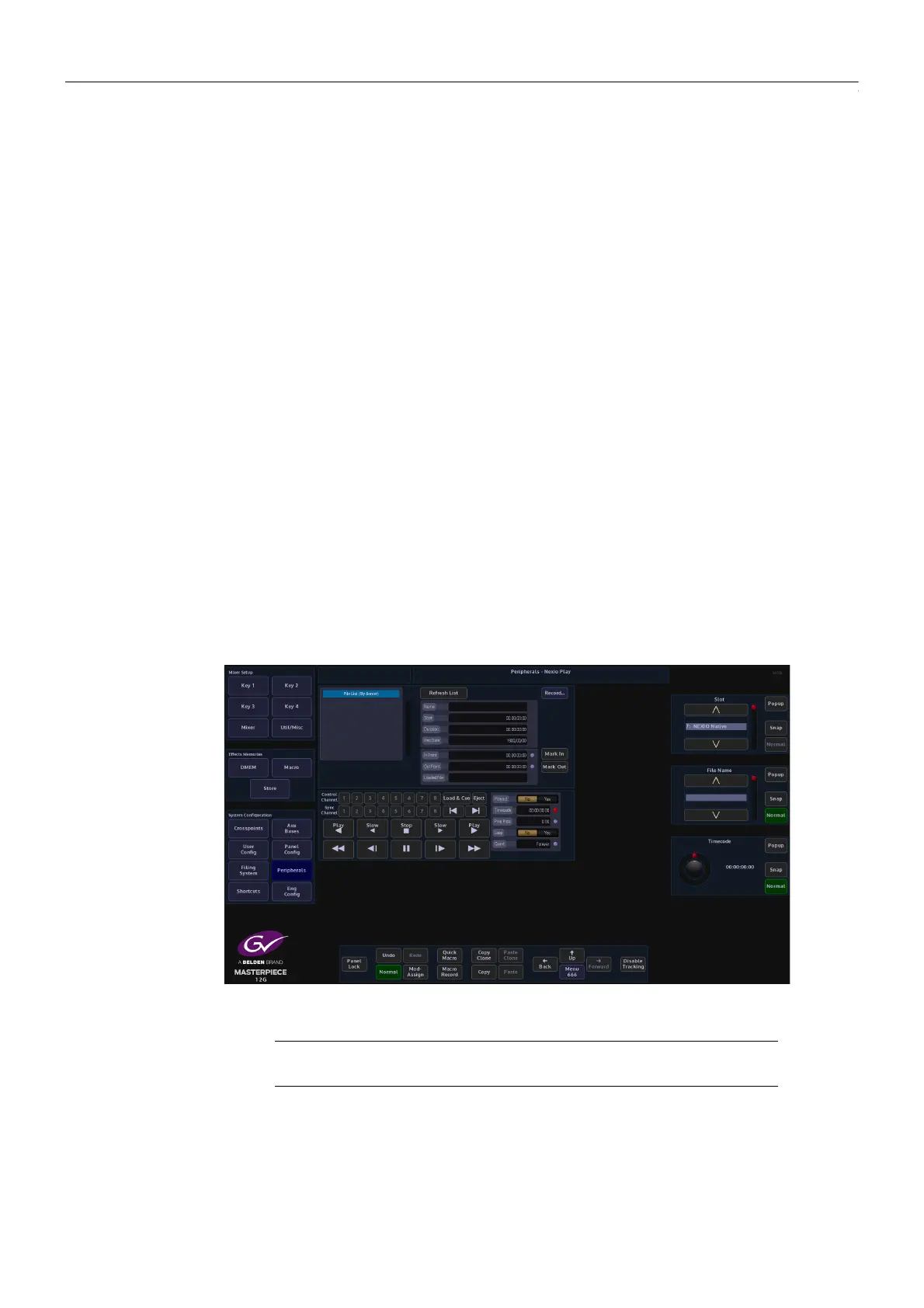370
Peripherals
Peripherals - Others
Nexio Server - AMP Protocol
Nexio Server is an Ingest and playback server supporting HD and 1080p formats. Masterpiece is
able to communicate with Nexio via the AMP protocol over RS422 or IP Client transport types.
Nexio Play Menu
The Nexio Play menu allows the user to select files in the playout File List, set In/Out points for
the currently selected file, setting the In/Out points can be done either by using the VTR
command buttons to position the clip then press the {Mark In} or {Mark Out} buttons, or by
direct input using the In and Out parameter controls.
Once the protocol is activated, Masterpiece will automatically download the file list from the
Nexio server. Touching the title bar of the File List will sort the files by Server, by Name, or by
Date. (By Server means it is in the order that the Nexio server sends to Masterpiece).
Control Channel is the channel for the transport commands to the Nexio server (play, stop,
pause etc.). The control channel will initially set to the highest channel number for the server
(i.e if it is a 4 channel server, it will set to 4 at start). If the user needs to change the control
channel, change it before pressing {Load & Cue}.
The Sync Channel is the channel that follows the control channel i.e. if Sync Channel 1 is the
Fill channel and Sync Channel 2 is Key channel, the user can set Control Channel for the
transport commands to 1 and Sync Channel to 1&2, so the Key channel will always follow the
Fill. channel.
If there is no need to edit the In/Out points, Masterpiece will use the first/last frame of the clip
as the In/Out points; if the user needs to trim the clip, set the In/Out points then press {Load &
Cue}.
Select a file in the File List, press the {Load & Cue} button and the file will show in the “Loaded
File” window. User the In Point and Out Point parameters to set the Mark In/Out points as
required.
Note: It is recommended to setup the loop play parameters before doing a
{Load & Cue}.
