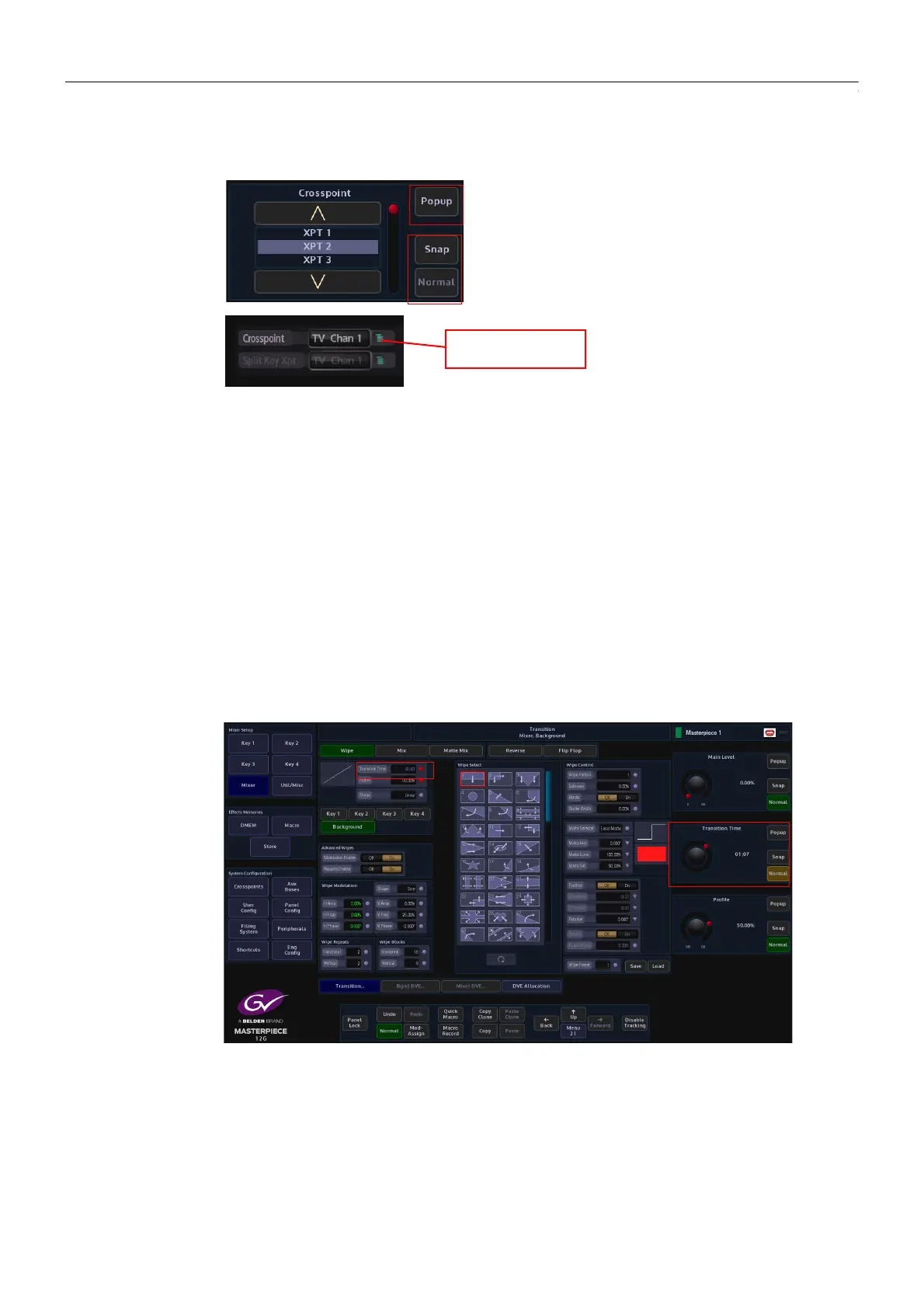44
Masterpiece Menu Operation
Using the GUI Menus
When pressed the Action buttons apply the selected action to a menu. The buttons go Green
when active.
Popup - Touching this button will display an “options dialog box”. This allows the user quick
access to all options available in the selected parameter, without having to use the rotary
control to scroll through all the options.
Snap & Normal - The Snap button when pressed will jump a parameter to an incremental
value.
The Normal button has two states, when it is illuminated Green this indicates that the currently
selected parameter is in its default state. When the rotary control is turned, the button will turn
Orange, denoting that the currently selected parameter’s value has been changed, Press the
button and the parameter will revert back to its original default state, the button will once
again turn Green.
Time and Timecode Adjustments
It is worth mentioning that some menus described in this manual will have the option of
adjusting the duration of Hours, Minutes, Seconds and Hundredths, as shown in the diagram
the adjustment can be made using either the parameter controls or using the numeric keypad
(by touching the popup button).
This Example: - Transition Time: 01:07
This Shows the duration as, 01(second):7 (frames)
Masterpiece GUI
Popup Selector
Menu Link Buttons
Pop-up List
Action Buttons
Selector
Snap & Normal
Buttons
