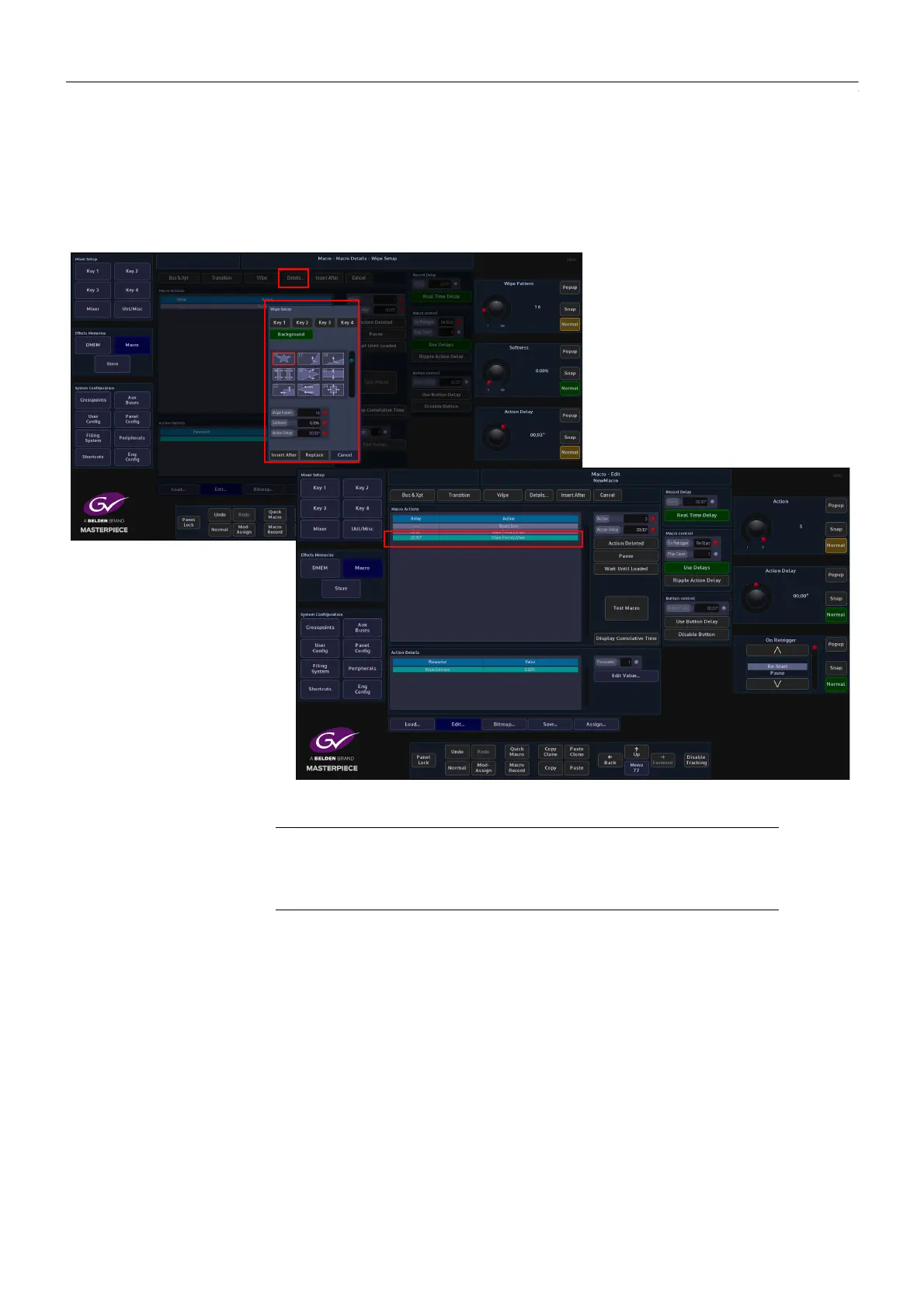255
Masterpiece
User Manual
Touch the {Details} button an a dialog box will open with “Wipe Setup” options (the dialog box
options will depend on the type of macro action being inserted). Select if the transition will be
a Key or Bgnd transition wipe, and then select the type of wipe from the wipe table. Finally
touch {Insert After} to insert the action. The action can now be seen with the macro
information in the “Macro Action” table below.
Remember to “Save” the macro when done.
Note: Actions can be inserted into an existing macro using the Grass
Valleye method. Just by selecting where the new action is going to be
inserted then using the “Create” offline macro editor to create a new
action and insert it into the existing macro.
