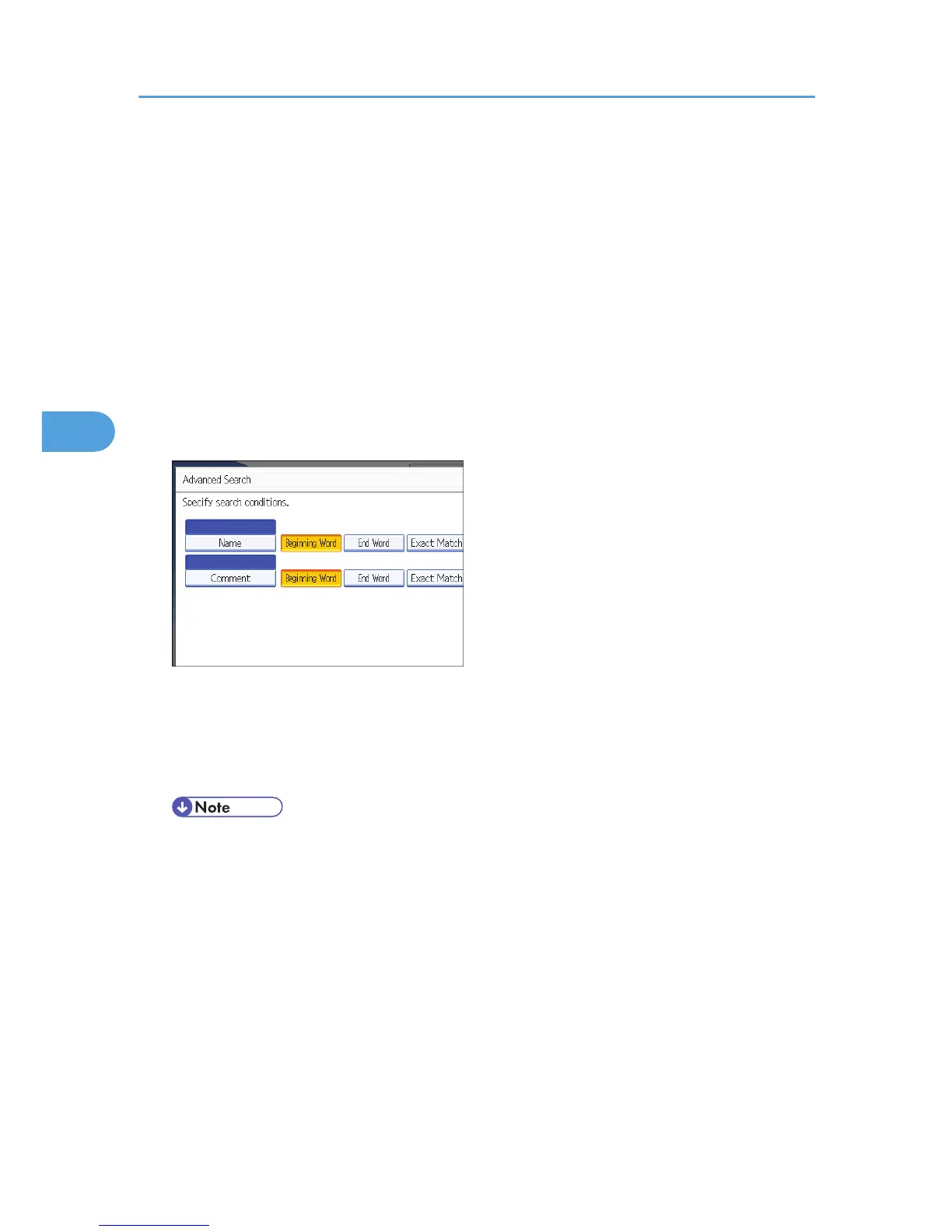2. To search by destination name, press [Name].
To search by comment, press [Comment].
The soft keyboard appears.
You can also search by combining [Name] and [Comment].
3. Enter the beginning of the destination name.
To search by comment, enter the beginning of the comment.
4. Press [OK].
5. If necessary, press [Advanced Search] to specify the detailed search criteria, and then press
[OK].
By pressing [Advanced Search], you can search by [Name] and [Comment]. You can specify search
criteria such as [Beginning Word] or [End Word]. You can refine your search using multiple criteria.
6. Press [Start Search].
Destinations that match the search criteria are displayed.
7. Select the destination.
8. Press [OK].
• The Comment search function searches for destinations by comment information, which is a
registration item required by the ScanRouter delivery software.
• By pressing [Details], you can view details about the selected destinations.
• Up to 100 destinations can be displayed as search results.
• By pressing [Advanced Search], the following criteria appear:
• [Beginning Word]: The names which start with the entered character or characters are
targeted.
For example, to search for "ABC", enter "A".
• [End Word]: The names which end with the entered character or characters are targeted.
For example, to search for "ABC", enter "C".
4. Delivering Scan Files
106
