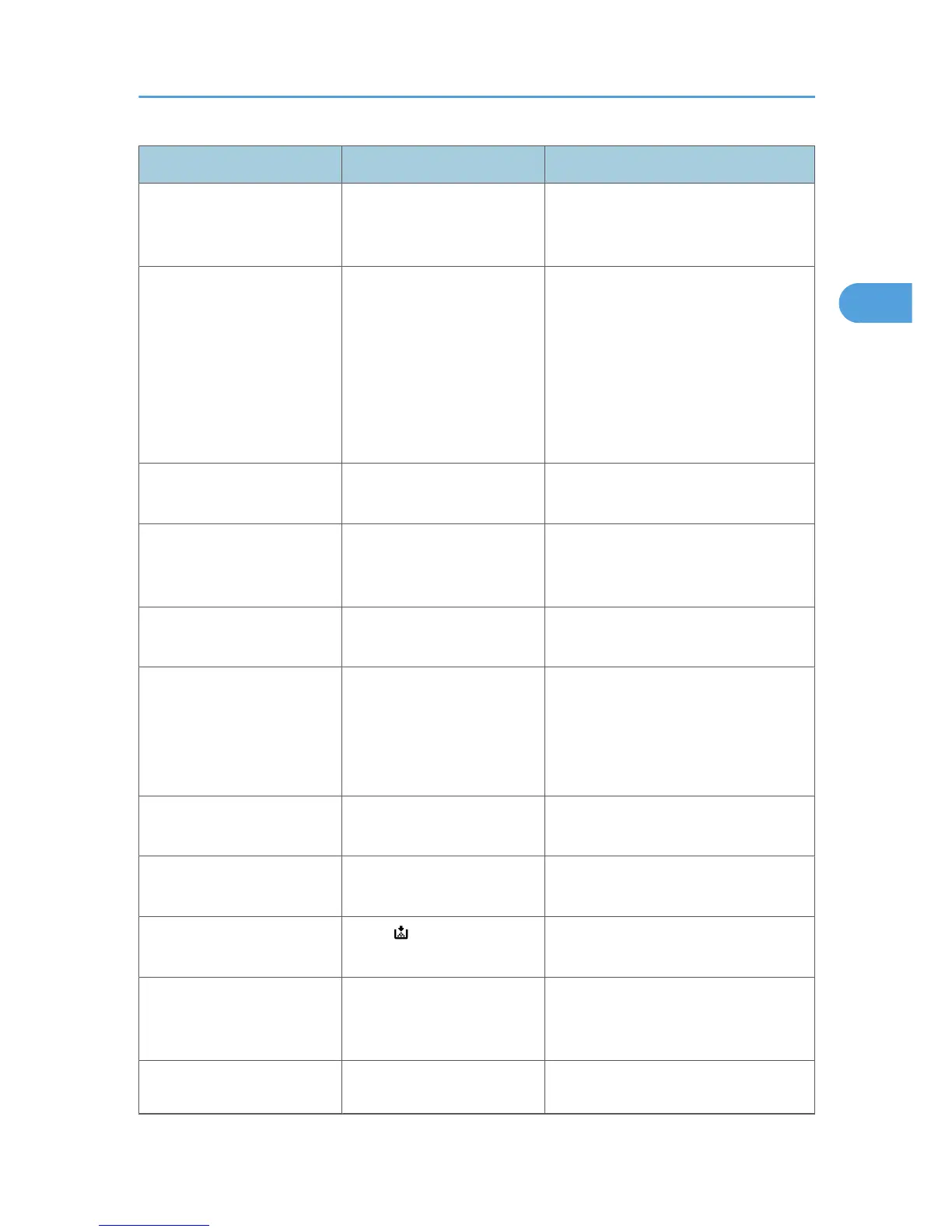Problem Cause Solution
Copies are too light. Image density is too light. Adjust the image density settings. See
“Adjusting Copy Image Density”,
Copy/Document Server Reference.
Copies are too light. A light copy may result when
you use damp or rough grain
paper.
Use recommended paper only and be
sure its storage environment meets the
recommended temperature and
humidity conditions. For details about
recommended paper and the proper
way to store it, see “Recommended
Paper Sizes and Types” and “Paper
Storage”, About This Machine.
Copies are too light. Toner cartridge is almost
empty.
Add toner. See p.106 "Adding
Toner".
Parts of images are not
copied.
The original is not set
correctly.
Set originals correctly. See “Placing
Originals”, Copy/Document Server
Reference.
Parts of images are not
copied.
The correct paper size is not
selected.
Select the proper paper size.
Images appear only partially. The paper is damp. Use paper that has been stored in the
recommended temperature and
humidity condition. For details about the
proper way to store it, see “Paper
Storage”, About This Machine.
Black lines appear. The exposure glass or
scanning glass is dirty.
Clean them. See p.137 "Maintaining
Your Machine".
White lines appear. The exposure glass or
scanning glass is dirty.
Clean them. See p.137 "Maintaining
Your Machine".
White lines appear. When is blinking, toner is
beginning to run out.
Add toner. See p.106 "Adding
Toner".
Copies are blank. The original is not set
correctly.
When using the exposure glass, face the
originals down. When using the ADF,
face them up.
A moiré pattern is produced
on copies.
Your original has a dot
pattern image or many lines.
Place the original on the exposure glass
at a slight angle.
When You Cannot Make Clear Copies
25
