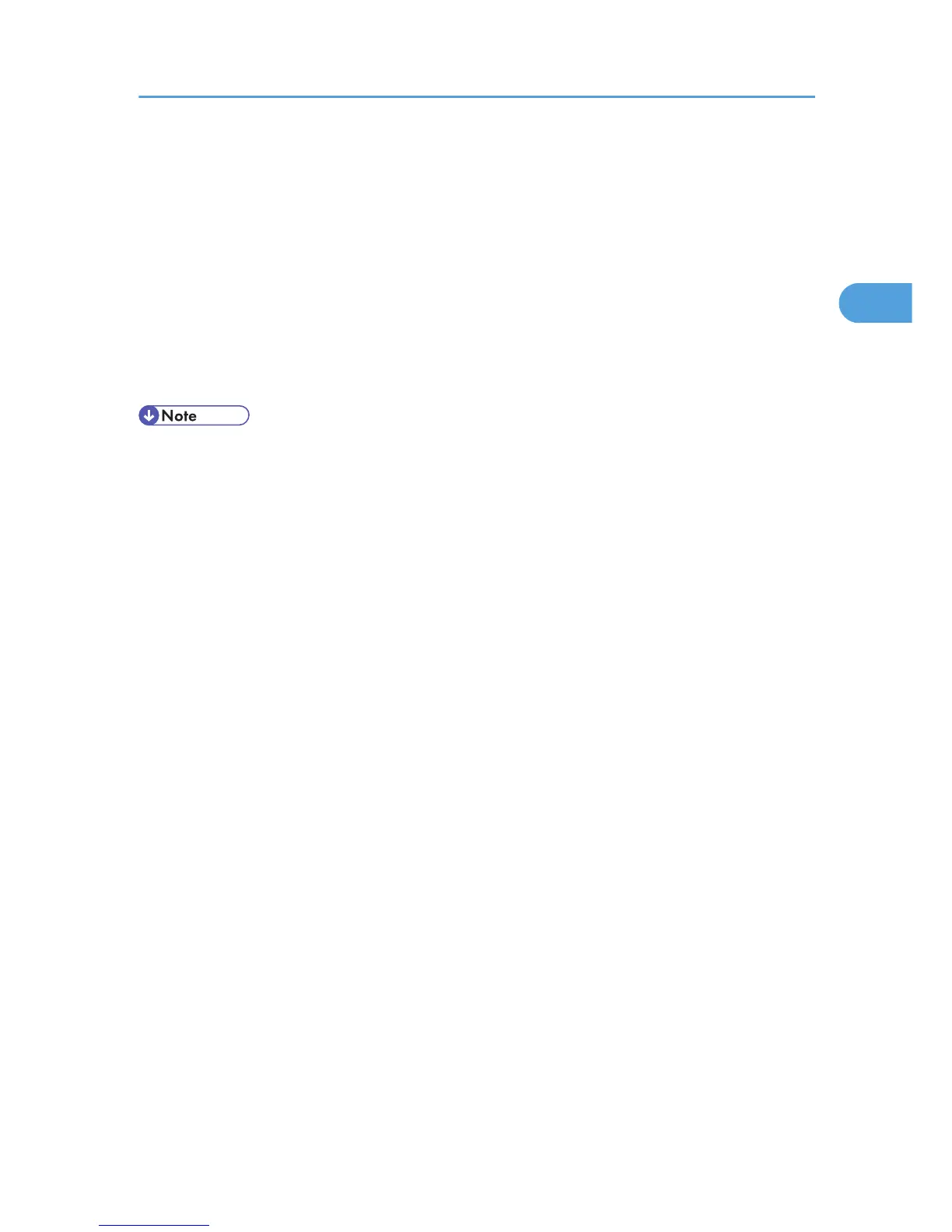To make printer settings for a specific application, open the [Printer Properties] dialog box from that
application. The following procedure explains making printer settings for Windows NT 4.0 WordPad as
an example of how to make printer settings for a specific application.
1. On the [File] menu, click [Print].
The [Print] dialog box appears.
2. In the [Name] list, select the printer you want to use.
3. Click [Properties].
The [Printer Properties] dialog box appears.
4. Make the settings you require, and then click [OK].
• Procedures for opening the [Printer Properties] dialog box vary depending on the application. For
details, see the manuals provided with the application.
• With some applications, the printer driver settings are not used, and the application's own default
settings are applied.
• Any settings you make using this procedure apply to the current application only.
• General users can change the properties displayed in the [Print] dialog box of an application. Settings
made here are used the defaults when printing from the application.
• For details, see the printer driver Help.
RPCS - Accessing the Printer Properties
73
