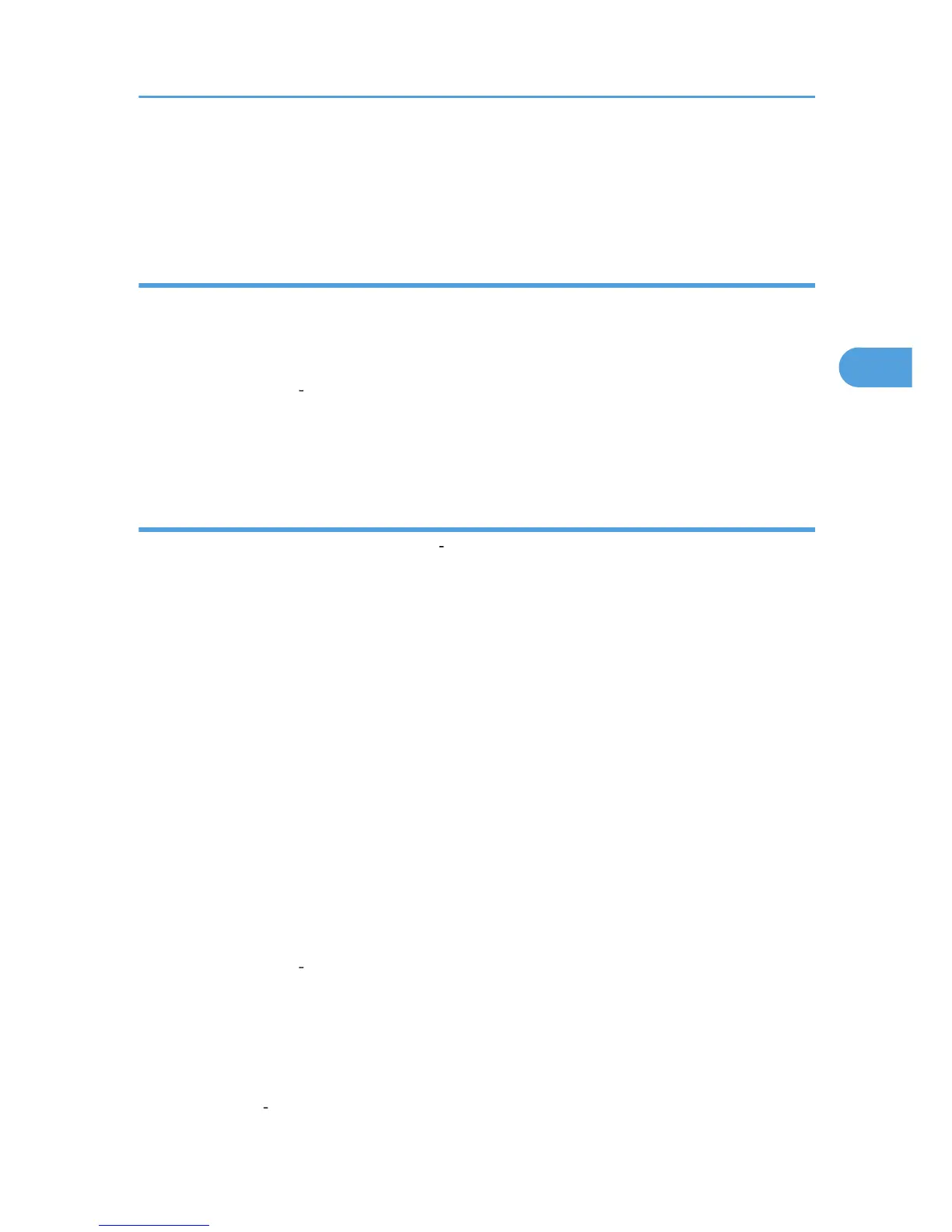3. Click the [Contents] tab, select the [PDF Direct Print] check box at the center, and then click
[OK].
The [Properties] screen closes and the [PDF Direct Print] icon is added to the palette.
PDF Direct Printing
Follow the procedure below to print PDF files directly.
1. Drag the PDF file you want to print to the PDF Direct Printing icon in the palette and drop it
there.
The [Output File List PDF Direct Print] dialog box appears.
2. Highlight the PDF you want to print, and then click [OK].
The PDF file is printed.
Printing PDF Password-Protected Documents
Follow the procedure below to print password protected PDF files.
1. On the [Start] menu, point to [All Programs], [DeskTopBinder], and then click [Extended
Features Wizard].
The [Extended Features Wizard] dialog box appears.
2. Click [Start], and then click [Next>] repeatedly until the [Printing Function2] dialog box
appears.
3. In the [Printing Function2] dialog box, click [Properties].
The [PDF Direct Print Properties] dialog box appears.
4. Select the [Use PDF Password] check box at the bottom right of the dialog box, and then
click [OK].
5. Click [Next>] repeatedly until [Finish] appears.
6. Click [Finish].
The [Extended Features Wizard] dialog box closes.
7. Drag the PDF file you want to print over the PDF Direct Printing icon on the Function Palette
and drop it there.
The [Output File List PDF Direct Print] dialog box appears.
8. Click on the PDF file you want to print, making it appear highlighted, and then click [OK].
The [PDF Direct Print Properties] dialog box appears.
9. In the [PDF password:] box at the bottom right of the dialog box, enter the password for
the PDF file you want to print, and then click [OK].
The password protected PDF file is printed.
Printing a PDF File Directly
77
