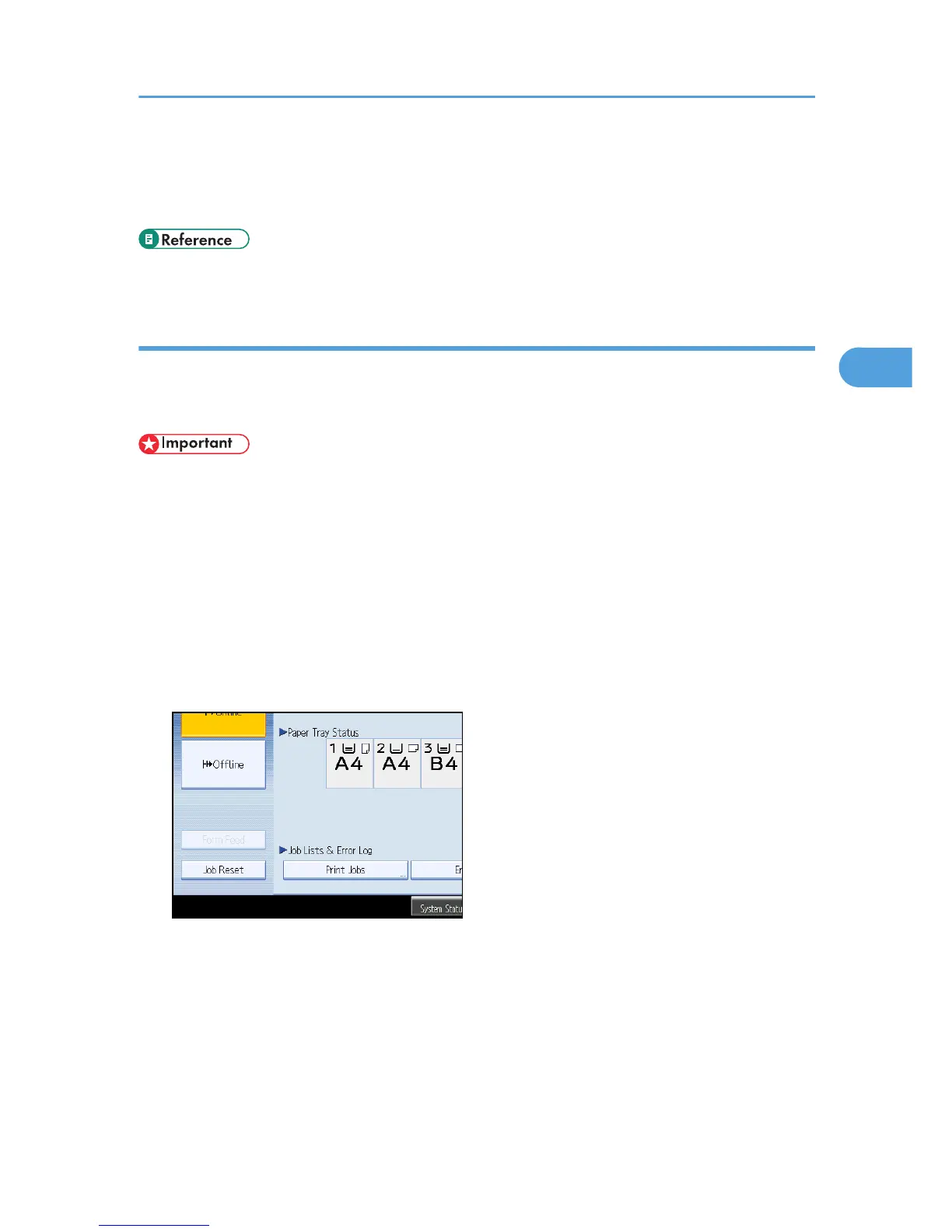• For details about the error log on the control panel, see "Checking the Error Log".
• For details about the [Auto Delete Temporary Print Jobs] and [Auto Delete Stored Print Jobs], see
"Printer Features", General Settings Guide.
• p.111 "Checking the Error Log"
Printing a Locked Print File
The following procedure describes how to print a Locked Print file with the PCL 6/5e and the RPCS printer
driver. For details about how to print a Locked Print file with the PostScript 3 printer driver, see PostScript
3 Supplement included as a PDF file on the CD-ROM.
• Applications with their own drivers, such as PageMaker, do not support this function.
• If you are using Mac OS X, you need Mac OS X v10.2 or higher to use this function.
1. Configure the Locked Print in the printer driver's properties.
For details about configuring the printer drivers, see the corresponding Help files.
2. Start printing from the application's [Print] dialog box.
The Locked Print job is sent to the machine.
3. On the machine's control panel, press the [Printer] key to display the Printer screen.
4. Press [Print Jobs].
A list of print files stored in the machine appears.
Printing from the Print Job Screen
93
