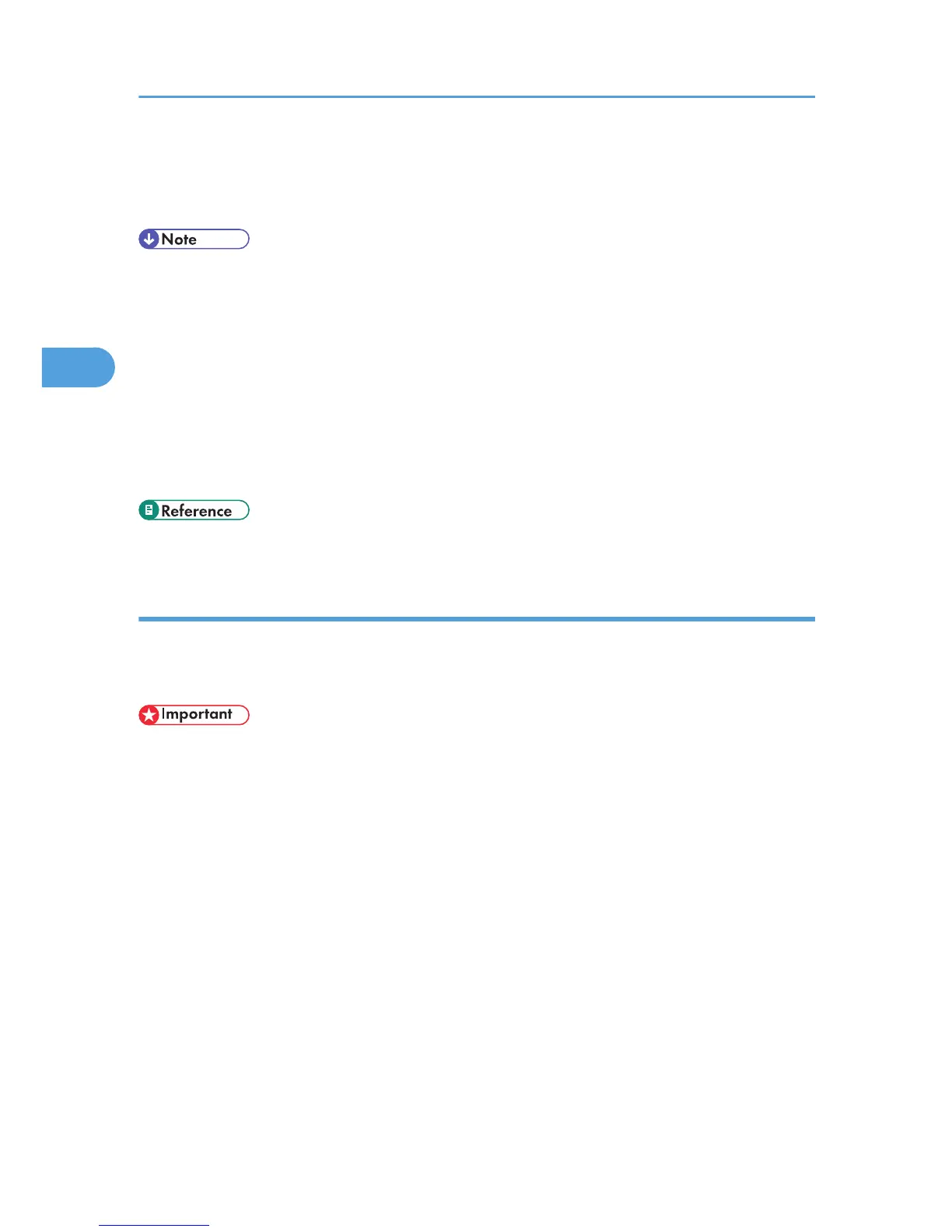• the file contains over 1,000 pages.
• the machine's sent or stored files total over 9,000 black-and-white pages. (The total varies
depending on the size of the files.)
• If a Hold Print file has not been stored properly, check the error log on the control panel.
• Even after you turn off the machine, stored documents in the machine remain. However, the [Auto
Delete Temporary Print Jobs] or [Auto Delete Stored Print Jobs] settings are applied first.
• If the application has a collate option, make sure it is not selected before sending a print job. By
default, Hold Print jobs are automatically collated by the printer driver. If a collate option is selected
from the application's Print dialog box, more prints than intended may be produced.
• For details about the error log on the control panel, see "Checking the Error Log"
• For details about the [Auto Delete Temporary Print Jobs] and [Auto Delete Stored Print Jobs], see
"Printer Features", General Settings Guide.
• p.111 "Checking the Error Log"
Printing a Hold Print File
The following procedure describes how to print a Hold Print file with the PCL 6/5e and the RPCS printer
driver. For details about how to print a Hold Print file with the PostScript 3 printer driver, see Postscript 3
Supplement included as a PDF file in the supplied CD-ROM.
• Applications with their own drivers, such as PageMaker, do not support this function.
• If you are using Mac OS X, you need Mac OS X v10.2 or higher to use this function.
1. Configure Hold Print in the printer driver's properties.
For details about configuring the printer drivers, see the relevant Help files.
2. Click [Details...], and then enter a User ID in the [User ID:] box.
3. Start printing from the application's [Print] dialog box.
The Hold Print job is sent to the machine and stored.
4. On the machine's control panel, press the [Printer] key to display the printer screen.
3. Other Print Operations
96
