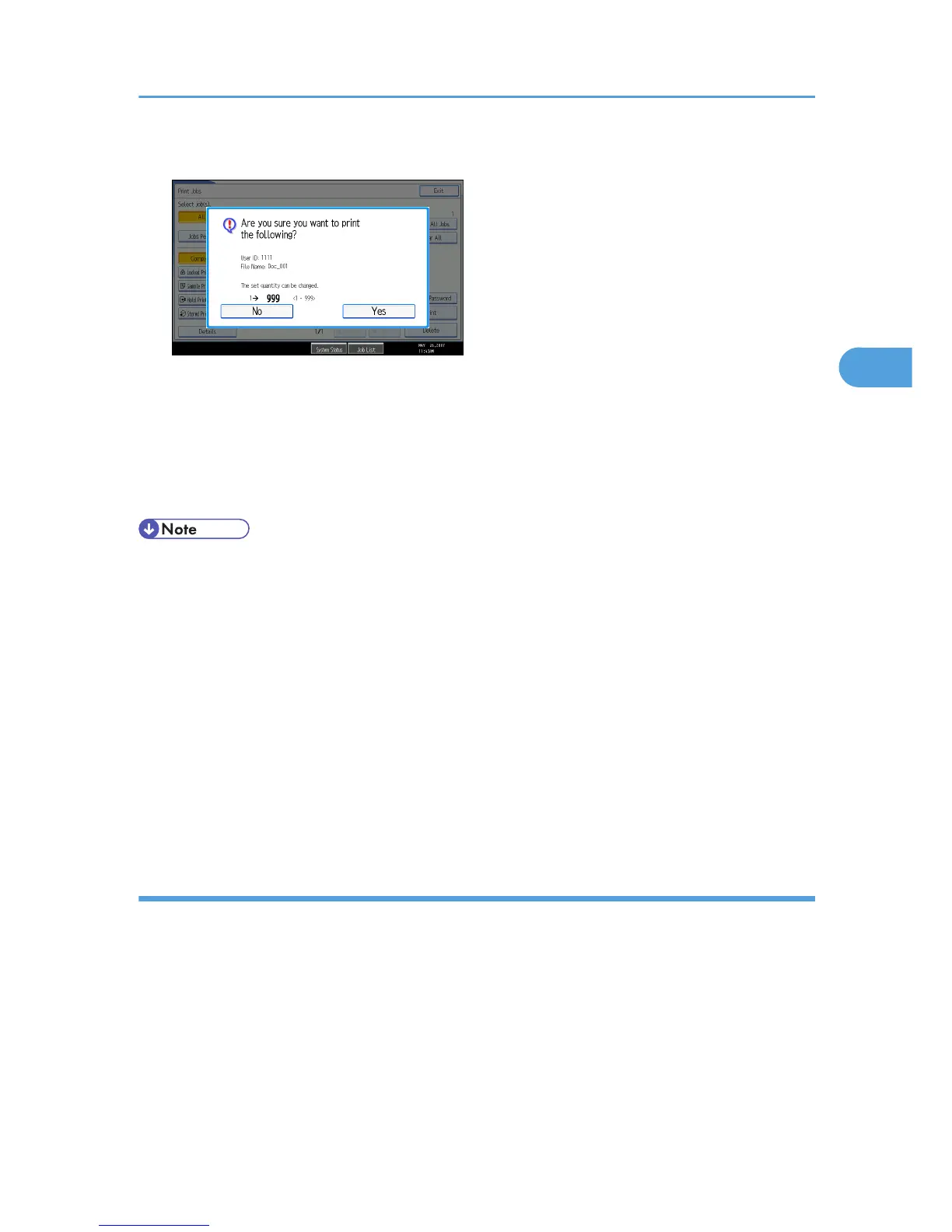8. Enter the number of sets using the number keys.
You can enter up to 999 sets.
Press the [Clear/Stop] to correct any entry mistakes.
9. Press [Yes].
The Stored Print file is printed.
Press [No] to cancel printing.
• If you select multiple files, the confirmation screen displays the total number of files to be printed. If
you select multiple documents, set numbers are determined based on the smallest set number specified
for a selected document.
• When printing accumulated stored print documents, you cannot change the numbers of sets.
• To stop printing after printing has started, press [Exit] until the Printer screen appears, and then press
[Job Reset]. A Stored Print file is not deleted even if [Job Reset] is pressed.
• The Stored Print file that sent to the machine is not deleted unless you delete a file or select [Auto Delete
Stored Print Jobs] (see "Printer Features", General Settings Guide).
• For details about setting printer drivers, see the printer driver Help.
• You can also print or delete a Stored Print file from Web Image Monitor. For details, see Web Image
Monitor Help.
Deleting Stored Print Files
1. Press the [Printer] key to display the Printer screen.
2. Press [Print Jobs].
A list of print files stored in the machine appears.
3. Press [Stored Print Job List].
A list of Stored Print files stored in the machine appears.
Depending on the security settings, certain print jobs may not be displayed.
Printing from the Print Job Screen
101
