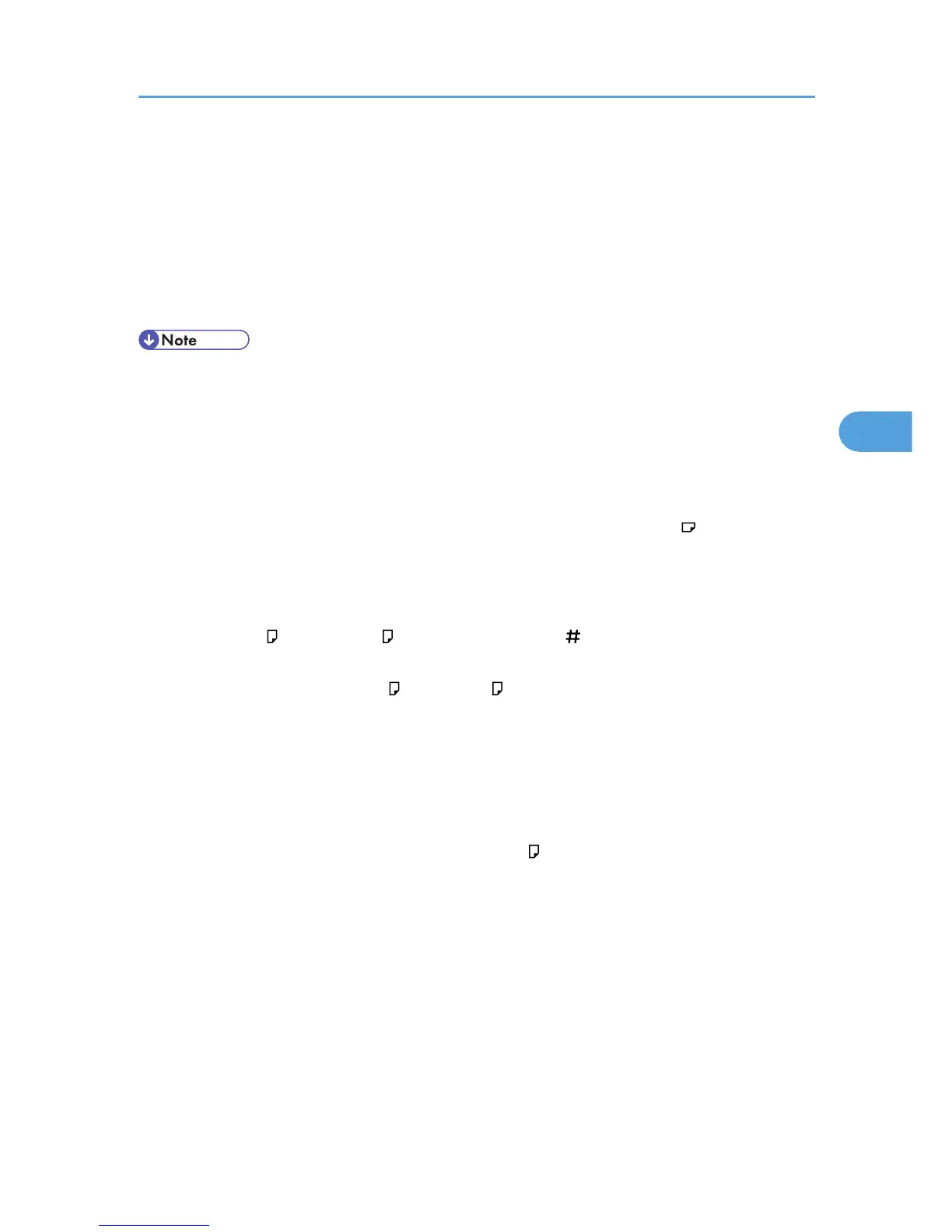*6
If you want to copy onto thick (105 g/m
2
, 28 lb. or heavier) paper, select [Thick Paper]. See “Copying from
the Bypass Tray”, Copy/Document Server Reference.
*7
When loading paper, make sure the stack height does not exceed the limit mark of the paper tray. See “Loading
Paper”, Troubleshooting.
*8
If you wish to copy onto OHP transparencies, select [OHP (Transparency)].
*9
It is recommended to place one sheet at a time.
*10
The paper tray fence is fixed. If you wish to change the size of paper, contact your service representative.
• When using translucent paper or label paper, make sure to select the appropriate paper type. For
details about Paper Type: Bypass Tray, see “System Settings”, General Settings Guide.
• When loading paper in the paper trays 1 - 2, and the lower paper trays, place the print side face
up.
• When loading paper in the bypass tray, the tray 3 (LCT), and the large capacity tray, place the print
side face down.
• When you use the bypass tray, it is recommended to set the paper direction to .
• Do not use paper designed for inkjet printers, as these may stick to the fusing unit and cause a misfeed.
• Do not use color OHP transparencies with coatings that are easily melted by heat.
• To prioritize image quality when printing on OHP transparencies, make sure you adjust the guides in
the tray to “A4 ” or “8
1
/
2
× 11 ”. Press [Bypass], and the [ ] key, and then select the paper size.
• When you load OHP transparencies, check the front and back of the sheets, and place them correctly,
or a misfeed might occur. Use A4 or 8
1
/
2
× 11 size transparencies, and specify their size. For
details, see Copy/Document Server Reference, and Printer Reference.
• When you use OHP transparencies, fan them for each use.
• We recommend that you use a 4000ANSI lumen or brighter overhead projector to project OHP
transparencies.
• If multiple sheet feeding occurs, load sheets one by one.
• When you load label paper, set the paper direction to .
• When copying or printing onto letterhead paper, the paper placing orientation is different depends
on which function you are using. See “Orientation-fixed paper or two-sided paper”, Troubleshooting.
• If you load paper of the same size in two or more trays, the machine automatically shifts to the other
tray when the first tray in use runs out of paper. This function is called Auto Tray Switching. (However,
if the paper type of one tray is recycled or special paper, the settings of the other trays must be the
same for the Auto Tray Switching function to work.) This saves interrupting a copy run to replenish
paper when making a large number of copies. You can set the paper type of the paper trays under
Paper Type: Tray 1-4, and Paper Type: LCT. See “System Settings”, General Settings Guide. For the
setting procedure of the Auto Tray Switching function, see “Copier/Document Server Features”,
General Settings Guide.
Recommended Paper Sizes and Types
91
