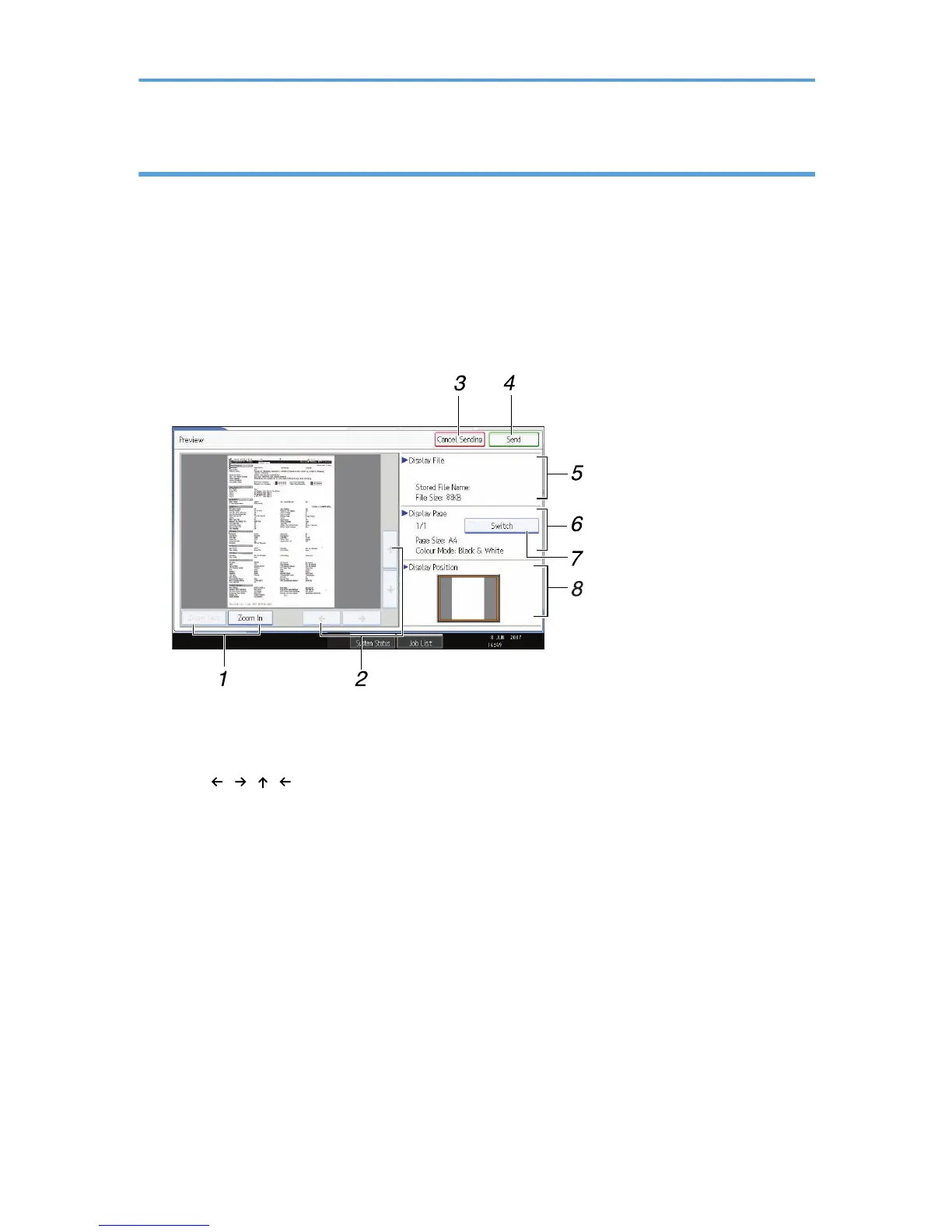Preview
Use the Preview screen to check that originals have been scanned correctly.
This section explains about the Preview screen that can be used before sending files by e-mail or Scan to
Folder, or delivering files.
Before you start scanning, press [Preview]. If you scan originals while [Preview] is selected, the Preview
screen appears. You can start or cancel sending the files after checking the preview and the scan settings
used for scanning.
Preview
1. [Zoom Out] and [Zoom In]
Press to reduce or enlarge the displayed preview.
2. [ ][ ][ ][ ]
Press to shift the displayed area.
3. [Cancel Sending]
Press to close a preview and interrupt a transmission.
4. [Send]
Press to close a preview and continue a transmission.
5. Display File
Displays a file's name and size.
6. Display Page
Displays the number of the currently displayed page, total number of pages, page size, and color mode.
7. [Switch]
Press to change the page of the selected file that is displayed.
14
