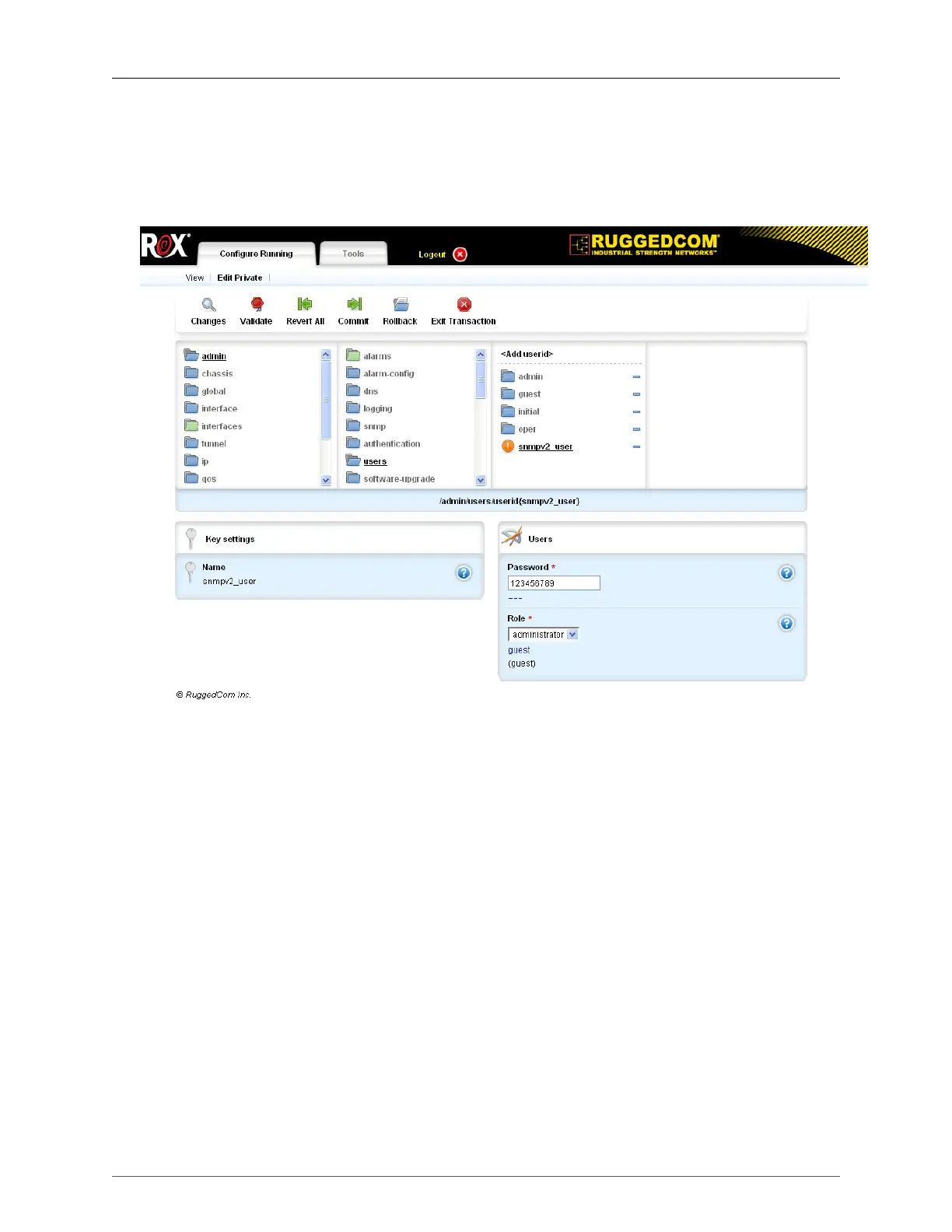9. SNMP
ROX™ v2.2 User Guide 103 RuggedBackbone™ RX1500
9.2. SNMP Access Configuration
To configure SNMP access to ROX™, follow the procedures outlined in the example below.
9.2.1. Add an SNMP User ID
Figure 9.1. Adding an SNMP User ID
Procedure 9.1. Adding an SNMP User ID
1. Navigate to admin/user.
2. Click on <Add userid>. The Key settings form appears.
3. In the Name field, enter snmpv2_user and click Add . The Users form appears.
4. In the Password field, enter 123456789.
5. In the Role field, enter administrator.
6. Click Commit.
