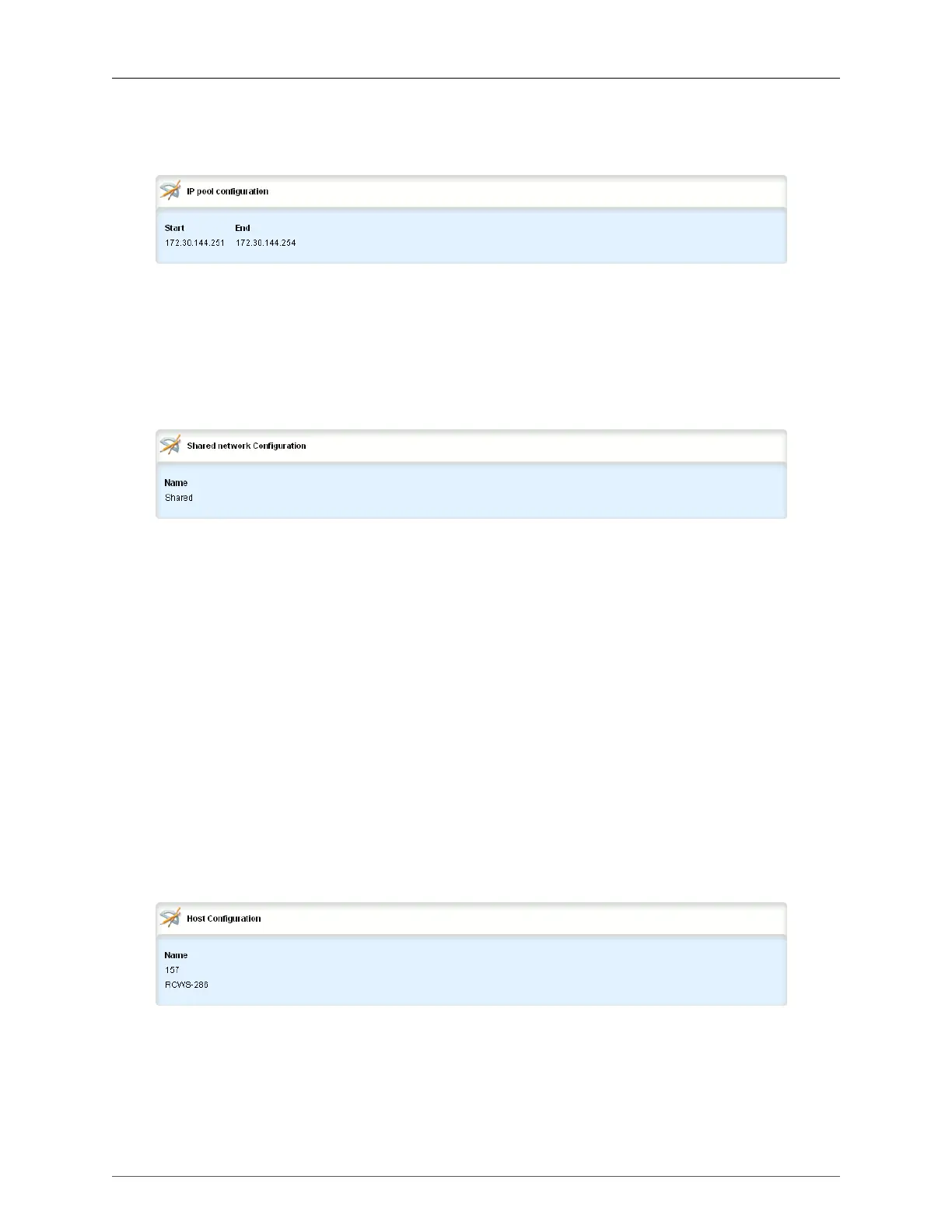15. DHCP Server
ROX™ v2.2 User Guide 145 RuggedBackbone™ RX1500
15.2.3.1. DHCP Pools
• To view a list of DHCP pools, navigate to /services/dhcpserver/subnet{subnet02}/options/iprange.
Figure 15.6. IP Pool Configuration table
• To add a DHCP pool, enter edit mode, navigate to /services/dhcpserver/subnet{subnet02}/options/
iprange, and click <Add iprange>. On the Key settings form, type the starting IP address of the range
and click Add. On the IP pool configuration form, type the ending IP address of the range.
15.2.4. DHCP Shared Networks
• To view a list of shared networks, navigate to services/dhcpserver/shared-network.
Figure 15.7. Shared Network Configuration table
• To add a shared network, enter edit mode, navigate to services/dhcpserver/shared-network, and click
<Add shared-network>. On the Key settings form, set a name for the shared network and click Add.
You can configure DHCP options at the shared network level. Options set at this level override options
set at higher levels.
• To set Lease Configuration and Client Configuration options, navigate to /services/dhcpserver/
shared-network{shared network id}/options. For more information, see Section 15.2.8.1, “Lease
Configuration Options” and Section 15.2.8.2, “Client Configuration Options at the DHCP Levels”.
• To set Client Configuration, NIS Configuration, and NetBios Configuration options, navigate to /
services/dhcpserver/shared-network{shared network id}/options/client. For more information, see
Section 15.2.8.3, “Client Configuration Options at the DHCP Client Level”.
• To set custom DHCP options, navigate to /services/dhcpserver/shared-network{shared network id}/
options/client/custom and click <Add custom>. For more information, see Section 15.2.9, “Custom
DHCP Options”.
15.2.5. DHCP Hosts
• To view a list of DHCP hosts, navigate to services/dhcpserver/host.
Figure 15.8. Host Configuration table
• To add a DHCP host, enter edit mode, navigate to services/dhcpserver/host, and click <Add host>.
On the Key settings form, type a name for the host and click Add.
You can configure DHCP options at the host level. Options set at this level override options set at higher
levels.
