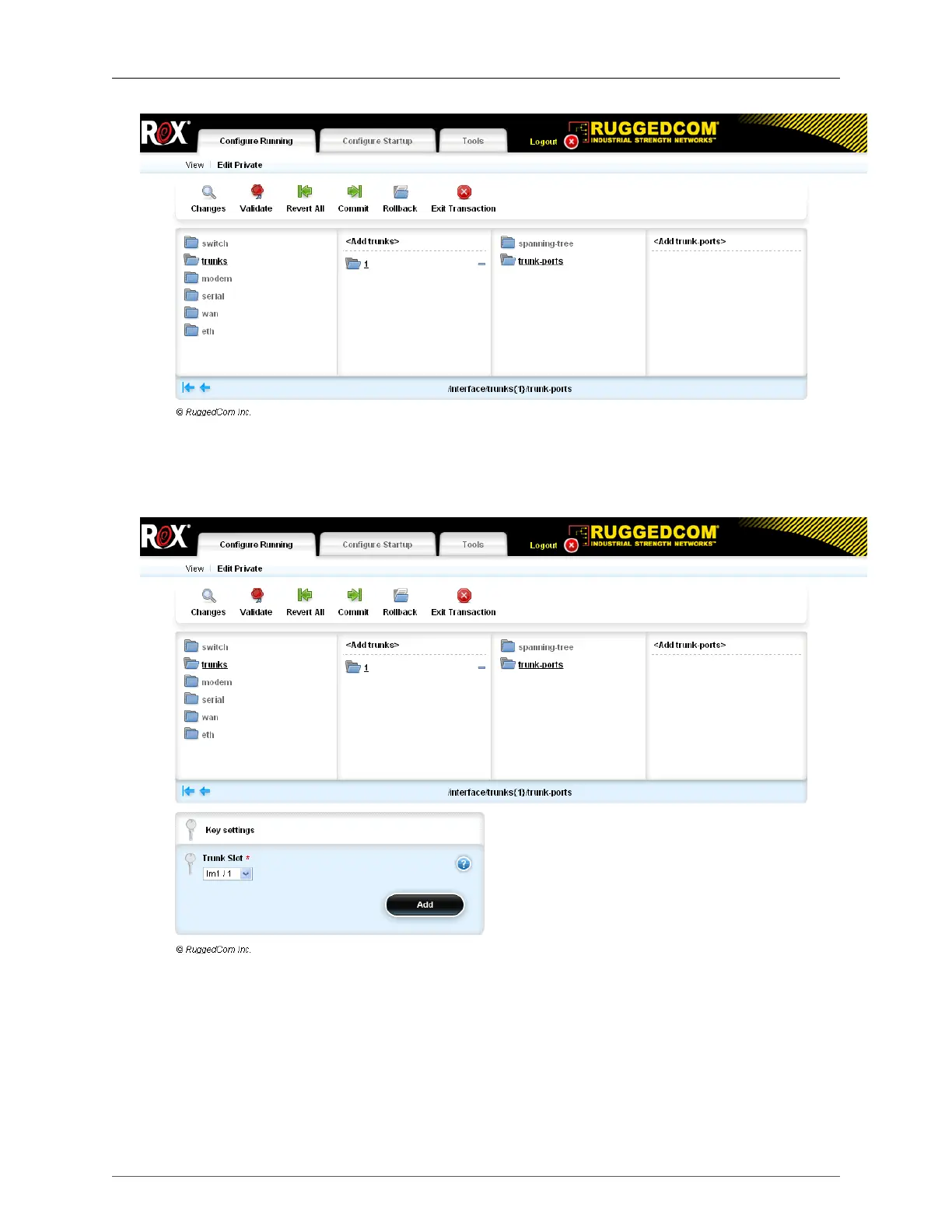20. Link Aggregation
ROX™ v2.2 User Guide 199 RuggedBackbone™ RX1500
Figure 20.6. Trunk-Ports Submenu - Adding a Trunk-Port
Next, select the trunk slot from the drop-down menu on the Key Settings form. Click on "Add trunk-
ports" again to add a second trunk-port. Click Commit. Click Exit Transaction when done.
Figure 20.7. Selecting a Trunk Slot
After configuration, the Trunk Ports table (accessible at interface/trunks/{number}/trunk-ports) will
display the trunk slot and trunk port. More trunk-ports can also be added by entering Edit Private mode
and clicking the Add button that will appear in the Trunk Ports table.
