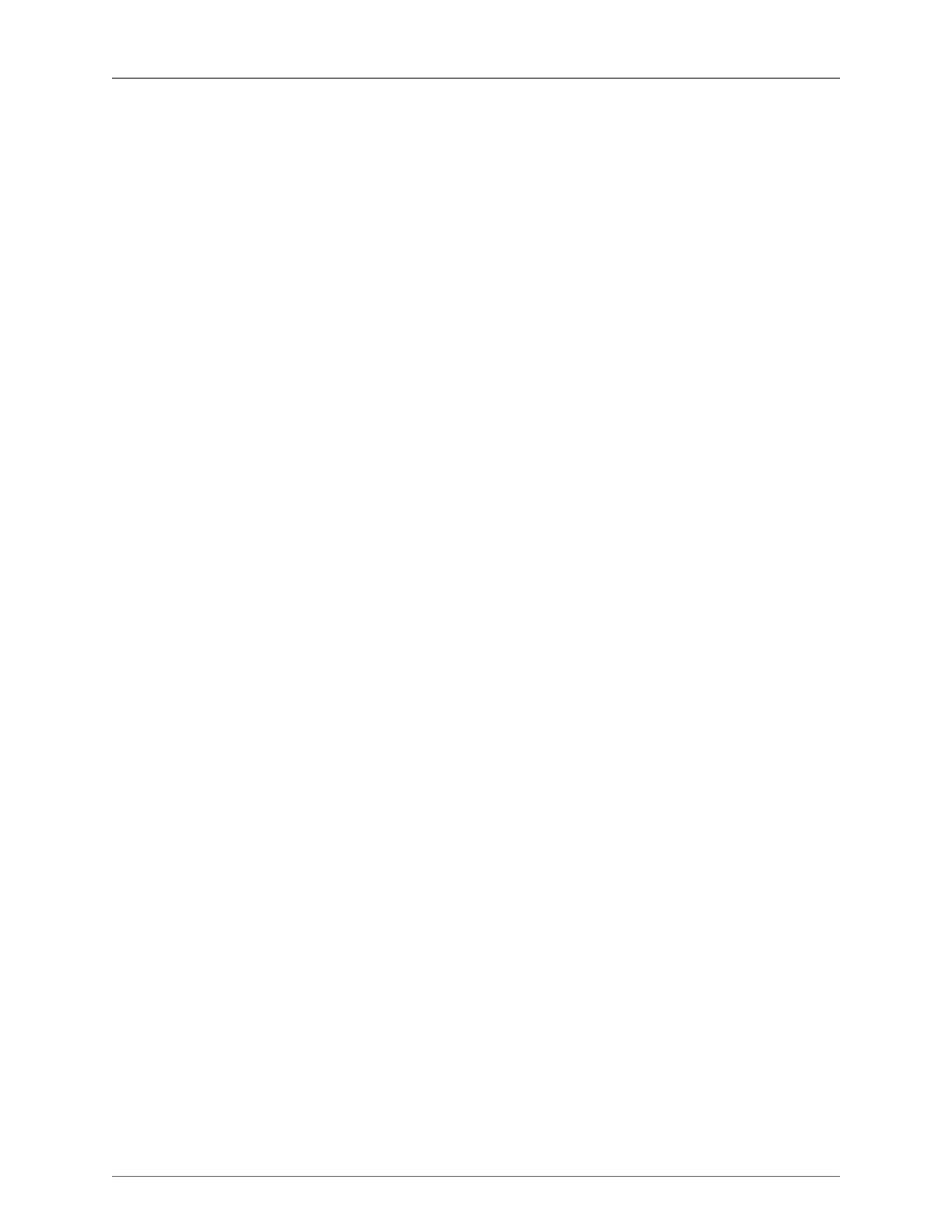Appendix D. Adding and Replacing Line Modules
ROX™ v2.2 User Guide 501 RuggedBackbone™ RX1500
5. After the commit, the module will power on, but its LED will be red indicating it is not yet passing
traffic as it is not fully integrated into the system.
6. Reboot the unit.
7. After boot-up, the module will be integrated and operational. Under interface, interfaces have now
been created for the module; you may proceed with related configurations.
D.5. Swapping a Module with a Different Type of Module
1. Set the ‘module-type’ (under chassis/line-modules to “none”; this allows the system to auto-detect
the new module on next boot. Note that after committing this modification, the module will power
down.
2. Shut down the RuggedBackbone™.
3. Replace the old module with the new module and boot the unit.
4. After boot-up, the new module is auto-detected and operational.
5. Under /interface/, interfaces have now been created for the new module; you may proceed with
additional configurations.
