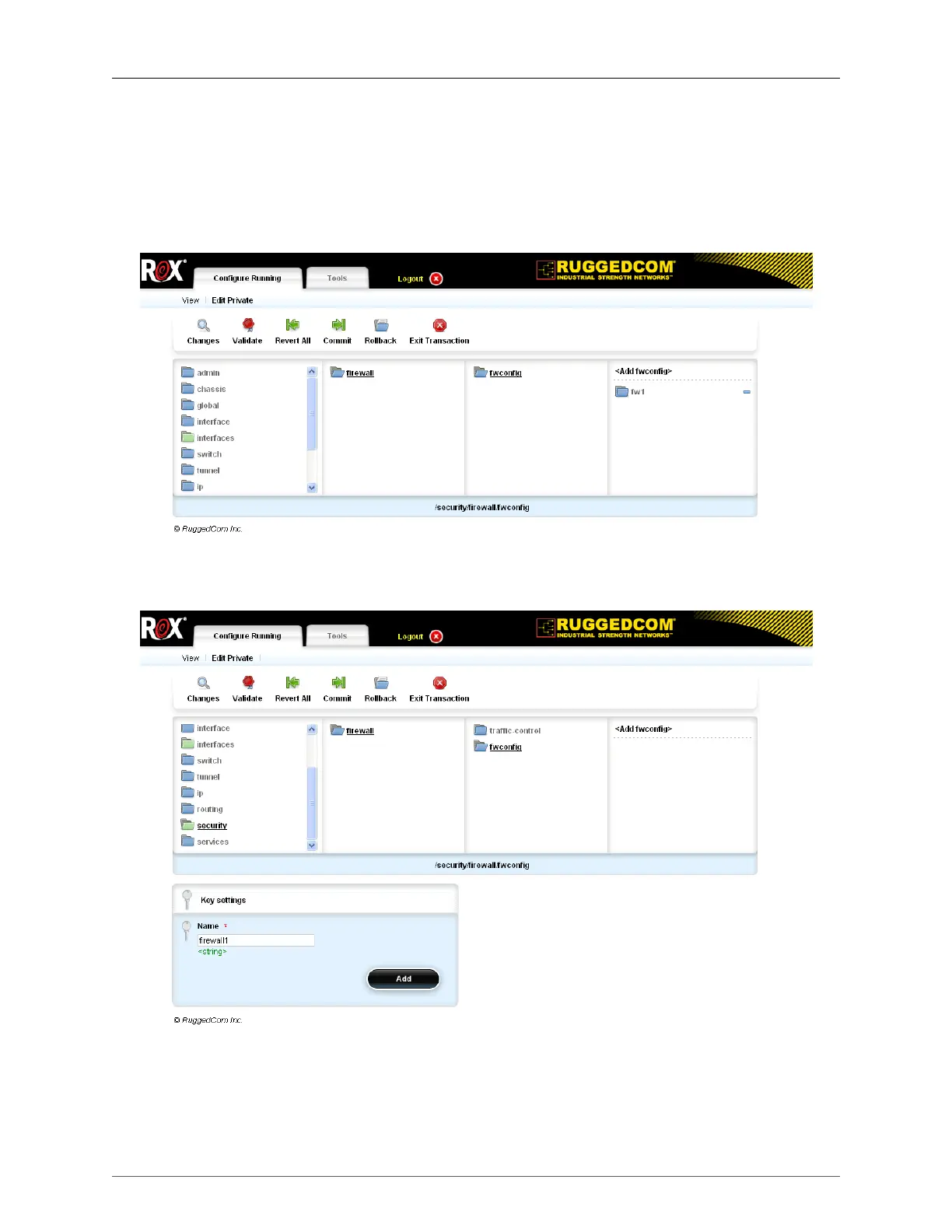38. Firewall
ROX™ v2.2 User Guide 445 RuggedBackbone™ RX1500
To display the Firewall form, navigate to security/firewall and then click on the submenu representing
the configured firewall (for example, firewall1).
38.5.1. Adding a Firewall
To add a firewall, enter edit private mode, navigate to /security/firewall/fwconfig, and click <Add
fwconfig>.
Figure 38.4. Adding a Firewall
In the Key settings form, enter a name for the firewall and click Add field.
Figure 38.5. Naming a Firewall
After adding the firewall, the fwmasq, fwnat, fwrule, fwpolicy, fwinterface, fwhost, and fwzone submenus
appear. To configure these areas, click on a submenu.