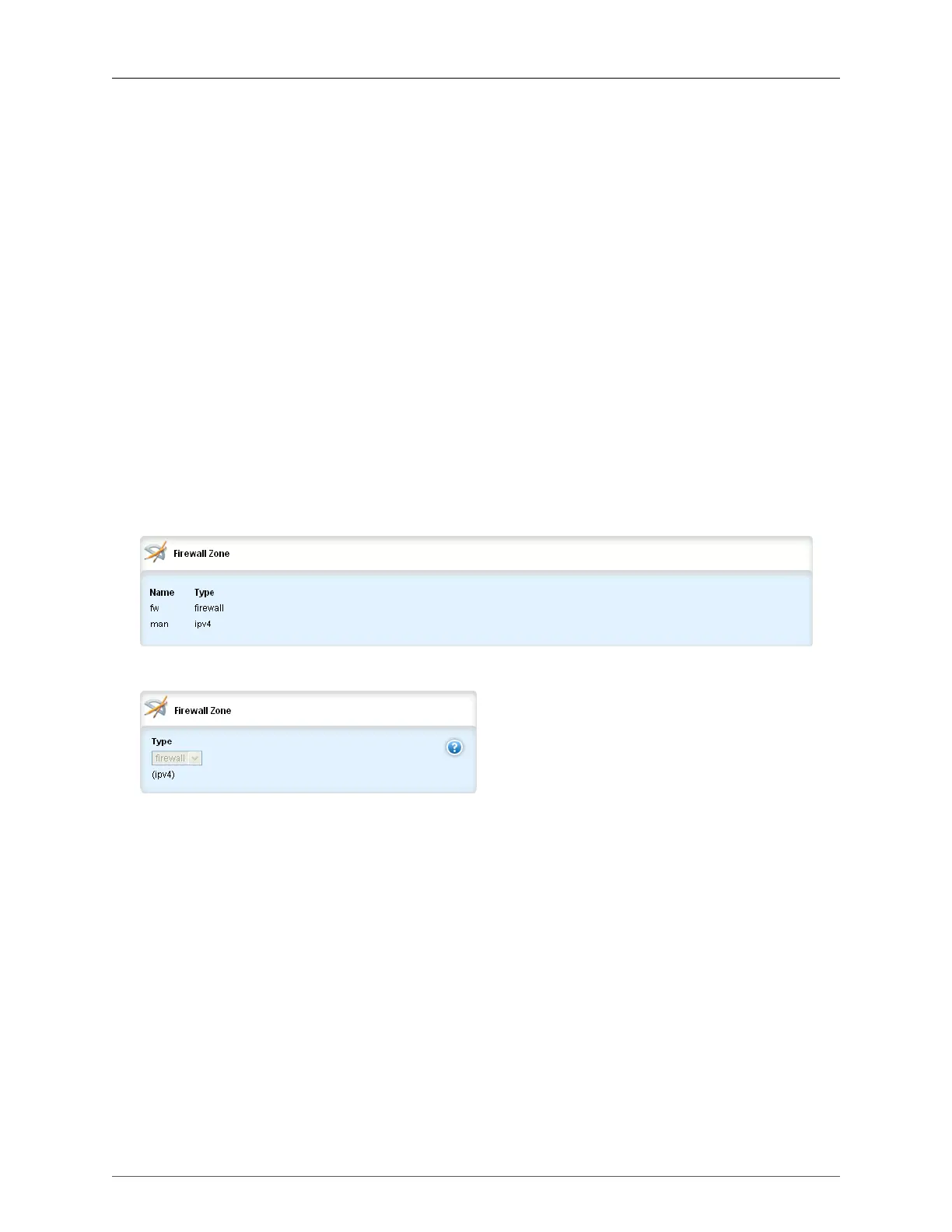38. Firewall
ROX™ v2.2 User Guide 447 RuggedBackbone™ RX1500
validation succeeds. A configuration in progress may be validated in this way at any time without
affecting an active firewall configuration.
3. After ‘fw1’ has been verified, it may be made active in the system by setting the active-config variable
to the name: ‘fw1’, setting firewall-enable and committing the changes. The system validates the
active firewall configuration and if it finds no errors, it activates the ‘fw1’ firewall configuration.
4. While the ‘fw1’ firewall configuration is active, you might wish to make changes without altering
the live configuration. Using the CLI, copy the firewall configuration named ‘fw1’ to ‘fw2’. Change
the work-config variable to ‘fw2’. Any configuration changes made to ‘fw2’ are validated when you
commit your changes, and any errors in ‘fw2’ are displayed. An alternate configuration may be
modified and validated in this way at any time without affecting an active firewall configuration.
5. Alternatively, while the ‘fw1’ firewall configuration is active, you might wish to make changes to the
live configuration. Any changes made to a configuration that is defined as ‘active-config’ and ‘enable’
will be reflected on the live configuration currently running on the system, pending a successful
validation. For instance, work-config can be a configuration named ‘fw2’ while active-config is
‘fw1’ and enabled. Modifying fw1 in this case will, upon successful validation, update the running
configuration to reflect the changes.
38.5.3. Zone Configuration
Zones are collections of interfaces, for which forwarding decisions are made. They are made of different
networks reachable from this system, defined by name and type of zone.
Figure 38.8. Zone table
Figure 38.9. Zone form
This form allows you to add, delete and configure zones. New zones can be added by entering the Edit
Private mode and then adding zones.
Name
Synopsis: A string
A unique name to assign to this zone. Be sure to also create a zone called fw of type firewall.
Type
Synopsis: string - one of the following keywords { firewall, ipsec, ipv4 }
Default: ipv4
Zone types are: firewall, ipv4 or ipsec
description
Synopsis: string
(Optional) The description string for this zone
