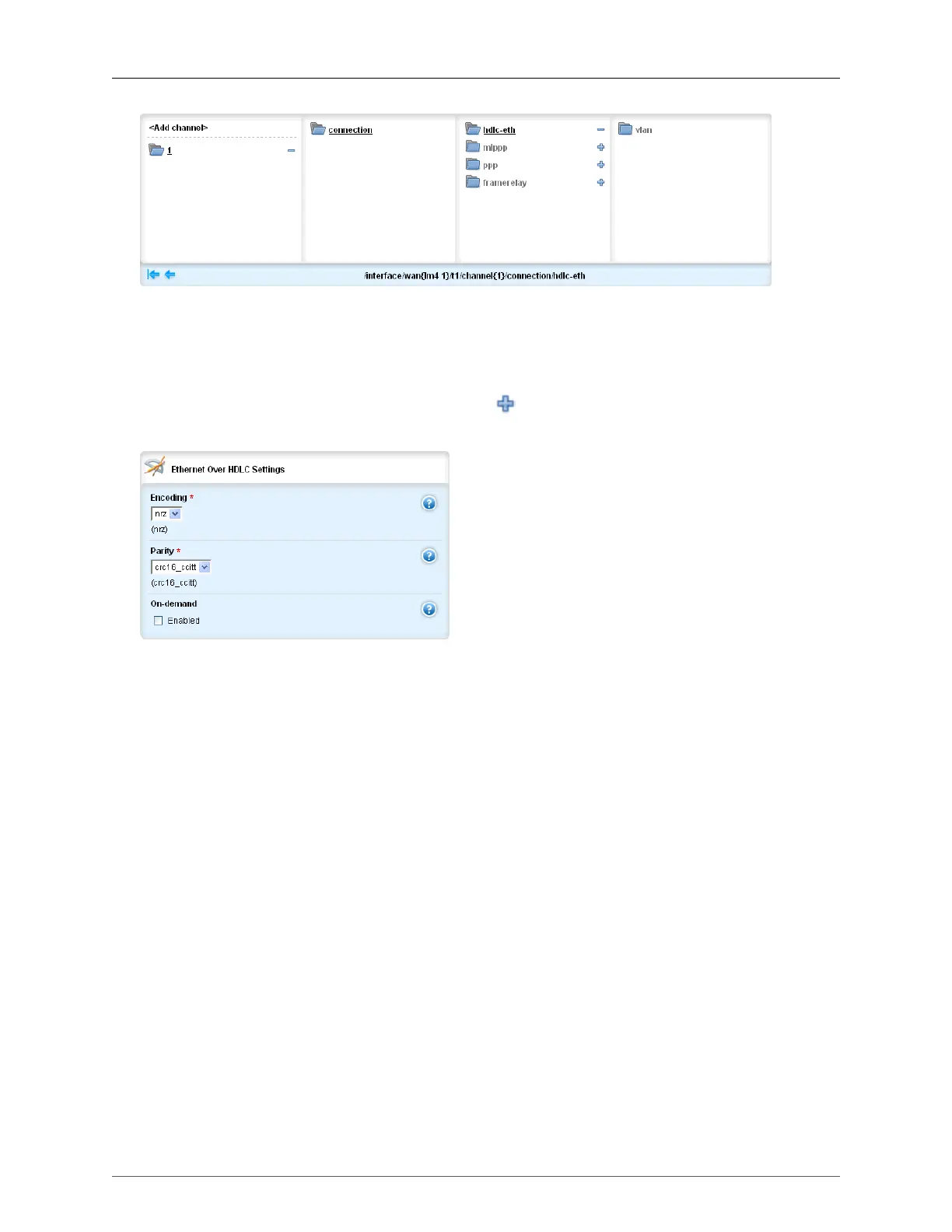23. WAN
ROX™ v2.2 User Guide 246 RuggedBackbone™ RX1500
Figure 23.13. HDLC-ETH menu
Before adding an HDLC-ETH connection, you must first have a T1/E1 connection in place. For
instructions on adding a T1/E1 connection, see Figure 23.8, “Adding a Connection”.
To add an HDLC-ETH connection, navigate to a T1/E1 connection at interface/wan/{line module}/t1/
channel{number}/connection/hdlc-eth and click the icon beside the hdlc-eth submenu. An HDLC-
ETH connection is added and the fields in the Ethernet Over HDLC Settings form become configurable.
Figure 23.14. Ethernet Over HDLC Settings form
HDLC-ETH connections can be used with the default settings or can be configured in the Ethernet Over
HDLC Settings form.
encoding
Synopsis: string - the keyword { nrz }
Default: nrz
HDLC encoding type
parity
Synopsis: string - the keyword { crc16_ccitt }
Default: crc16_ccitt
HDLC parity type
on-demand
This interface is up or down on demand of link fail over.
To add a VLAN, follow these steps: