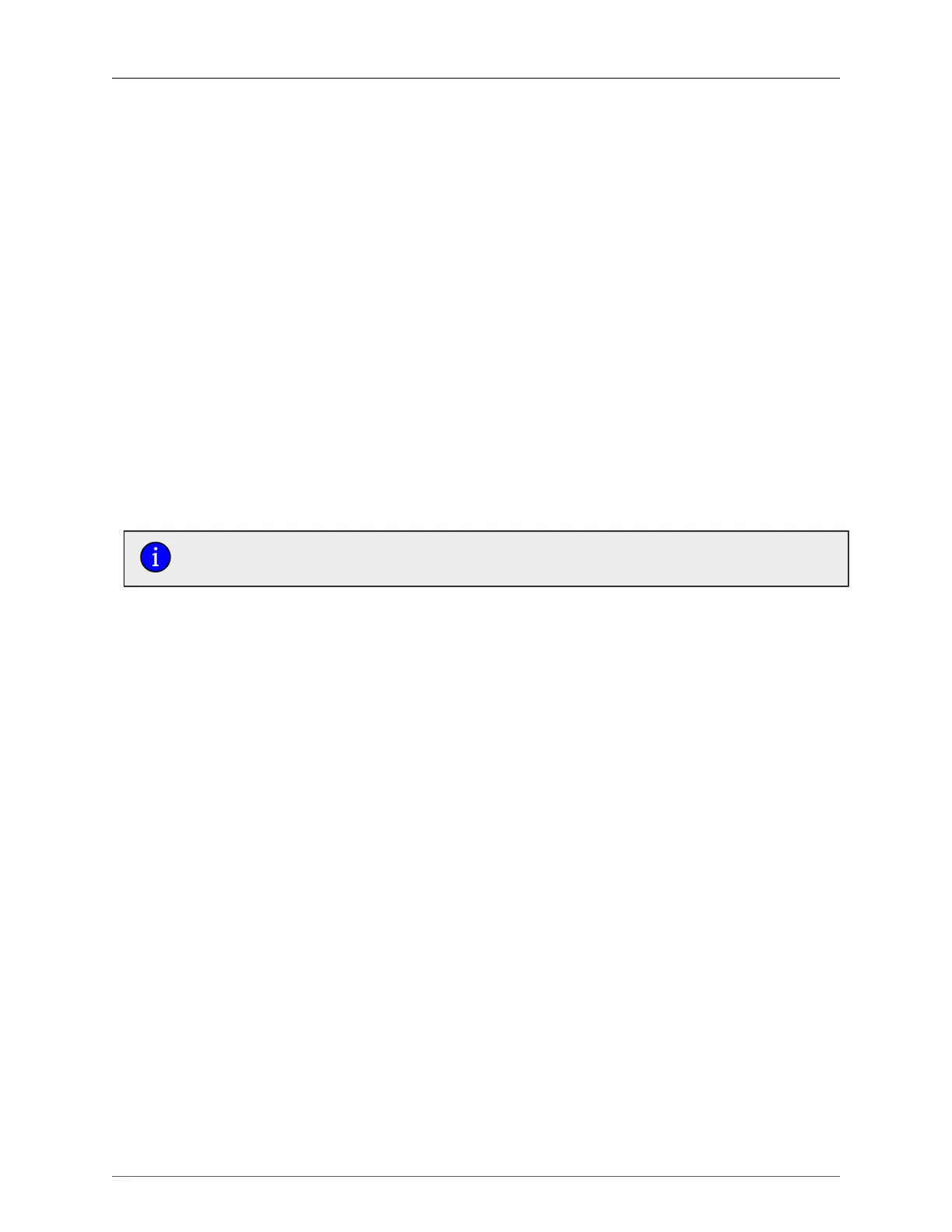5. IP Network Interfaces
ROX™ v2.2 User Guide 83 RuggedBackbone™ RX1500
4. In the Trunk ID field, type a number between 1 and 15.
5. Click Add. The Trunks forms appear.
6. On the VLAN form, type a PVID number into the PVID field.
7. Click Commit.
8. Click Exit Transaction.
Procedure 5.4. Implicitly Adding a VLAN Interface at switch/mac-tables/static-mac-table
1. Go into Edit Private mode.
2. Navigate to switch/mac-tables/static-mac-table.
3. Click on Add static-mac. The Key settings form appears.
4. In the MAC Address field, type a string of 17 characters (for example, 11:22:33:44:55:66).
5. In the VLAN ID field, enter a number between 1 and 4094.
6. Click Add. The Static MAC Address Parameters form appears.
7. Click Enabled in the Learned field or select a port in the Slot field.
8. Click Commit.
9. Click Exit Transaction.
When configuring the static-mac-table, you must click Enabled in the Learned field or
select a port in the Slot field, otherwise the configuration will fail when you try to commit it.
Procedure 5.5. Implicitly Adding a VLAN Interface at switch/mcast-filtering/static-mcast-
table
1. Enter edit mode, navigate to switch/mcast-filtering/static-mcast-table, and click <Add static-mcast-
table>. The Key settings form appears.
2. In the VLAN ID field, enter a number between 1 and 4094.
3. In the MAC Address field, type a string of 17 characters beginning with 01 (for example,
01:22:33:44:55:66).
4. Click Add. The Static Multicast Summary form appears. Select an option from the CoS field or
leave normal as the default.
5. Click Commit.
6. Commit the changes.
ROX™ will create a new routable interface for each VLAN created (either implicitly or explicitly) on the
switch. These interfaces have names such as "switch.xxxx" where "x" is the VLAN ID that has been
created. It will not have a default IP address so you will need to create one using the procedure in
Section 4.1, “IP Interfaces” or use DHCP. For more information on setting DHCP, see Section 5.4.1,
“Configuring IP Address Source and ProxyARP for Non-switched Interfaces”.
5.3.1. All-VLANs
After VLAN interfaces have been added, they will be displayed in the All VLANs table, below. The path
to this table is switch/vlans/all-vlans.