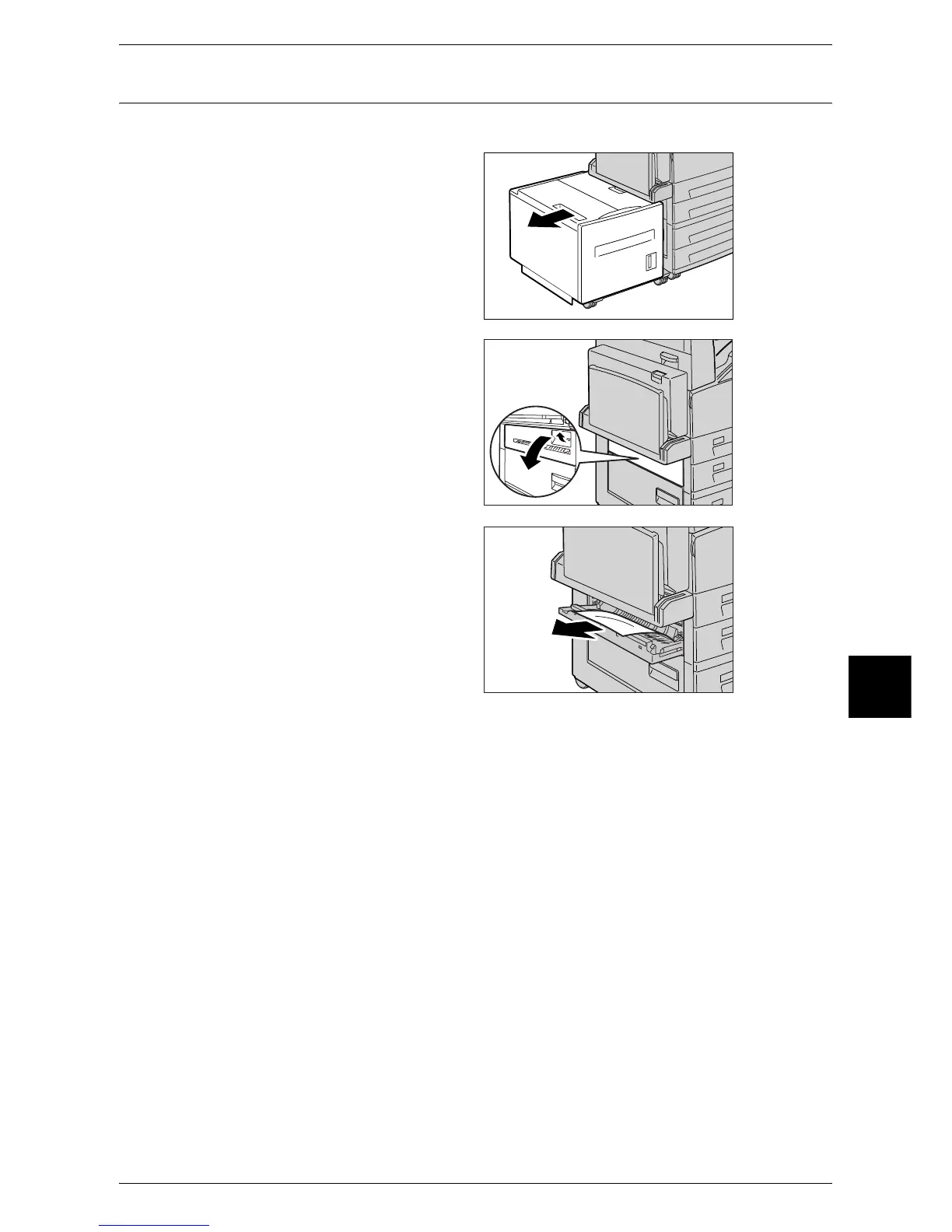Paper Jams
505
Problem Solving
16
Paper Jam in the Bottom Left Cover B
The following describes how to clear paper jams in the bottom left cover B.
1 If the Tray 6 (high capacity) is
installed, gently grip the handle on
the top left side of the Tray 6 to
move the Tray 6 in the direction of
the arrow.
2 Lift up the lever on the right side of
the cover B, and open the cover B.
3 Remove the jammed paper.
Note • If paper is jammed at the
upper position, it may be
invisible. Check inside
thoroughly.
• If paper is torn, check for any
torn pieces of paper inside the
machine.
4 Press the center section of the cover B to close it.
Note • Be sure to press the center section of the cover to firmly close it.
5 Gently put the Tray 6 (high capacity) back into position.
