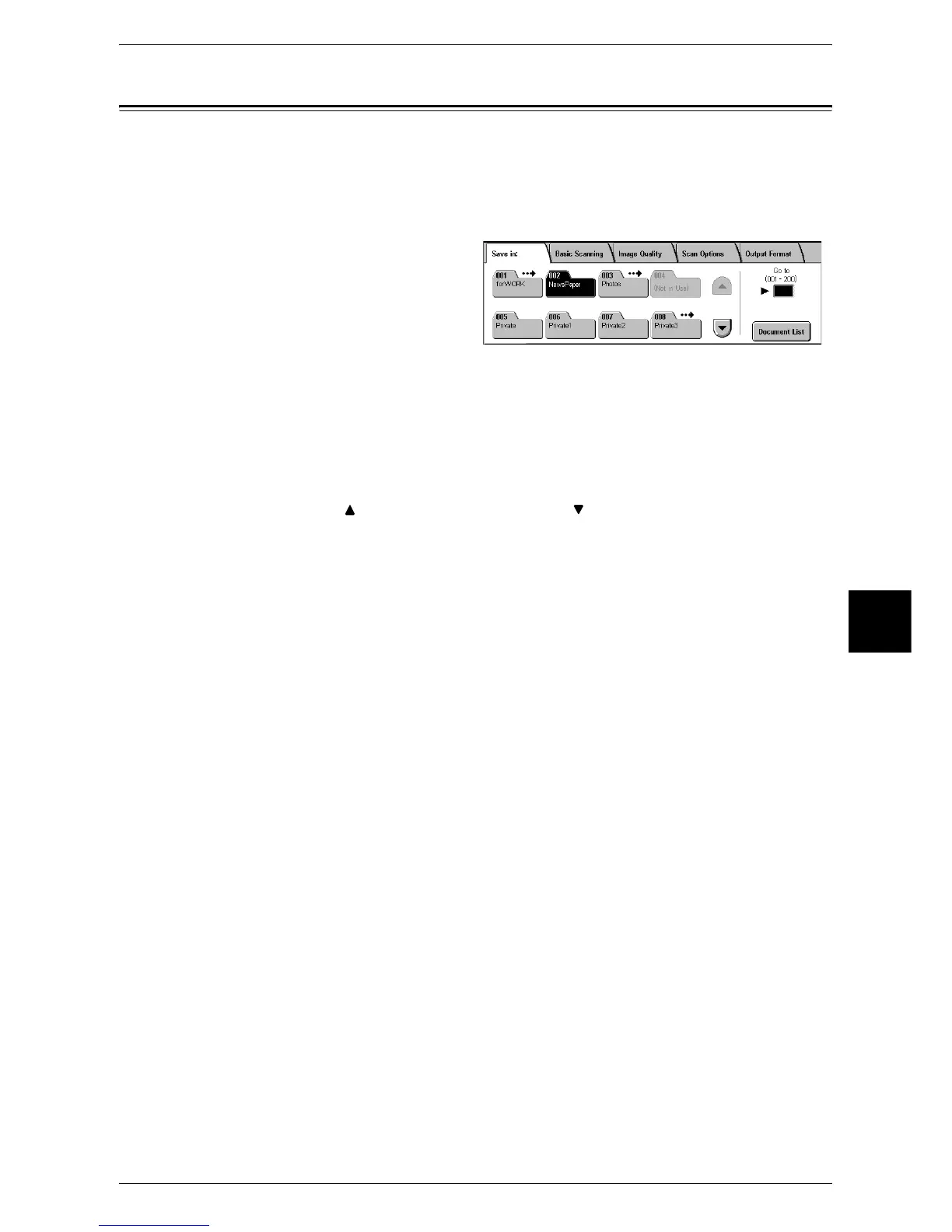Scan to Mailbox
173
Scan
5
Scan to Mailbox
You can scan documents and save the scanned data to a mailbox of the machine.
To use the [Scan to Mailbox] feature, select [Scan to Mailbox].
A mailbox needs to be registered beforehand. For more information on registering a mailbox, refer to
"Mailbox" (P.336).
1 Select [Scan to Mailbox] on the [All
Services] screen.
2 On the [Save in:] screen, specify a mailbox to save the scanned data in.
Note • If a password is set for the mailbox, the password entry screen may appear. Enter the
password and select [Confirm]. If you have forgotten the password, set the mailbox
password in the System Administration mode again.
Mailbox
Select the mailbox to save the scanned data in.
Note • Select [ ] to return to the previous screen or [ ] to move to the next screen.
Go to
Use the numeric keypad to enter a 3-digit mailbox number. The mailbox then appears
at the top of the list.
Document List
Select a mailbox and then select this button to display the [Document List] screen. You
can confirm or delete documents stored in the mailbox.
For more information on the [Mailbox - Confirm/Delete] screen, refer to "Checking/Selecting Mailbox
Documents" (P.197).
