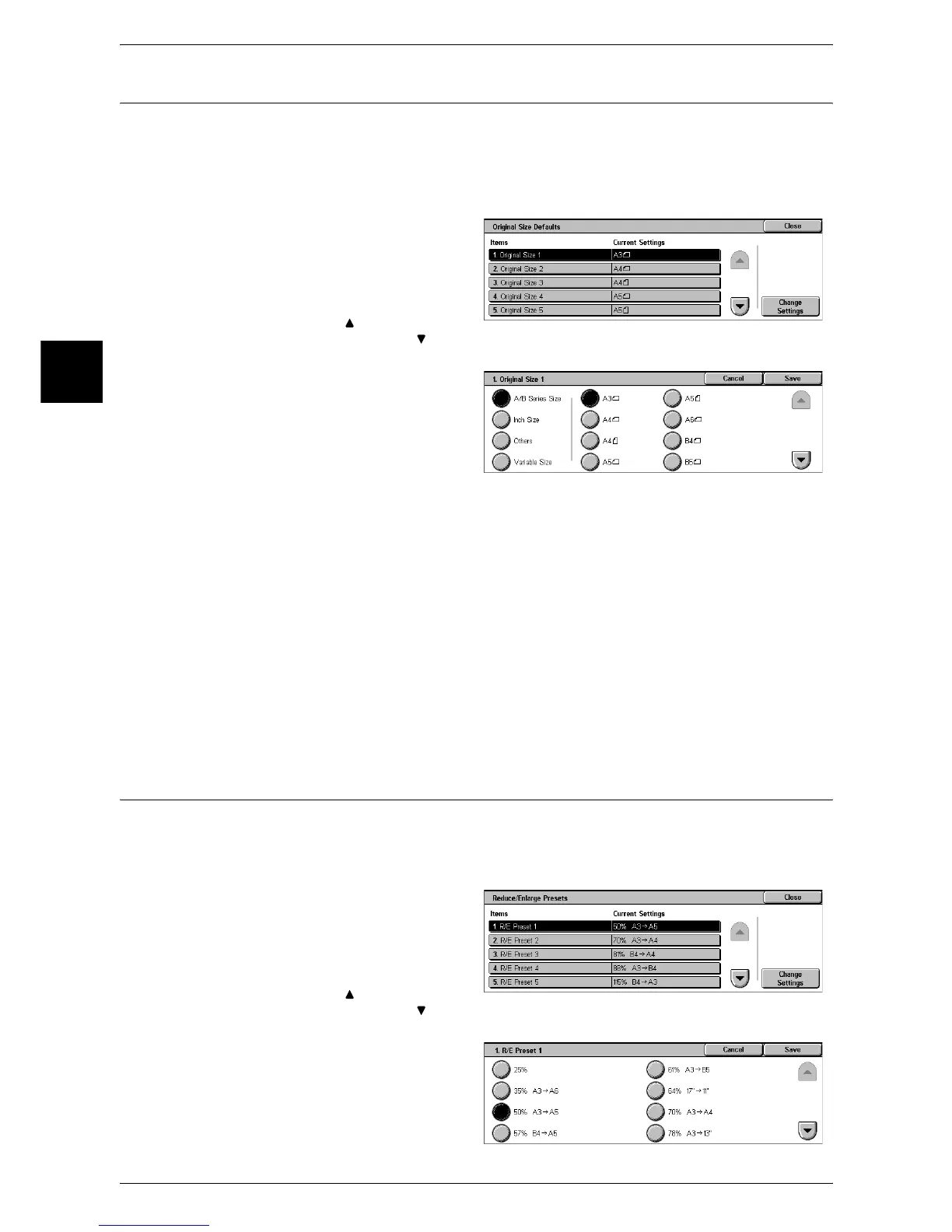11 System Settings
294
System Settings
11
Original Size Defaults
Set the original sizes that appear in [Original Size] in the [Scan Options] screen.
An original size is assigned to each of the 11 buttons other than [Auto Size Detect].
When frequently making copies of non-standard size originals, by presetting the non-
standard size, you can save time to enter the original size each time a copy is made.
1 Select [Original Size Defaults].
2 Select the item to be set or
changed, and select [Change
Settings].
Note • Select [ ] to return to the
previous screen or [ ] to
move to the next screen.
3 Select the setting value.
4 Select [Save].
A/B Series Size
You can select from 10 sizes of A and B series.
Inch Size
You can select from 12 sizes of inch series.
Others
You can select from 13 other sizes.
Variable Size
You can enter any size. Set the X (width) from 15 to 432 mm, and the Y (height) from
15 to 297 mm in 1 mm increments.
Reduce/Enlarge Presets
Set the magnifications shown in [Preset %], in [Reduce/Enlarge] in the [Basic Copying]
screen.
You can assign any magnification to each of the R/E Preset buttons 1 to 7.
1 Select [Reduce/Enlarge Presets].
2 Select the item to be set or
changed, and select [Change
Settings].
Note • Select [ ] to return to the
previous screen or [ ] to
move to the next screen.
3 Select the setting value.
4 Select [Save].
