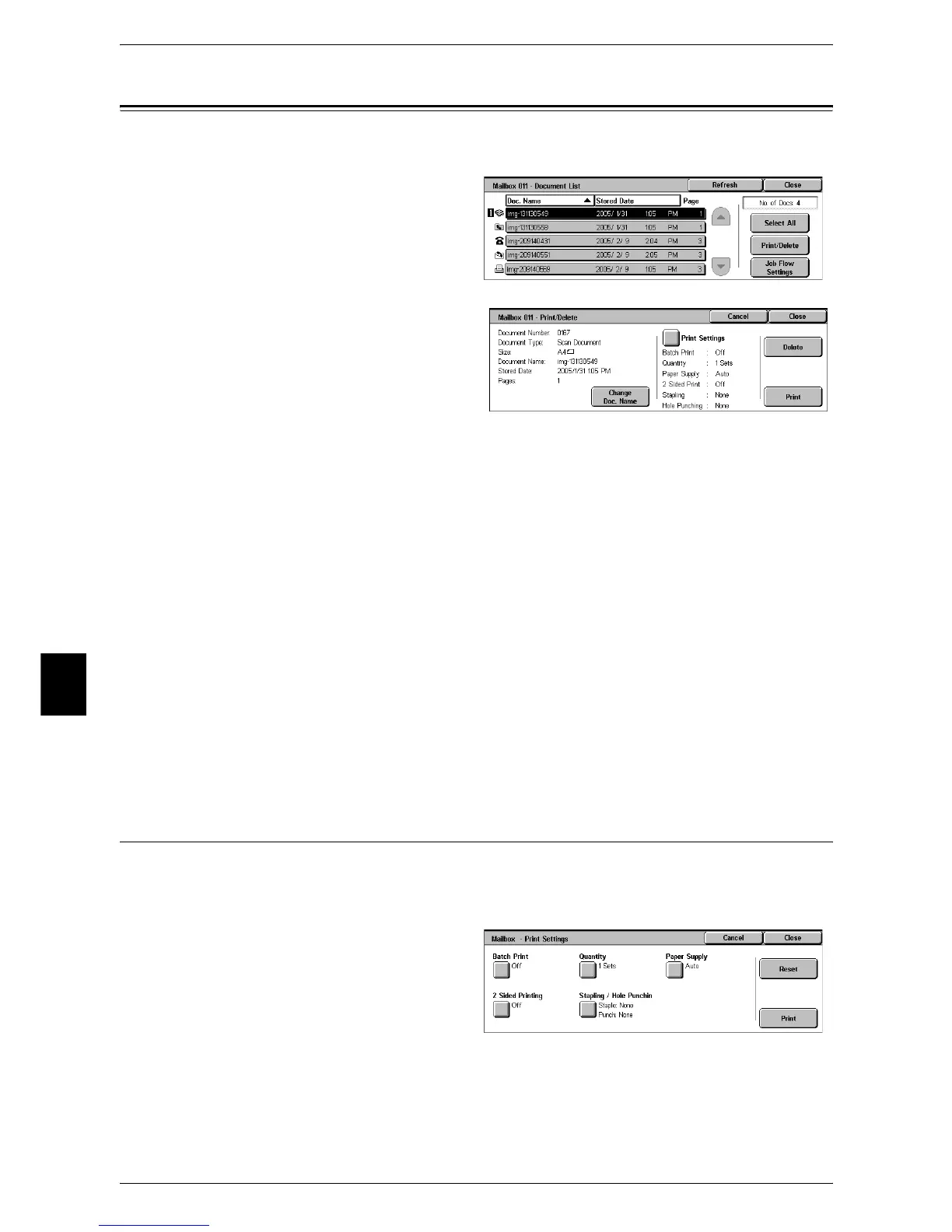6 Check Mailbox
198
Check Mailbox
6
Printing/Deleting Documents in the Mailbox
You can print/delete documents selected in the mailbox.
1 On the [Document List] screen,
select documents.
2 Select any item.
Change Doc. Name
Allows you to change the name of the document. This is unavailable when multiple
documents are selected.
Print Settings
Displays the [Mailbox - Print Settings] screen, which allows you to change the print
settings of the document.
Refer to "[Mailbox - Print Settings] Screen" (P.198).
Delete
Deletes the document.
Print
Prints the document.
Note • When a print document stored by [Save to Mailbox] of a print driver is printed, the settings
specified on the control panel or CentreWare Internet Services will override the settings
specified on the print driver except the [Multiple Up], [Print Position], and [Skip Blank Pages]
settings.
[Mailbox - Print Settings] Screen
You can change the print settings of the document.
Note • This feature does not appear for some models. An optional package is necessary. For more
information, contact our Customer Support Center.
1 Select any item.
