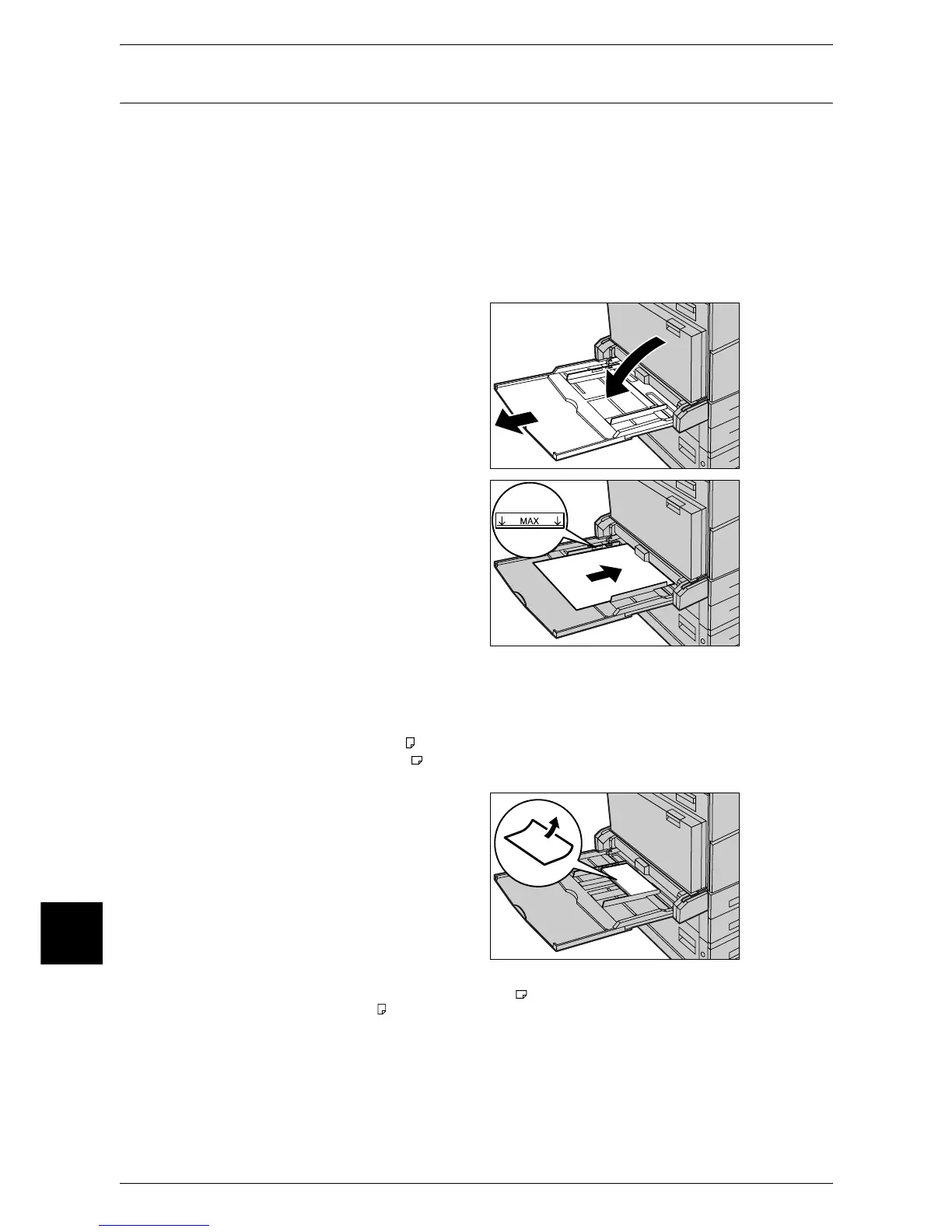10 Paper and Other Media
240
Paper and Other Media
10
Loading Paper in the Tray 5 (Bypass)
When printing or copying with paper sizes or types that cannot be set in the Trays 1 to
4 and 6, use the Tray 5 (bypass). The following describes how to load paper into the
Tray 5 (bypass).
To make detailed instructions during printings, specify the instructions using the [Tray/
Output] tab in the print driver. When doing this, also specify the type of paper to load.
Important • Do not supply new paper until the loaded paper runs out in order to prevent paper jams or
making mistakes of paper loading.
Note • Be sure to fan the paper well. Otherwise, paper may cause paper jams, and multiple sheets
may be fed to the printer at once.
1 Open the Tray 5 (bypass).
Note • If necessary, extend the
extension flap. When pulling
out the extension flap, do it
gently.
2 Load paper with the side to be
copied or printed on face down, and
insert the paper lightly along the
paper guides until it comes to a
stop.
Important • Do not load mixed paper types
into the tray.
• Do not load paper exceeding
the maximum fill line. It may
cause paper jams or machine
malfunctions.
• When [Label], [Heavyweight
1], or [Heavyweight 2] is
selected for the paper type,
load the paper as . If the
paper is loaded as , image
quality may deteriorate.
• When making copies or
printing on thick-stock paper
such as postcards, and the
paper is not fed into the
machine, apply a curl to the
leading edge of the paper as
shown in the figure on the
right. Note, however, that
excessively bending or folder
the paper might cause paper
jams.
• Depending on the type of the
heavyweight paper, paper loaded as may not be fed to the machine. If it happens, load
the paper as .
• Depending on the type of the heavyweight paper, paper may not be fed to the machine or
image quality may deteriorate.
