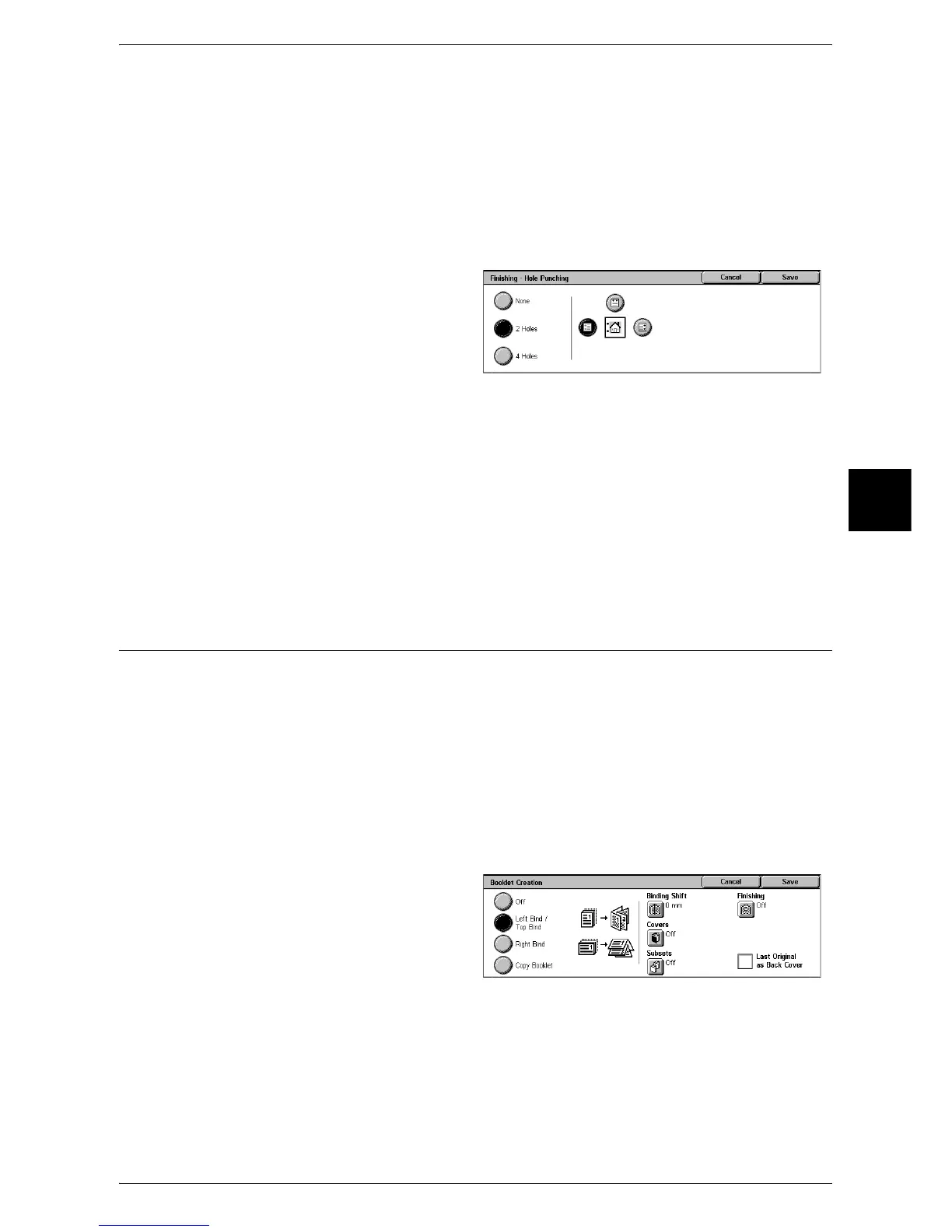Output Format
75
Copy
3
[Finishing - Hole Punching] Screen
You can set the position for punching.
Important • Confirm that the orientation of the document and the [Original Orientation] setting of the
[Scan Options] screen are the same.
• When the C Finisher is installed and the punching feature is out of order, the documents will
be output on the center output tray. Remove the documents output to the center output tray
frequently.
• The 3-hole setting is optional. For more information, contact our Customer Support Center.
Our customer engineer will make the necessary settings.
1 Sets the position for punching.
None
No punch position is selected.
2 Holes
Punch 2 holes.
4 Holes
Punch 4 holes.
Punch Position
Sets the position for punching.
Booklet Creation (Creating a Booklet)
The machine can copy pages laid out so as when multiple-page sheets are overlaid
and folded along the center (gutter), a booklet is created in page order. You can also
set the binding shift and attach a cover when making booklets.
When a C Booklet Finisher is installed, Folding or Folding + Stapling become available.
Important • Confirm that the orientation of the document and the [Original Orientation] setting of the
[Scan Options] screen are the same.
Note • This feature does not appear for some models. An optional package is necessary. For more
information, contact our Customer Support Center.
• If the number of pages in the booklet is not a multiple of four, the remaining pages will be
output as blank pages.
1 Select [Booklet Creation].
2 Select any item.
Off
Booklet Creation is not applied to copies.
Left Bind/Top Bind
Copies are made to enable left binding or top binding.
Right Bind
Copies are made to enable right binding.
