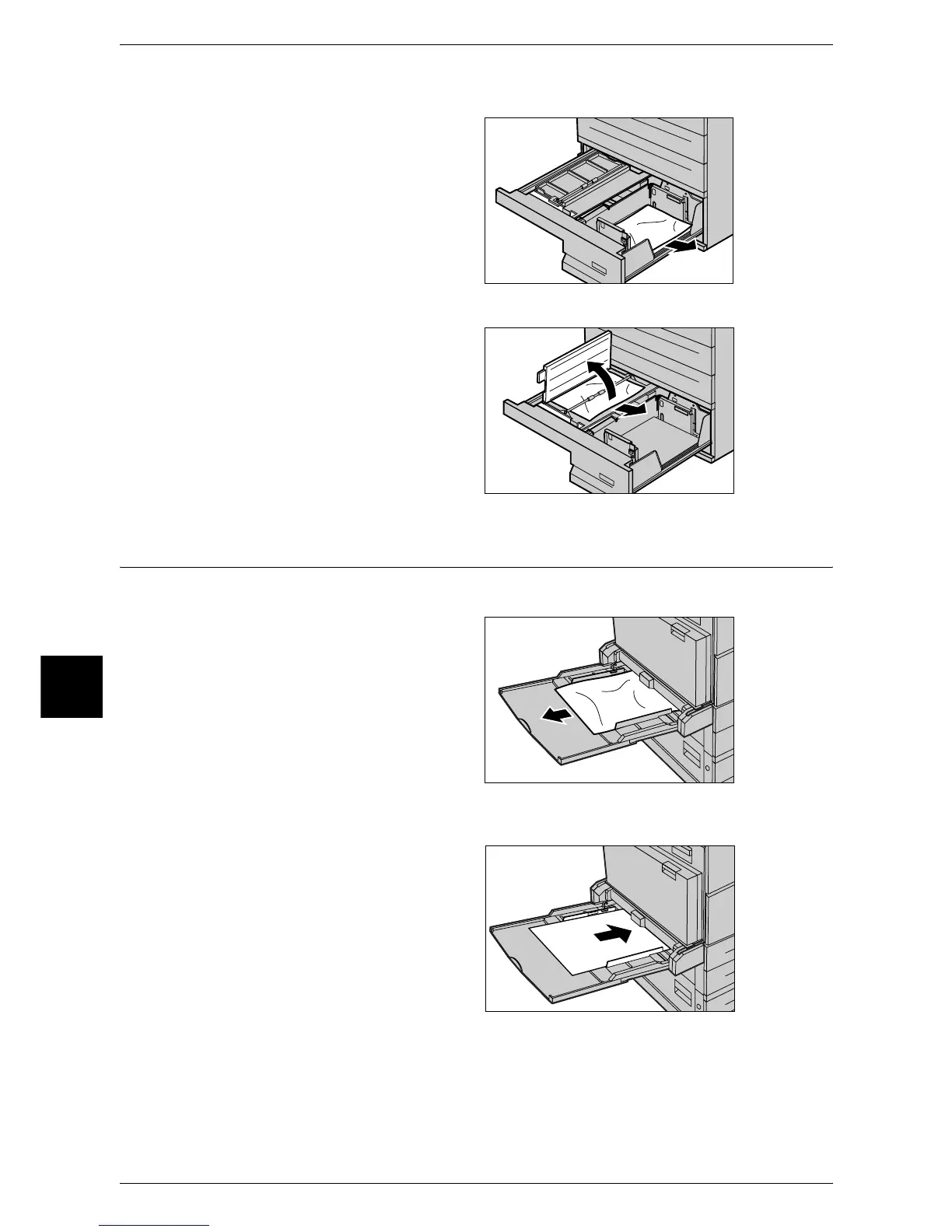16 Problem Solving
510
Problem Solving
16
Paper Jams in the Tray 4
1 Pull out the Tray 4.
2 Remove the jammed paper.
Note • If paper is torn, check for any
torn pieces of paper inside the
machine.
3 If paper is jammed underneath the
inner cover, open the cover and
remove the paper.
Note • If paper is torn, check for any
torn pieces of paper inside the
machine.
4 Push the tray in gently until it
comes to a stop.
Paper Jams in the Tray 5 (Bypass)
The following describes how to clear paper jams in the Tray 5 (bypass).
1 Check the feed slot of the Tray 5
(Bypass) to remove the jammed
paper.
Important • When two or more sheets of
paper are loaded, remove all
of the sheets from the tray.
Note • If paper is torn, check for any
torn pieces of paper inside the
machine.
2 Fan the paper you removed making sure that all four corners are neatly aligned.
3 Insert the paper into the tray with
the printing side facing down until
its leading edge lightly comes up
against the feed slot.
