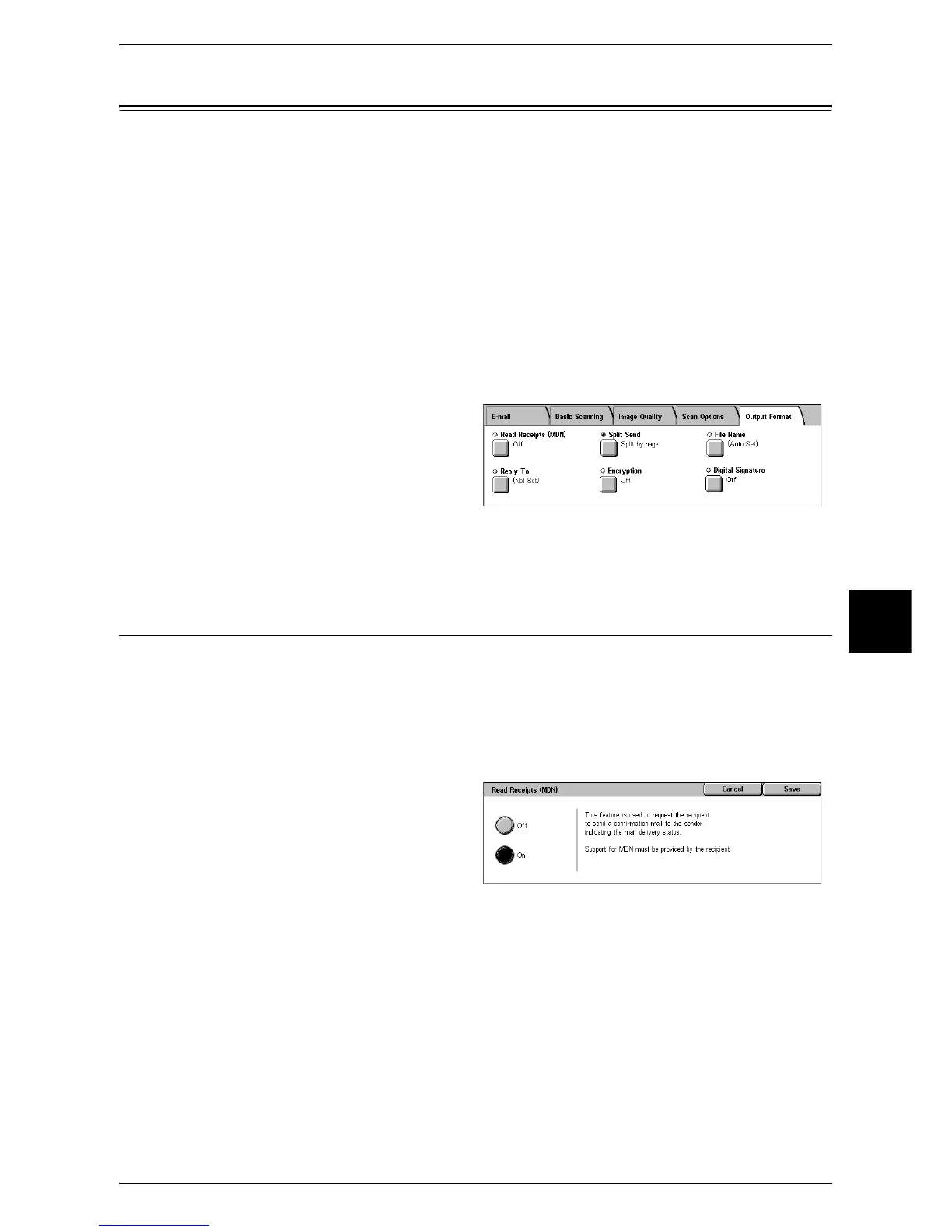Output Format
187
Scan
5
Output Format
On the [Output Format] screen under [E-mail], [Scan to Mailbox], [Network Scanning],
or [Scan to FTP/SMB], you can set the output features. The following shows the
reference section for each feature.
Read Receipts (MDN).............................................................................................................. 187
Split Send (Sending in Sections).............................................................................................. 188
File Name (Specifying the Filename to be Sent) ..................................................................... 188
Reply To (Setting Address for Reply)...................................................................................... 189
File Name Conflict (Setting Procedures When a File Name is Overlapped)........................... 189
Document Name (Specifying the Filename to be Saved) ........................................................ 190
Encryption (Sending E-mail Encrypted by S/MIME).............................................................. 190
Digital Signature (Sending E-mail with a Digital Signature by S/MIME) .............................. 190
1 On the [All Services] screen, select
[E-mail], [Scan to Mailbox],
[Network Scanning], or [Scan to
FTP/SMB].
2 Select the [Output Format] tab, and
then select a feature on the screen.
Note • Items displayed vary depending on the selected feature. The screen above is for the [E-mail]
feature.
Read Receipts (MDN)
This feature allows you to receive read status from e-mail recipients when using the [E-
mail] feature. This feature is not available unless recipients support the MDN feature.
Note • When multiple mails are sent using [Split Send], then read status is requested for each mail.
• Read status is returned to the address of [Reply To], or it is returned to the address of [From]
if [Reply To] is not set.
• This feature is only available when the recipient also sets to return the read status.
1 Select [Read Receipts (MDN)].
2 Select [On].
Off
Select this item when you do not request read receipts.
On
Select this when you request read receipts.
