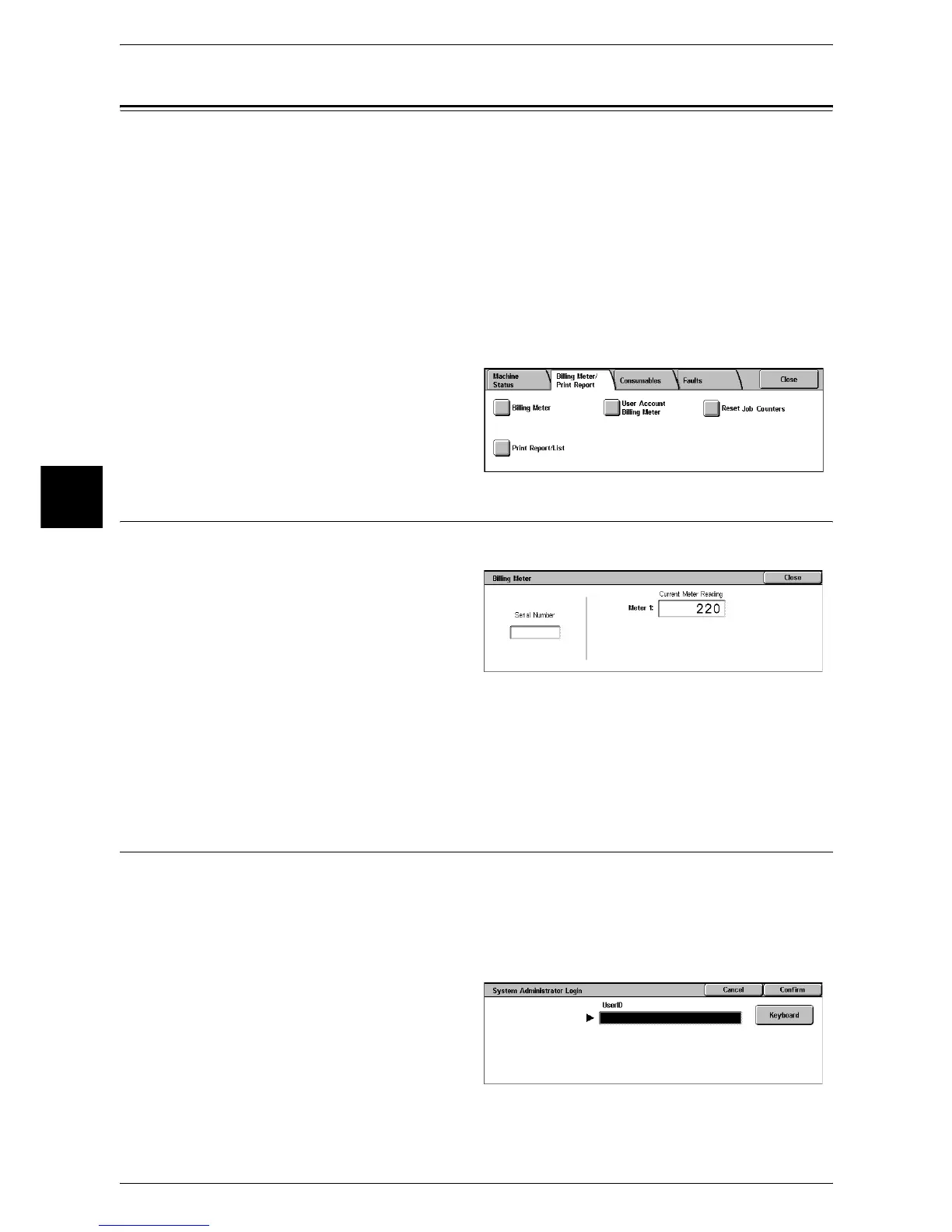13 Machine Status
390
Machine Status
13
Billing Meter/Print Report
On the [Billing Meter/Print Report] screen, you can check the number of pages printed
by each meter or user. You can also print various reports/lists to check the job history,
settings and registered information.
The following shows the reference section for each feature.
Billing Meter.............................................................................................................................390
User Account Billing Meter......................................................................................................390
Reset Job Counters....................................................................................................................392
Print Report/List........................................................................................................................393
Automatically Printed Reports/Lists.........................................................................................400
1 Press the <Machine Status>
button.
2 Select the [Billing Meter/Print
Report] tab.
Billing Meter
You can check the number of pages printed for each meter.
1 Select [Billing Meter/Print Report].
Serial Number
Displays the serial number of the machine.
Meter 1
Displays the total number of pages printed for copy, fax, and print services.
User Account Billing Meter
You can check the number of pages printed for each user.
When the Login Setup/Auditron Administration feature is enabled, you can check the
billing meter for the currently authenticated user IDs.
For information on the Login Setup/Auditron Administration feature, refer to "Login Setup/Auditron
Mode" (P.365).
1 Press the <Log In/Out> button.
2 Enter the user ID with the numeric
keypad or the keyboard displayed
by pressing [Keyboard], and select
[Confirm].
