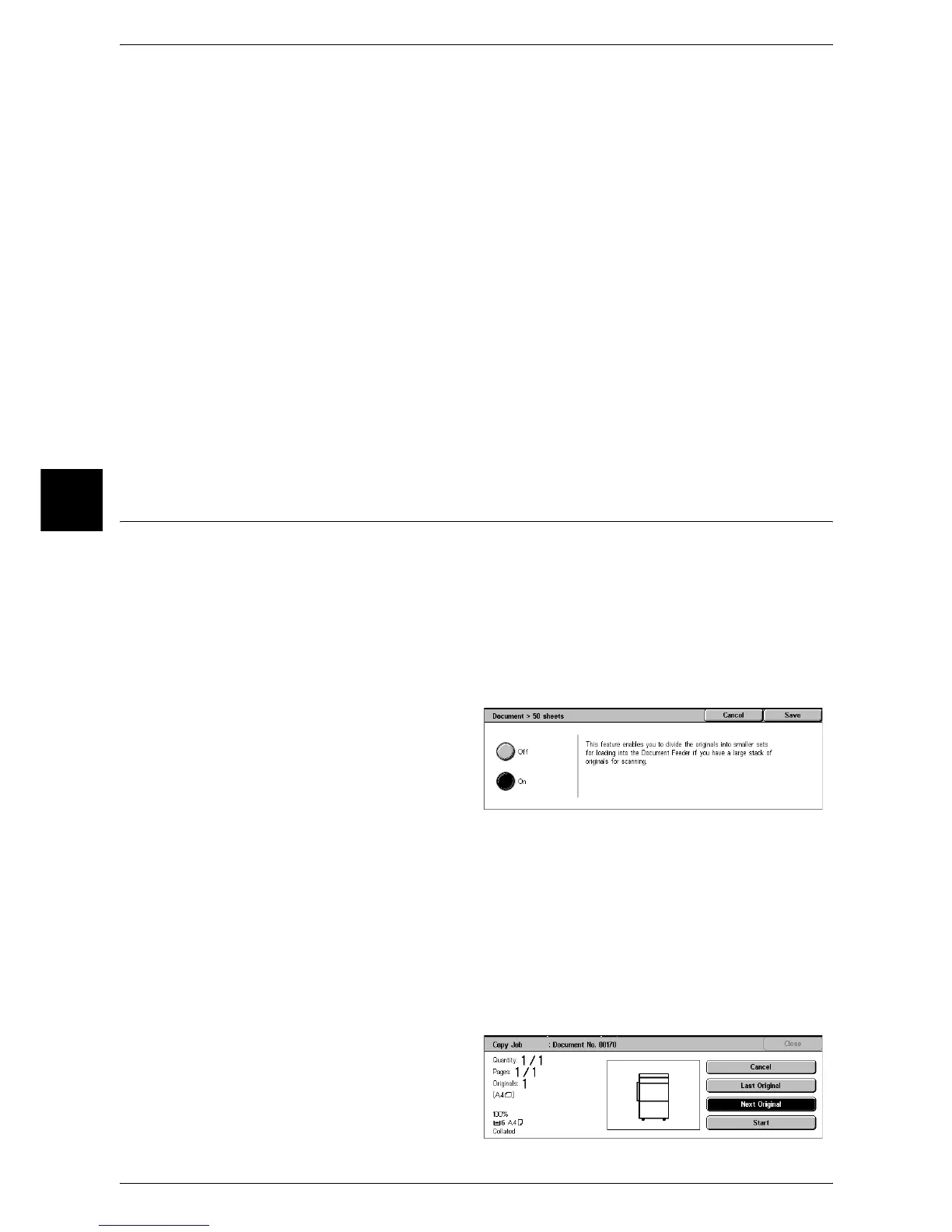3 Copy
94
Copy
3
Settings Change
The [Settings Change] screen is displayed. Uncheck the settings you want to cancel.
This button is displayed only when the settings that can be cancelled.
Change Quantity...
The [Change Quantity] screen appears and you can change the number of copies
entered before. Enter a new quantity using the numeric keypad. The new value must
include the number of the sample set that has already been printed. When reducing the
quantity, you cannot enter a number less than the number of copies that have already
been printed.
Note • When you enter “1” for the number of sets and then press the <Start> button, the machine
does not start copying.
Cancel
The remaining copies are canceled.
Start
The remaining copies are made.
Note • The same operation is performed if you press the <Start> button on the control panel.
Document > 50 sheets (Adding Originals)
This feature allows you to copy sheets of documents that cannot be loaded into the
document feeder at one time. This feature also enables to copy multiple documents as
one job by the document glass.
[Next Original] that is usually displayed while scanning documents with the document
feeder is always selected in this mode. In addition, when using the document glass to
scan documents, [Next Original] is also selected during scanning. If the [Finishing] is
set to [Auto], the output is automatically sorted.
When all documents have been scanned, select [Last Original].
1 Select [Document > 50 sheets].
2 Select [On].
Off
In the screen displayed during scanning documents with the document feeder, [Last
Original] is selected.
On
In the screen displayed during scanning documents with the document feeder, [Next
Original] is selected.
[Copy Job] screen
The [Copy Job] screen is displayed when copying begins.
