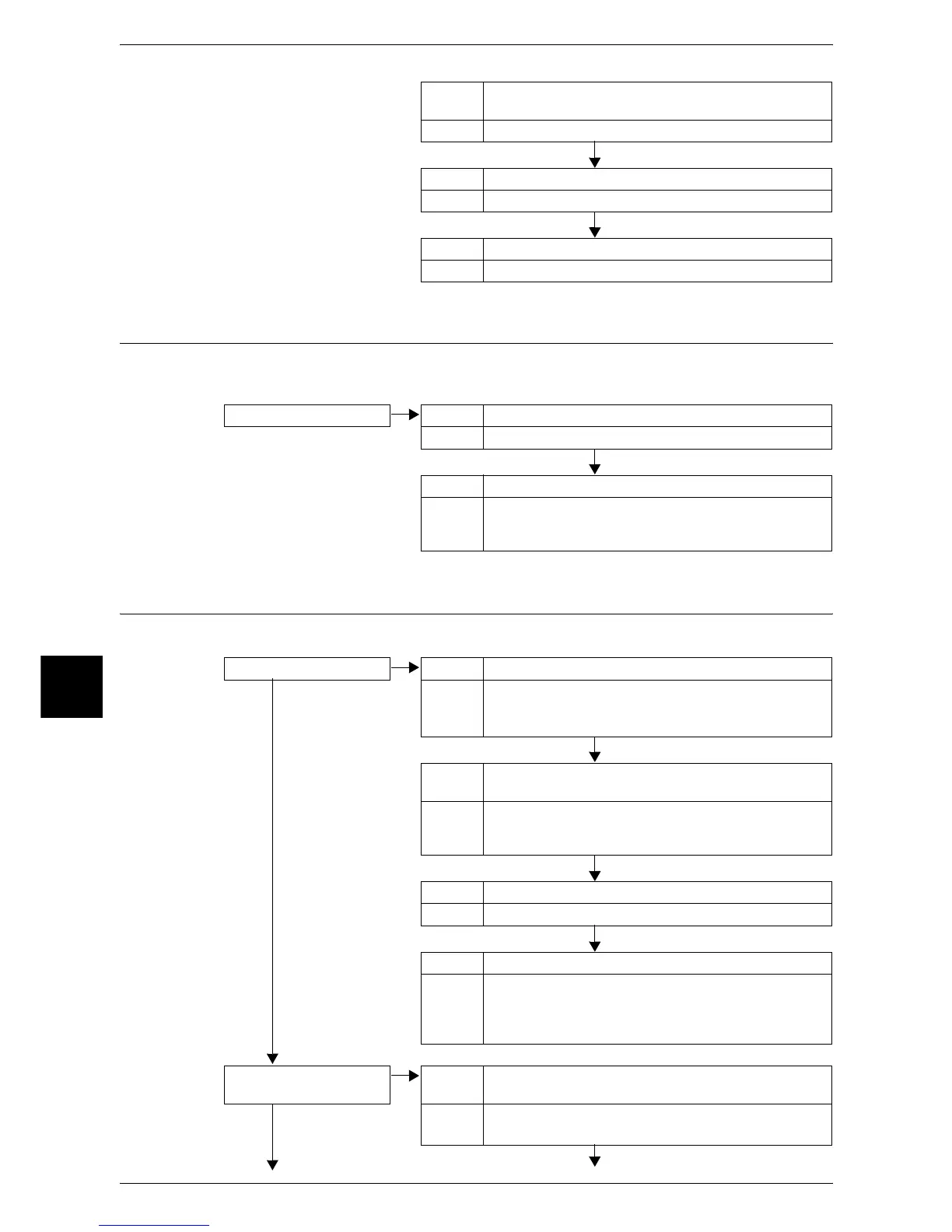16 Problem Solving
468
Problem Solving
16
Unable to Send E-mail
Follow the procedure below if you cannot send a scanned document using the e-mail
feature.
The Image is not What was Expected
Follow the procedure below if the image is not what was expected.
Cause When using SMB (UNC Format), the save destination is
not correctly specified.
Action Correctly specify the save destination.
Cause The login name is not entered correctly.
Action Correctly enter the login name.
Cause The password is not correctly entered.
Action Correctly enter the password.
Unable to send e-mail. Cause The mail address is incorrect.
Action Enter the correct mail address.
Cause The data size exceeded the maximum e-mail size.
Action Change the maximum e-mail size, or lower the resolution.
Refer to "Maximum E-mail Size" (P.329), or "Scan Resolution
(Specifying a Scanning Resolution)" (P.182).
The image is dirty. Cause The document glass or the document cover is dirty.
No Action Clean the document glass or the document cover.
Refer to "Cleaning the Document Cover and Document Glass"
(P.439).
Cause The document is a transparent type such as a
transparency film.
Action If the document is transparent, dirt on the document cover
will appear on the image. Place a white sheet of paper on
the document when scanning.
Cause The document is colored, rough or a blueprint.
Action Adjust the copy density or image quality when scanning.
Cause Glossy printing paper is scanned.
Action Glossy printing paper easily sticks to the document glass,
and shadows are sometimes scanned and reproduced as
dirt. Place a transparency such as a transparent film under
the document when scanning.
The image is too dark, or
too light.
Cause The scan density is set to [Darker], or to [Lighter].
No Action Adjust the scan density.
Refer to "Sharpness (Adjusting Image Sharpness)" (P.181).
