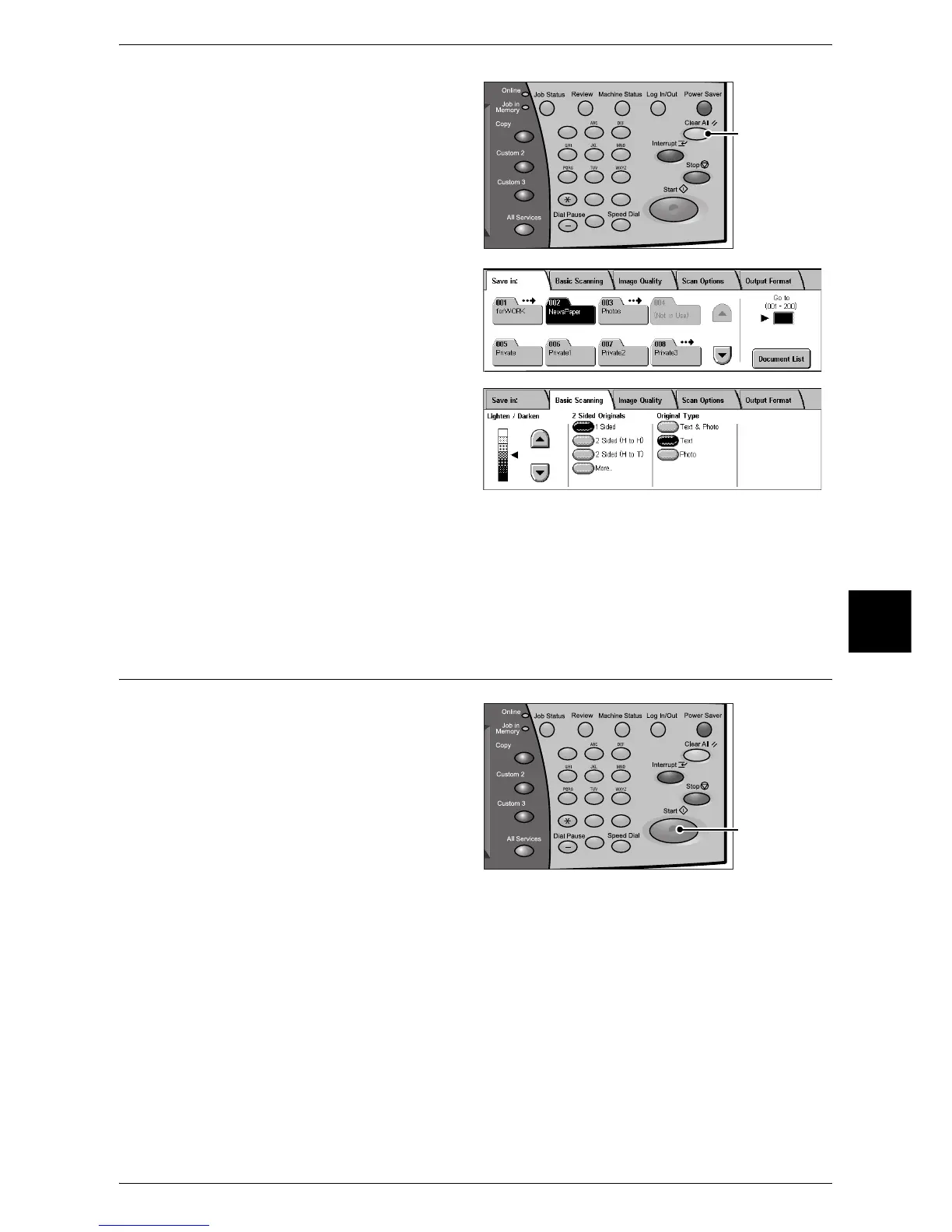Scanning Procedure
163
Scan
5
3 If the previous settings still remain,
press the <Clear All> button.
4 Specify a mailbox to save the data
in.
5 Select the features to be set from
each tab as necessary.
The following shows the reference section for each feature.
"Basic Scanning" (P.178)
"Image Quality" (P.181)
"Scan Options" (P.182)
"Output Format" (P.187)
Step 3 Starting the Scan Job
1
Press the <Start> button.
Important • When using the document
feeder, do not hold down the
document while it is being
conveyed.
Note • If a problem occurs, an error
message appears on the
touch screen. Solve the
problem in accordance with
the message.
• The next scan job can proceed while scanning.
If you have more documents
If you have another document to be scanned, select [Next Original] on the touch screen
while the current document is being scanned. This allows you to scan multiple
documents as a set of data.
Up to 999 pages can be stored.
Note • If the number of document pages exceeds this maximum, then scanning stops. Follow the
displayed message, and select whether you abort the operation or save the documents as a
set of data.
123
456
789
0 #
C
<Clear All> button
123
456
789
0 #
C
<Start> button
