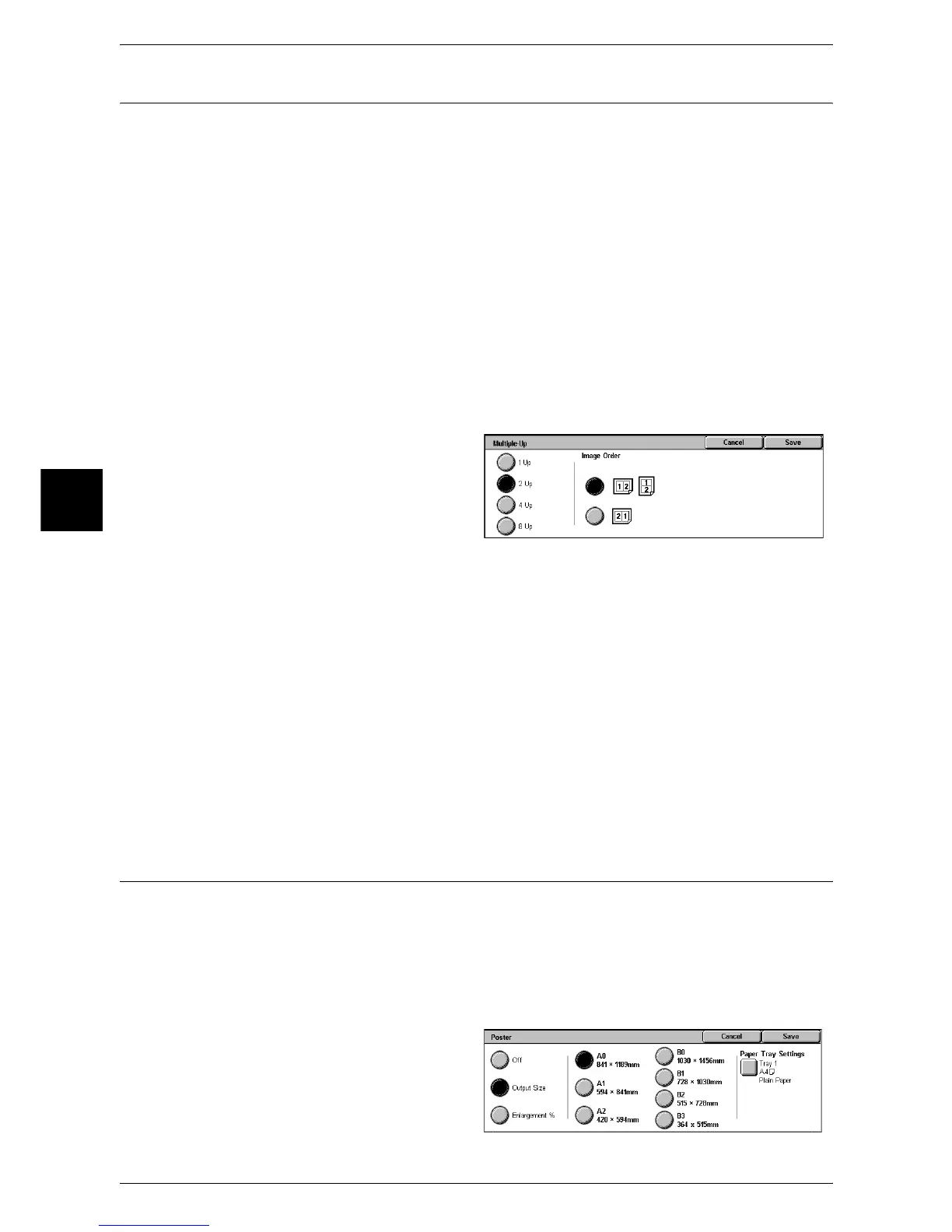3 Copy
80
Copy
3
Multiple-Up (Copying Multiple Sheets onto One Sheet)
Two, four, or eight sheets of the documents can be copied together onto a single sheet
of paper.
When you select [Multiple-Up], [Auto %] of [Reduce/Enlarge] is selected automatically.
The machine automatically sets the copy ratio and makes copies of the images so that
they fit on the selected paper.
Important • Confirm that the orientation of the document and the [Original Orientation] setting of the
[Scan Options] screen are the same.
Note • When [Auto %] of [Reduce/Enlarge] is canceled (a new copy ratio is selected), image loss
may occur depending on the document image size of the document.
• When Image Shift is set, shift is executed on the whole document. For this reason, image
loss at the edge of the original may occur depending on the document image size of the
document.
• When Edge Erase is set, edges are erased for each document copied to the whole
document.
• Select the other than [Auto] for the paper tray of [Paper Supply] on the [Basic Copying]
screen.
1 Select [Multiple-Up].
2 Select any item.
1 Up
Multiple Up is not applied.
2 Up
Two document sheets are copied together onto a single sheet of paper.
4 Up
Four document sheets are copied together onto a single sheet of paper.
8 Up
Eight document sheets are copied together onto a single sheet of paper.
Image Order
You can select the layout for copying the documents together.
Poster (Making Enlarged Copies Spread over Multiple Sheets)
An enlarged copy of a document can be made spread over multiple sheets.
This feature allows you to create a large poster by pasting together the copies spread
over multiple sheets. Copied sheets are provided with a paste margin so that they can
be pasted together. The paste margin is fixed to 10 mm.
Important • Confirm that the orientation of the document and the [Original Orientation] setting of the
[Scan Options] screen are the same.
1 Select [Poster].
2 Select any item.
