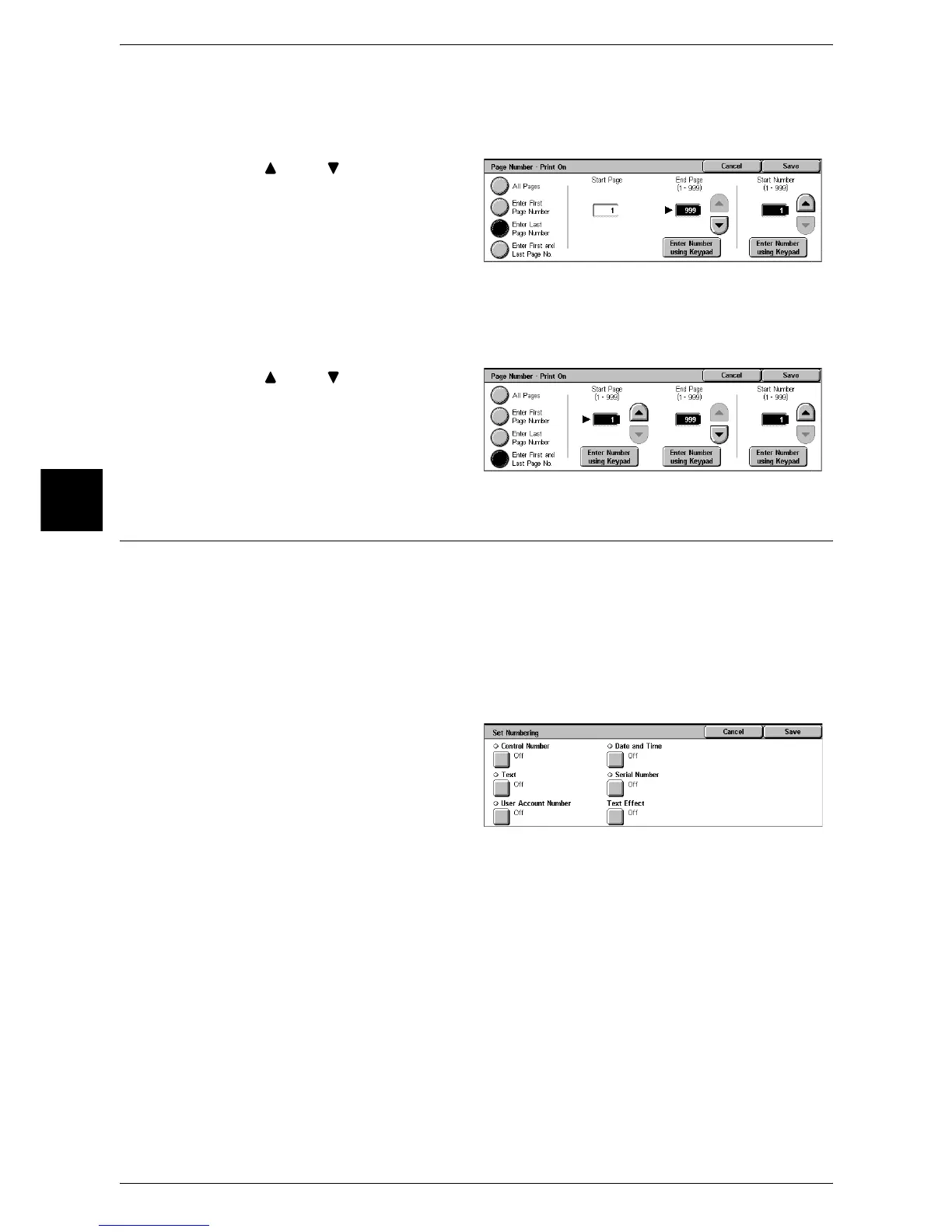3 Copy
86
Copy
3
When [Enter Last Page Number] is Selected
Specify the last page for adding page numbers within the range from 1 to 999. The start
page is fixed to 1.
1 Use [ ] and [ ] or select [Enter
Number using Keypad] and enter
the last page number.
When [Enter First and Last Page No.] is Selected
Specify the start and last pages for adding page numbers within the range from 1 to
999.
1 Use [ ] and [ ] or select [Enter
Number using Keypad] and enter
the start and end page numbers.
Set Numbering (Printing Control Number on the Background)
You can faintly print a sequential control number on the background of each copy set.
For example, if you set “1” as the starting number, “1” is printed on all pages of the first
copy set and “2” is printed on all pages of the second set.
To prevent, for instance, the duplication of confidential documents for distribution at
conferences, you can use sequential numbering to associate distribution copies to
people.
Note • This feature does not appear for some models. An optional package is necessary. For more
information, contact our Customer Support Center.
1 Select [Set Numbering].
2 Select any item.
Control Number
Displays the [Set Numbering - Control Number] screen.
Refer to "[Set Numbering - Control Number] Screen" (P.87).
Text
Displays the [Set Numbering - Text] screen.
Refer to "[Set Numbering - Text] Screen" (P.87).
User Account Number
Displays the [Set Numbering - User Account Number] screen.
Refer to "[Set Numbering - User Account Number] Screen" (P.87).
