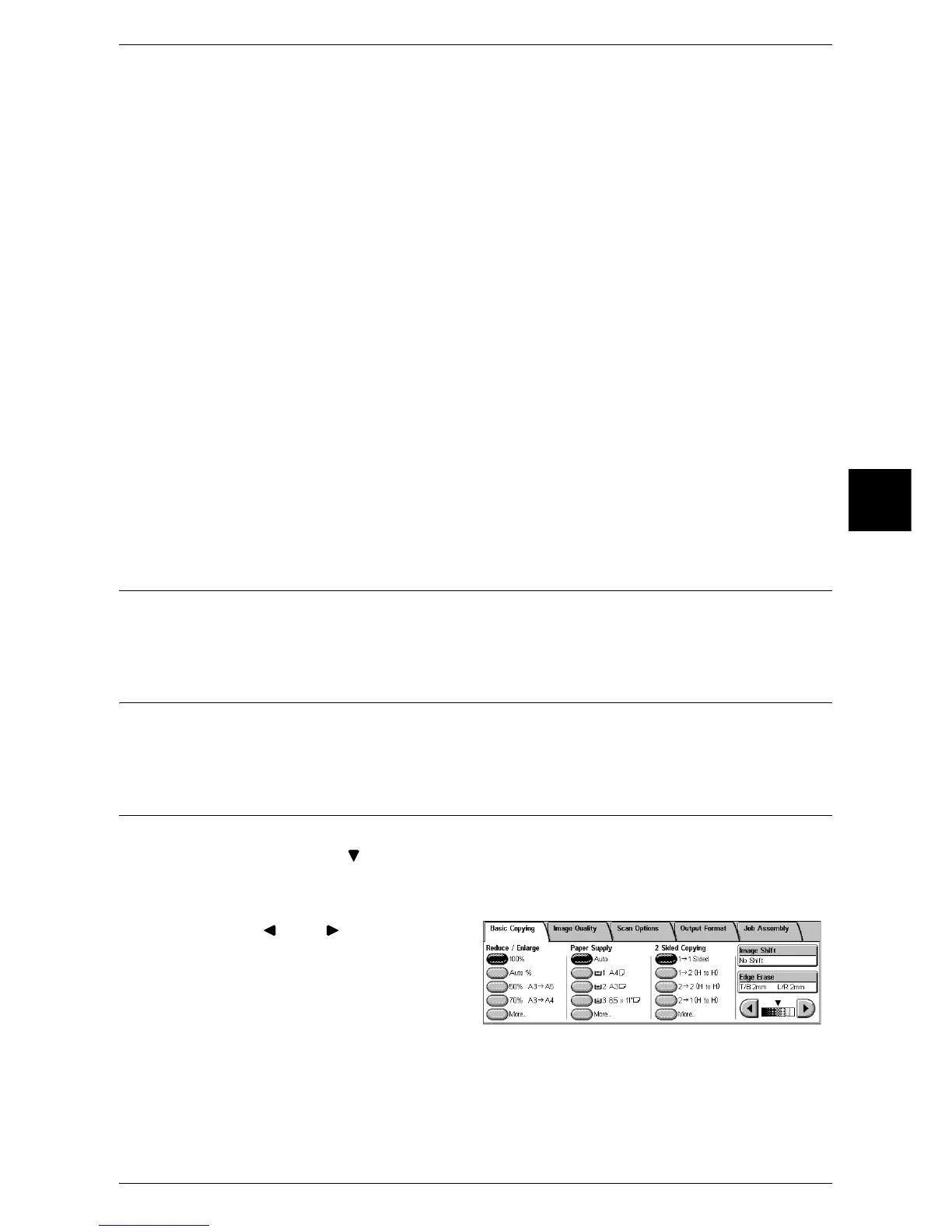Basic Copying
61
Copy
3
2 J 1 Sided
Makes a copy of a 2-sided document on one side of the paper.
Originals
z
Head to Head
Select this item when the first and second sides of the document are of the same
orientation.
z
Head to Toe
Select this item when the first and second sides of the document are of the opposite
orientation.
This item appears when [2 J 2 Sided] or [2 J 1 Sided] is selected.
Copies
z
Head to Head
Select this item when you want the orientation of the first and second sides of the
copy to be the same as that of the document.
z
Head to Toe
Select this item when you want the orientation of the first and second sides of the
copy to be the opposite of that of the document.
This appears when [1 J 2 Sided] or [2 J 2 Sided] is selected.
Image Shift (Shifting the Image Copy Position)
This feature is the same as [Image Shift] of the [Scan Options] screen. For more information, refer to
"Image Shift (Shifting the Image Copy Position)" (P.69).
Edge Erase (Erasing Edges and Margin Shadows in the document)
This feature is the same as [Edge Erase] of the [Scan Options] screen. For more information, refer to
"Edge Erase (Erasing Edges and Margin Shadows in the Document)" (P.68).
Lighten/Darken (Adjusting the Copy Density)
You can adjust the copy density to one of seven levels. Copy density becomes darker
when you move [ ] to the left and lighter when you move it to the right.
Note • [Lighten/Darken] in the [Basic Copying] screen and [Lighten/Darken] in the [Image Quality]
screen are the same.
1 Use [ ] and [ ] to select from 7
density levels.
