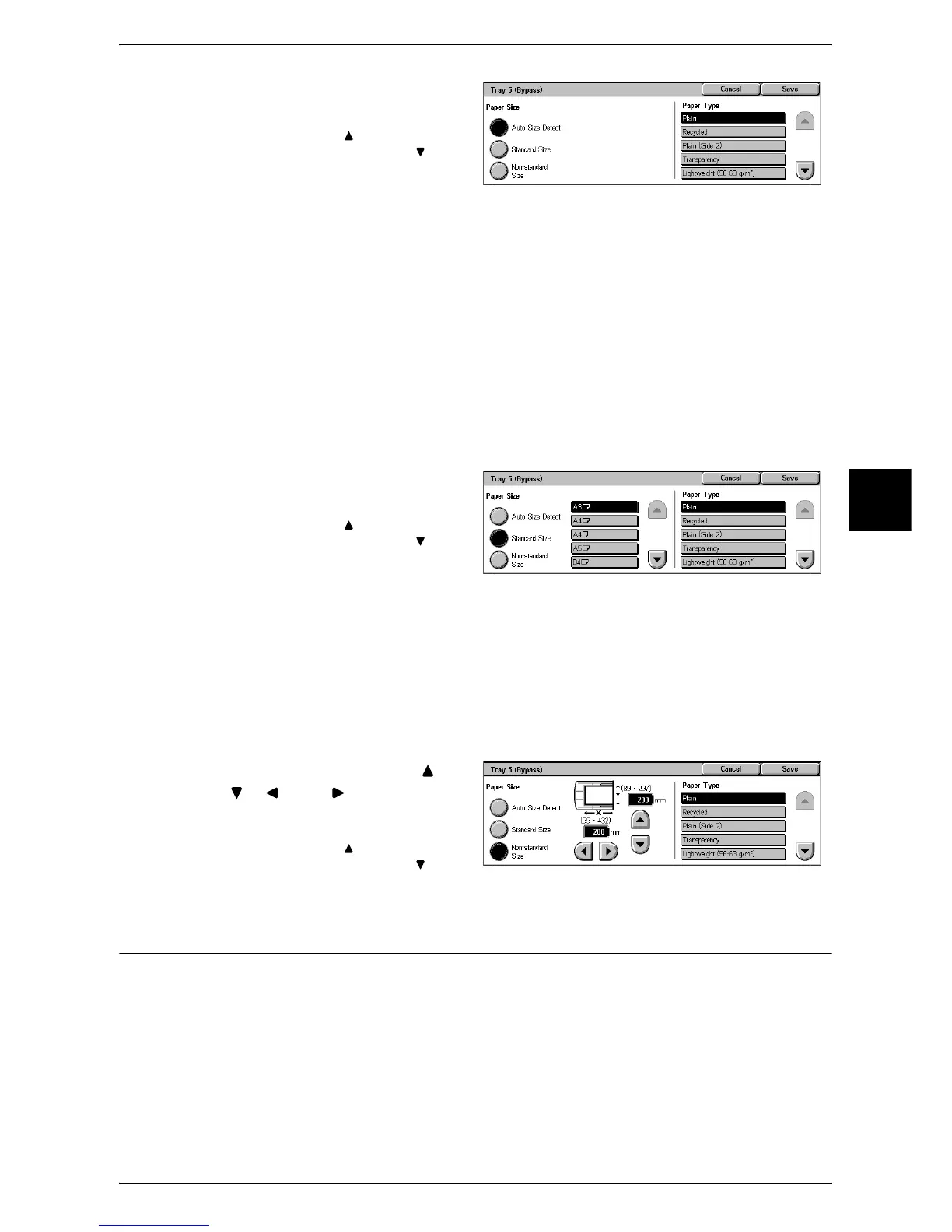Basic Copying
59
Copy
3
1 Select the paper size and paper
type.
Note • Select [ ] to return to the
previous screen or [ ] to
move to the next screen.
Paper Size
Select from [Auto Size Detect], [Standard Size], and [Non-standard Size].
When [Auto Size Detect] is selected, the paper size is identified automatically.
When selecting [Standard Size], refer to "When [Standard Size] is Selected" (P.59). When selecting
[Non-standard Size], refer to "When [Non-standard Size] is Selected" (P.59).
Note • [Auto Size Detect] can only detect standard sizes.
Paper Type
Select the paper type.
When [Standard Size] is Selected
Select the paper size from standard sizes and then select the paper type.
1 Select the paper size and paper
type.
Note • Select [ ] to return to the
previous screen or [ ] to
move to the next screen.
When [Non-standard Size] is Selected
Set the X (width) within the range from 99 to 432 mm, and the Y (height) within the
range from 89 to 297 mm in 1 mm increments.
Important • If the X (width) of non-standard size paper is less than 140 mm, documents may not be
printed properly.
• When copying both sides on non-standard size paper, specify the size within the range from
127 to 432 mm for the X (width) direction and from 89 to 297 mm for the Y (height) direction.
1 Enter the paper size using [ ],
[ ], [ ], and [ ].
2 Select the paper type.
Note • Select [ ] to return to the
previous screen or [ ] to
move to the next screen.
2 Sided Copying (Making 2-sided Copies)
Copies of 1-sided and 2-sided documents can be made on one side or both sides of
paper.
Important • Confirm that the orientation of the document and the [Original Orientation] setting of the
[Scan Options] screen are the same.
• If the C Finisher is installed to the machine, when documents of different size from the
specified size is loaded for 2-sided copying, the documents are output to the center output
tray. Remove the documents output to the center output tray frequently.
Note • This feature does not appear for some models. An optional package is necessary. For more
information, contact our Customer Support Center.
