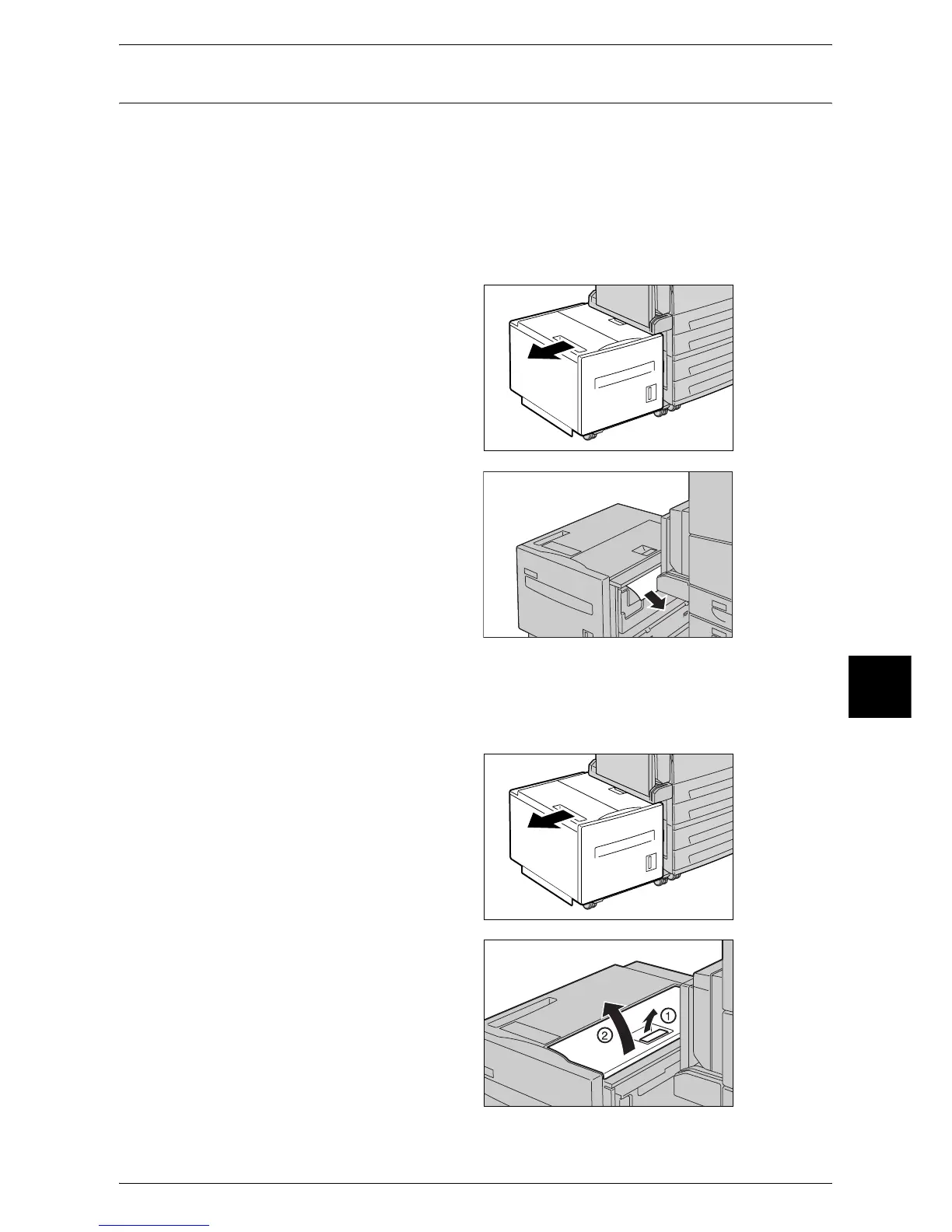Paper Jams
511
Problem Solving
16
Paper Jams in the Tray 6 (High Capacity)
This section describes how to clear paper jams in the Tray 6 (bypass).
The following explains how to remove jammed paper from the locations below.
Paper Jams at the Exit of the Tray 6 (High Capacity).............................................................. 511
Paper Jams under the Top Cover of the Tray 6 (High Capacity)............................................. 511
Paper Jams in the Tray 6 (High Capacity) ............................................................................... 512
Paper Jams at the Exit of the Tray 6 (High Capacity)
1 Grip the handle on the upper left
side of the Tray 6 (high capacity) to
move the Tray 6 in the direction of
the arrow.
2 Remove the jammed paper.
Note • If paper is torn, check for any
torn pieces of paper inside the
machine.
3 Gently put the Tray 6 (high capacity) back into position.
Paper Jams under the Top Cover of the Tray 6 (High Capacity)
1 Grip the handle on the upper left
side of the Tray 6 (high capacity) to
move the Tray 6 in the direction of
the arrow.
2 Open the tray 6 top cover.
