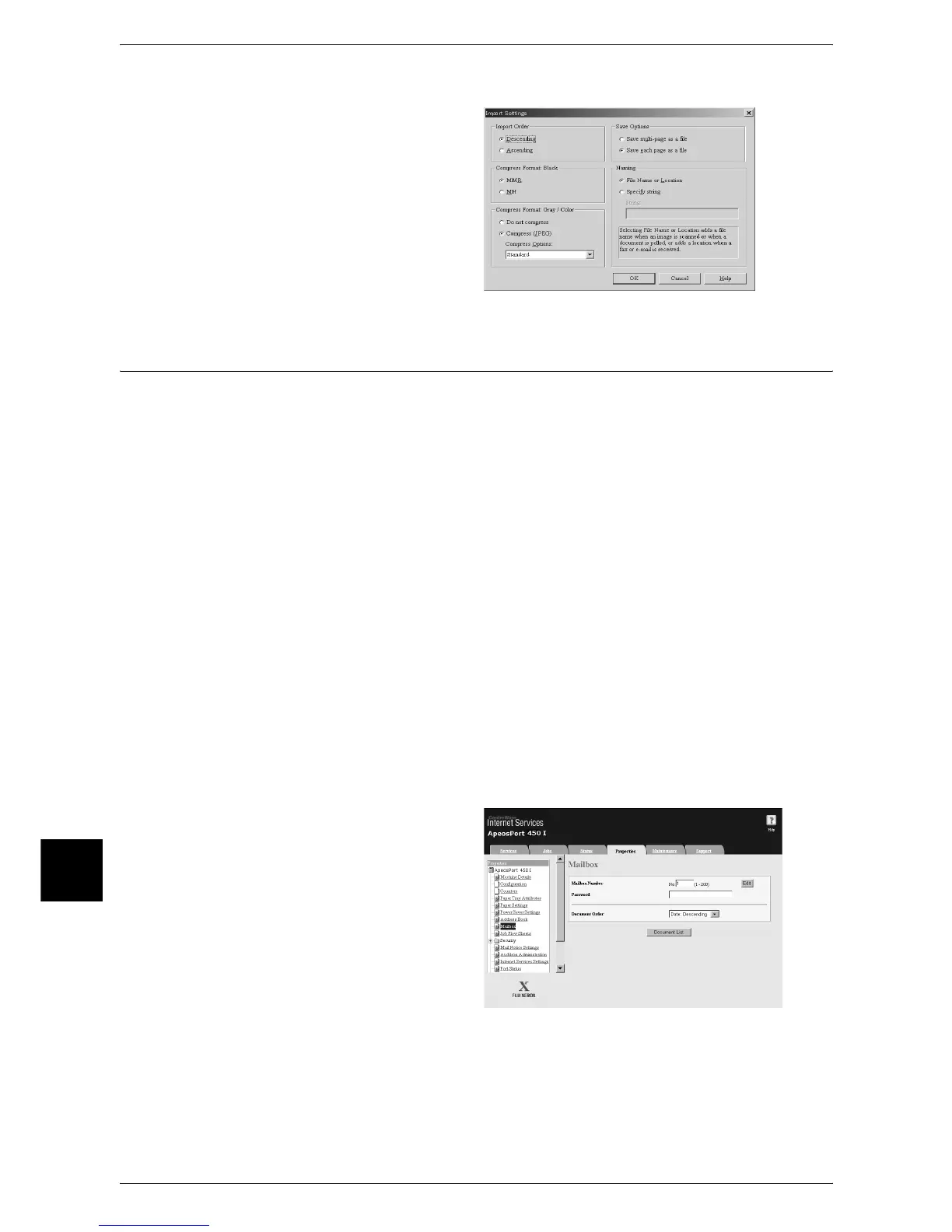9 Computer Operations
230
Computer Operations
9
Import Settings
You can specify a compression
format for scanning, saving method,
and save name.
Importing Using CentreWare Internet Services
The following describes how to import documents from a machine's mailbox using
CentreWare Internet Services.
CentreWare Internet Services allows you to import documents from a machine's
mailbox to a computer through no application software.
For overview of CentreWare Internet Services, refer to "CentreWare Internet Services" (P.220).
1 Start up the computer, and a web browser.
2 Enter the machine's IP address or Internet address in the browser address field and
press the <Enter> key.
Note • If your network uses DNS (Domain Name System) and the machine's host name is
registered in the domain name server, you can access the machine using the Internet
address with the combination of the host name and the domain name. For example, if the
host name is "myhost", and the domain name is "fujixerox.com", then the Internet address is
"myhost.fujixerox.com".
• Ask your system administrator for the IP address or Internet address.
• When specifying a port number, add ":" and the port number after the Internet address.
• When using the Authentication feature on the machine, enter a user ID and password into
the [User Name] and [Password] fields respectively. Ask your system administrator for the
user ID and password.
• If communications are encrypted, you must specify an address that starts with "https"
instead of "http" to access CentreWare Internet Services.
3 Select [Mailbox] from the
[Properties] tab.
4 In the [Mailbox Number] field, enter
the mailbox number (1 - 200) that
contains the document to be
imported. In the [Password] field,
enter a password (up to 20 digits).
5 Click [Document List].
