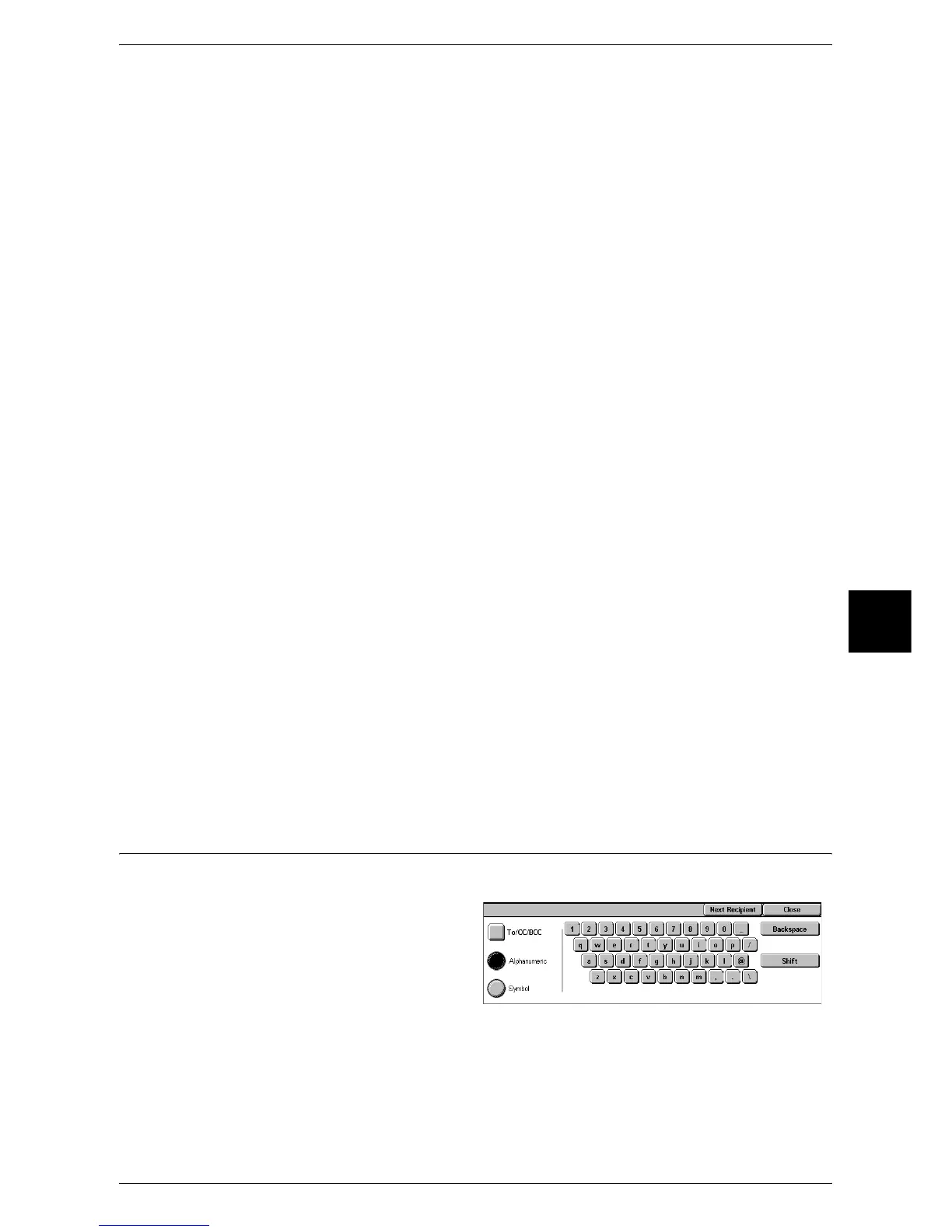E-mail
169
Scan
5
Recipient Name
Searches with a recipient name as a keyword. Selecting [Enter/Change Keyword]
displays the screen for entering the keyword. Up to 32 characters are allowed.
Example: John Smith
E-mail Address
Searches with an e-mail address as a keyword. Selecting [Enter/Change Keyword]
displays the screen for entering the keyword. Up to 128 characters are allowed.
Example: myhost@fujixerox.com
Custom Item
This field is used to search with a keyword item other than the recipient name and e-
mail address. Selecting [Enter/Change Keyword] displays the screen listing the custom
items.
Note • Only one custom item can be selected.
z
None
No custom item is used for the keyword search.
z
Telephone
A telephone number is used for the keyword search.
z
Office
An office name is used for the keyword search.
z
Department
A department name is used for the keyword search.
z
Enter/Change Keyword
Select a custom item, and select this button. Then the keyword entry screen
appears. Up to 60 characters are allowed.
Enter/Change Keyword
Select a keyword item, and select [Enter/Change Keyword]. Then the keyword is set or
changed.
Search Now
The search starts. The searched results are listed on the screen.
Keyboard
You can enter addresses using the keyboard.
1 Select [Keyboard].
2 Use the keyboard shown on the screen to enter an e-mail address of up to 128
characters.
