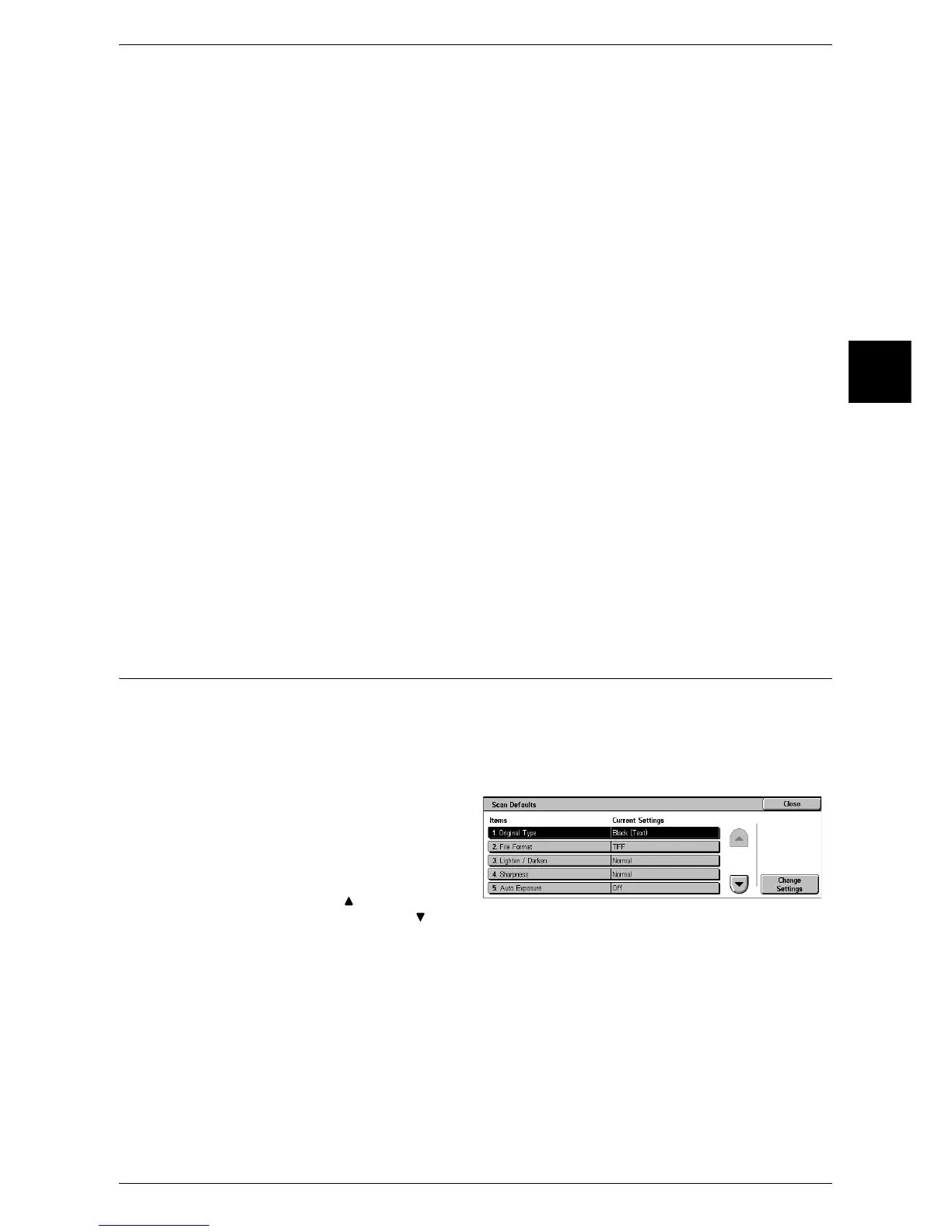Scan Mode Settings
307
System Settings
11
Feature in 2nd Column
Set the features shown in the second column of the [Basic Scanning] screen.
You can select from [2 Sided Originals], [Scan Resolution], and [Reduce/Enlarge].
Reduce/Enlarge - 2nd Button
This item can be set when [Reduce/Enlarge] is selected in [Feature in 2nd Column].
Set the magnification shown in the second row from the top of the 5 feature buttons
shown in [Reduce/Enlarge] in the [Basic Scanning] screen.
Select the magnification from the registered R/E Preset buttons.
For information on R/E Preset buttons, refer to "Reduce/Enlarge Presets" (P.310).
Reduce/Enlarge - 3rd Button
This item can be set when [Reduce/Enlarge] is selected in [Feature in 2nd Column].
Set the magnification shown in the third row from the top of the 5 feature buttons shown
in [Reduce/Enlarge] in the [Basic Scanning] screen.
Select the magnification from the registered R/E Preset buttons.
For information on R/E Preset buttons, refer to "Reduce/Enlarge Presets" (P.310).
Reduce/Enlarge - 4th Button
This item can be set when [Reduce/Enlarge] is selected in [Feature in 2nd Column].
Set the magnification shown in the fourth row from the top of the 5 feature buttons
shown in [Reduce/Enlarge] in the [Basic Scanning] screen.
Select the magnification from the registered R/E Preset buttons.
For information on R/E Preset buttons, refer to "Reduce/Enlarge Presets" (P.310).
Scan Defaults
You can set the default values for the scanner feature. When the power is turned on or
the machine returns from a Power Save mode, or when the <Clear All> button is
pressed, the system returns to the defaults set here. By setting features you often use
as defaults, you can avoid extra operations required in use.
The values set become valid after the power has been turned off and on again.
1 Select [Scan Defaults].
2 Select the item to be set or
changed, and select [Change
Settings].
Note • Select [ ] to return to the
previous screen or [ ] to move to the next screen.
3 Set the setting value.
4 Select [Save].
Original Type
Set the default value for [Original Type] in the [Basic Scanning] screen.
File Format
Set the default value for [File Format] in the [Basic Scanning] screen.
