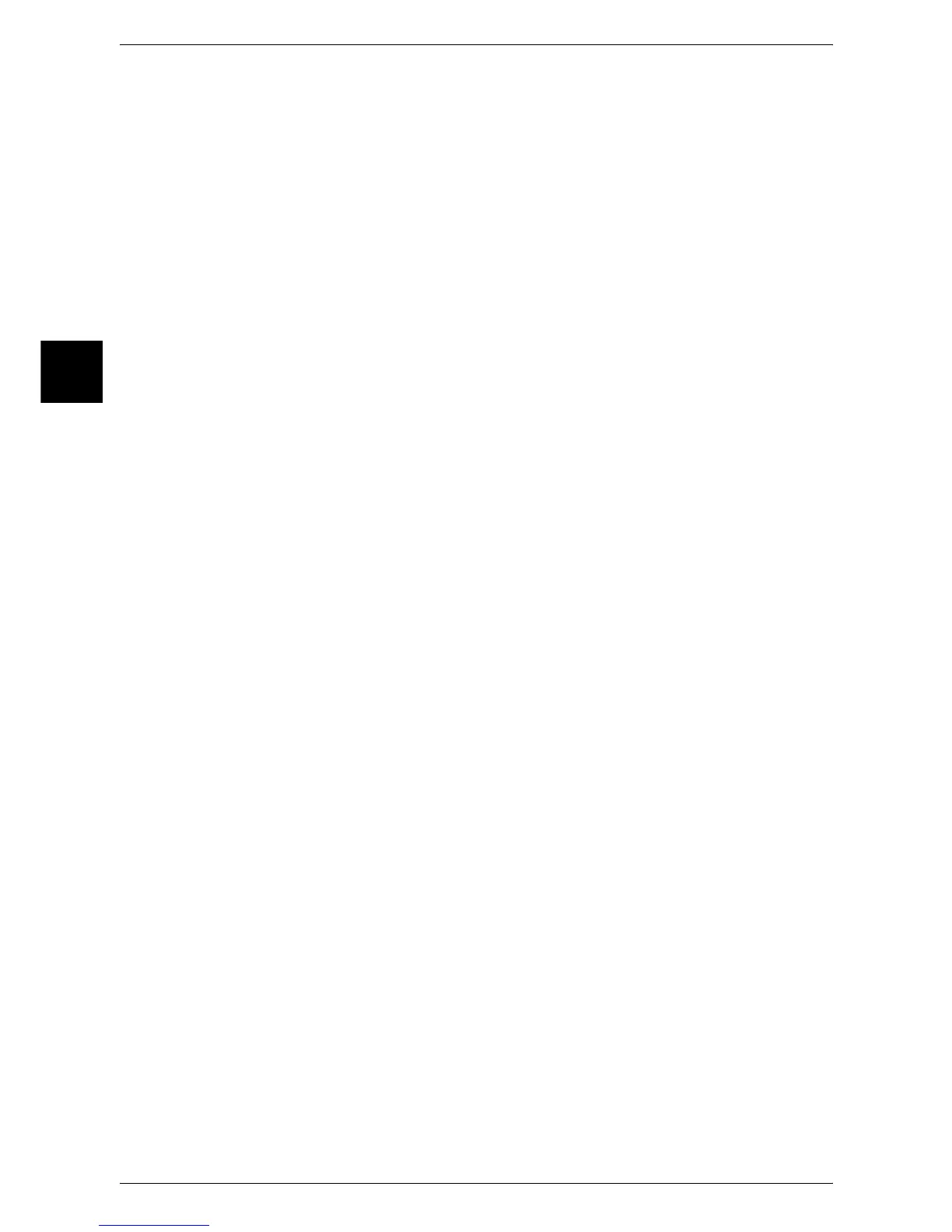11 System Settings
308
System Settings
11
Lighten/Darken
Set the default value for [Lighten/Darken] in the [Basic Scanning] screen.
Sharpness
Set the default value for [Sharpness] in the [Image Quality] screen.
Auto Exposure
Set the default value for [Auto Exposure] in the [Image Quality] screen.
Original Orientation
Set the default value for [Original Orientation] when scanning.
Scan Resolution
Set the default value for [Scan Resolution] in the [Scan Options] screen.
You can select from 200 dpi, 300 dpi, 400 dpi, and 600 dpi.
Mixed Size Originals
Set the default value for [Mixed Size Originals] in the [Scan Options] screen.
Note • This feature does not appear for some models. An optional package is necessary. For more
information, contact our Customer Support Center.
Edge Erase
Set the default value for [Edge Erase] in the [Scan Options] screen. You can select from
[Normal] or [Edge Erase].
Edge Erase - Top & Bottom Edges
Set the default value for the amount of edges erased from the original in the top and
bottom directions in [Edge Erase] in the [Scan Options] screen. You can specify the
value within the range from 0 to 50 mm in 1 mm increments.
Edge Erase - Left & Right Edges
Set the default value for the amount of edges erased from the original in the left and
right directions in [Edge Erase] in the [Scan Options] screen. You can specify the value
within the range from 0 to 50 mm in 1 mm increments.
Center Erase/Binding Erase
Set the default value for the binding erase amount of the original in [Edge Erase] in the
[Scan Options] screen. You can specify the value within the range from 0 to 50 mm in
1 mm increments.
