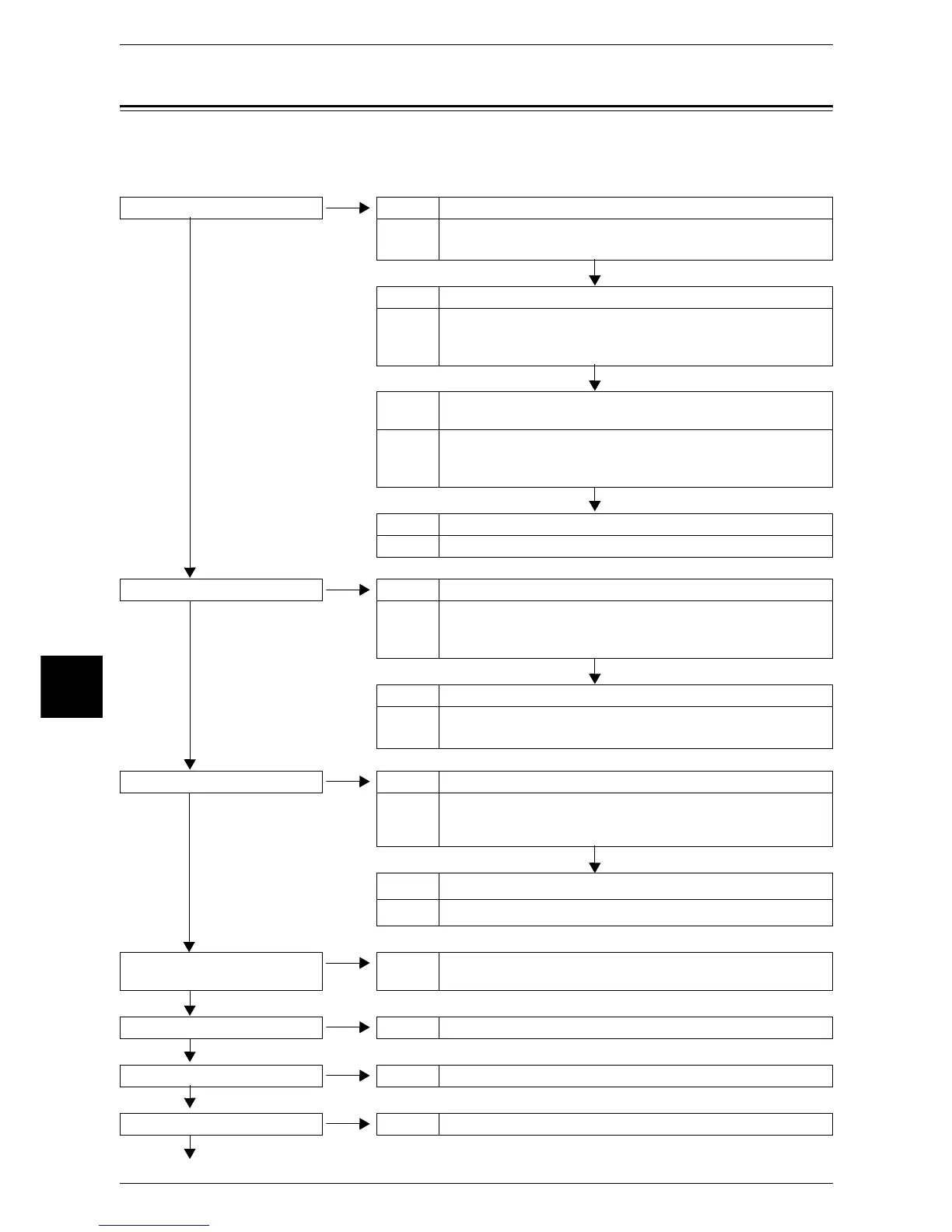16 Problem Solving
444
Problem Solving
16
Troubleshooting
This section describes problems that may occur with the machine and their solutions.
Follow the troubleshooting procedure below to solve the problems.
The machine is not powered on. Cause Is the reset button or power switch off on the machine?
No Yes Action Turn the reset button and power switch on.
Refer to "Power On / Off" (P.34).
No
Cause Is the power cord plugged into the power outlet?
Action Turn the power switch off, and then firmly plug the power cord into
the power outlet. Then turn the power switch on.
Refer to "Power On / Off" (P.34).
No
Cause Is the power cord disconnected from the machine or the rear of the
rack?
Action Turn the power switch off, and then firmly plug the power cord into
the connector. Then turn the power switch on.
Refer to "Power On / Off" (P.34).
No
Cause Does the AC outlet supply power properly?
Action Connect another appliance to the outlet to verify the power supply.
The touch screen is too dark. Cause Is the <Power Saver> button on?
No Yes Action The machine is in the Power Saver mode. Press the <Power
Saver> button on the control panel to exit the Power Saver mode.
Refer to "Power Saver Mode" (P.37).
No
Cause Is the brightness dial set to a low level?
Action Adjust the brightness dial.
Refer to "Control Panel" (P.40).
A message is displayed. Cause Has a paper or document jam occurred?
No Yes Action For information on paper jams, refer to "Paper Jams" (P.501).
For information on document jams, refer to "Document Jams"
(P.523).
No
Cause Is an error code displayed?
Action Refer to "Error Code" (P.470).
The machine does not work
properly.
Action Refer to "Machine Trouble" (P.446).
No Yes
Poor image quality Action Refer to "Image Quality Trouble" (P.450).
No Yes
Trouble during copying Action Refer to "Trouble during Copying" (P.455).
No Yes
Trouble during printing Action Refer to "Trouble during Printing" (P.459).
No Yes
