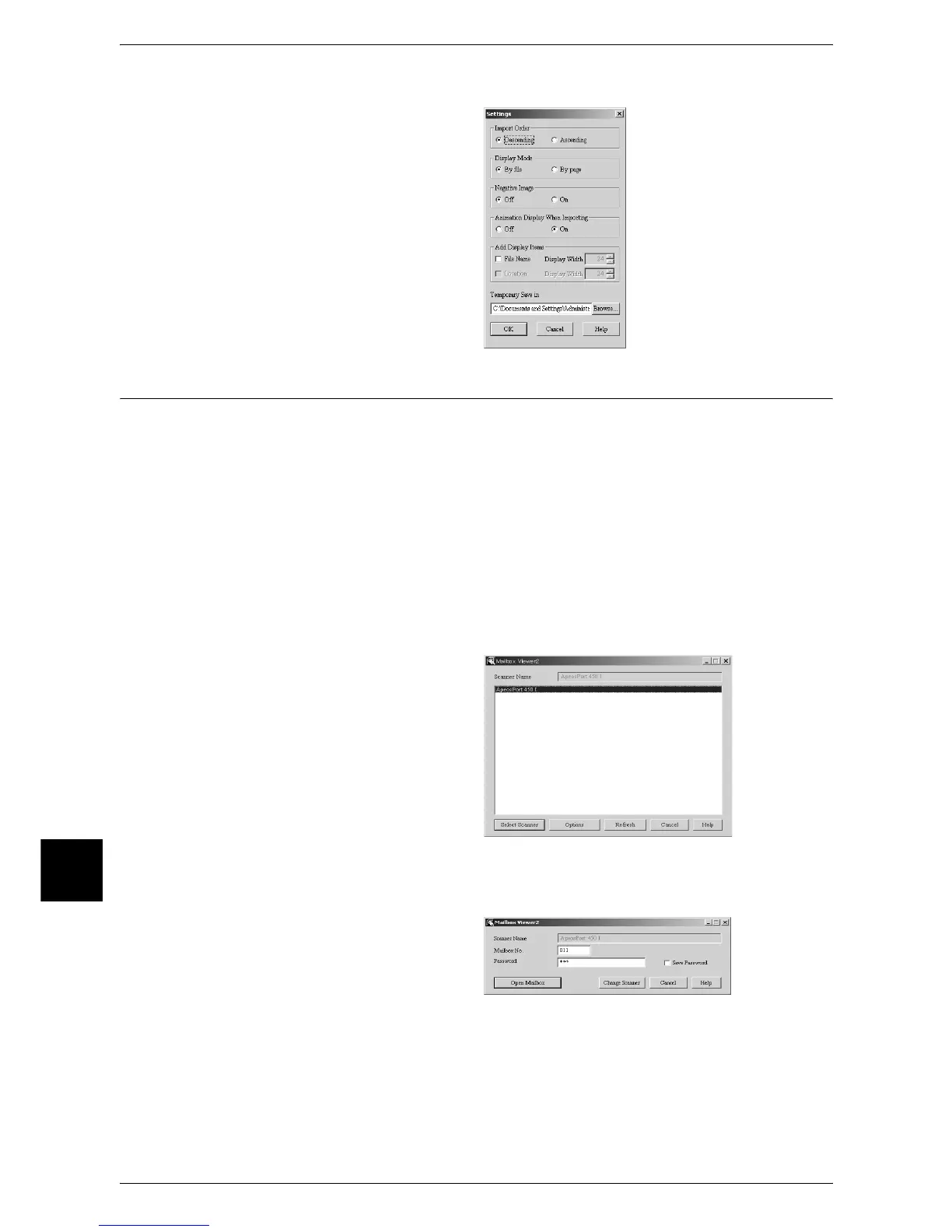9 Computer Operations
228
Computer Operations
9
Import settings for scanned documents
You can change the display and the
import settings for documents
scanned from a mailbox.
To change the import settings, click
[Settings] in the document selection
dialog box, and set in the dialog box
that appears.
Importing Using Mailbox Viewer2
The following describes how to use Mailbox Viewer2 to import a document from a
machine's mailbox.
Mailbox Viewer2 is software to import documents from a machine's mailbox without
using any client-side application.
For instructions on installing Mailbox Viewer2, refer to the manual stored on the CentreWare Utilities
CD-ROM.
To learn about fields in the displayed dialog box, click [Help] to see the Mailbox Viewer2 online help.
1 Click [Start] and select [Programs] > [FujiXerox] > [Network Scanner Utility2] >
[Mailbox Viewer2].
Note • If you used another directory for installation, specify the directory instead of above.
2 From the displayed list, click the
scanner name of the machine, and
click [Select Scanner].
Note • If no items are shown in the
list, click [Refresh] to search
scanners again.
• To change the display of
scanner names, click
[Options].
• Only when the machine is
connected to the network, the
scanner name is automatically shown in the list. To view the machine connected to other
networks, click on [Options] and register the IP address and scanner name.
3 In the [Mailbox No.] field, enter the
mailbox number (001 - 200) that
contains the document to be
imported. In the [Password] field,
enter a password (up to 20 digits).
Note • When you check the [Save Password] check box, you will skip steps 2 to 4 the next time you
select the same mailbox.
• Clicking [Change Scanner] returns to step 2, where you can reselect a scanner.
4 Click [Open Mailbox].
