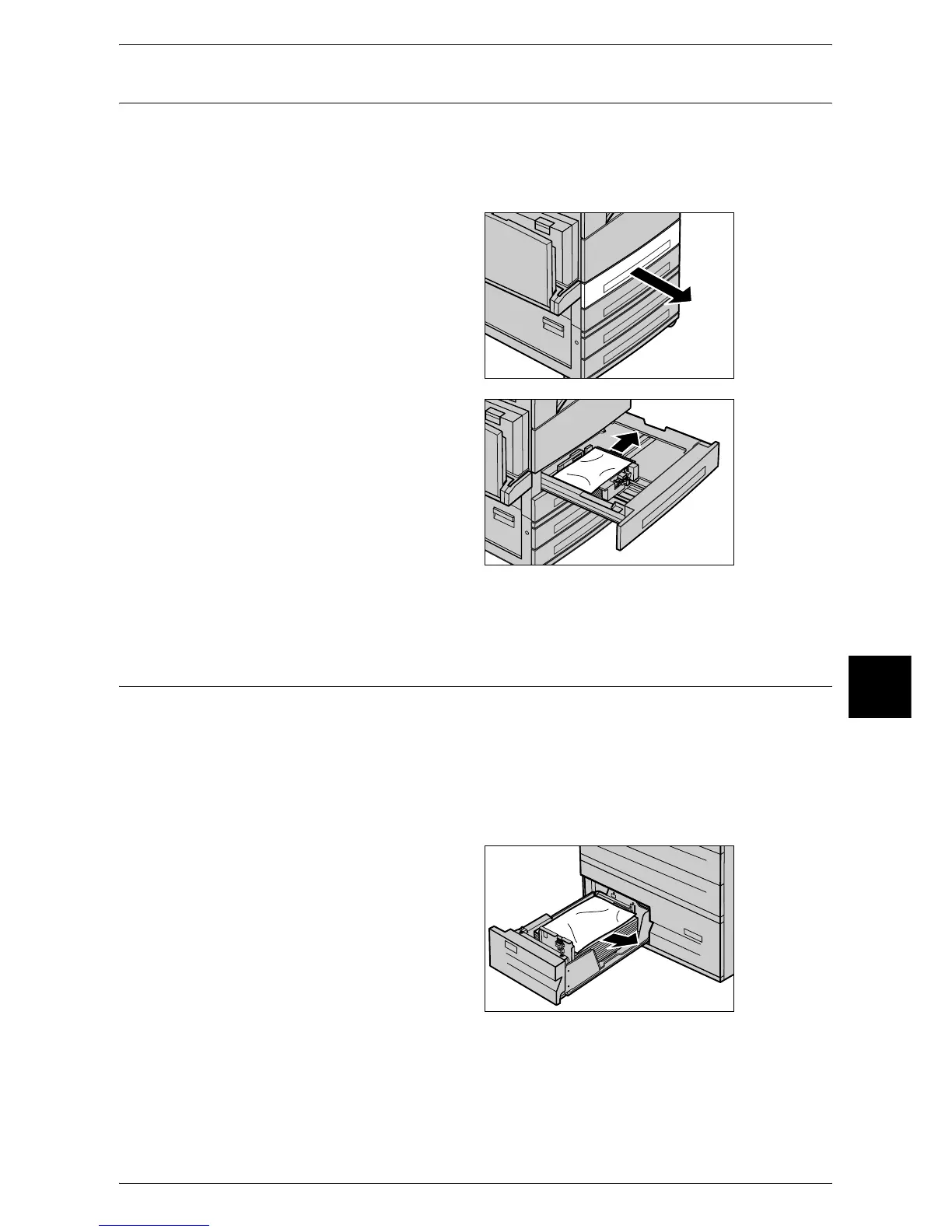Paper Jams
509
Problem Solving
16
Paper Jams in the Trays 1 to 4
The following describes how to clear paper jams in the Trays 1 and 2, and the Trays 3
and 4 (optional).
Refer to "Paper Jams in the Tandem Tray Module" (P.509) for clearing paper jams in
the Tandem Tray.
1 Pull out the tray where the paper
jam occurred.
Important • Paper is sometimes torn and
remains inside the machine if
you pull out a tray without
checking the paper jam
position. This may cause
machine malfunction. Check
where the paper jam occurred
first.
2 Remove the jammed paper.
Note • If paper is torn, check for any
torn pieces of paper inside the
machine.
3 Push the tray in gently until it comes to a stop.
Paper Jams in the Tandem Tray Module
This section describes how to clear paper jams in the optional Tandem Tray Module.
The following explains how to remove jammed paper from the locations below.
Paper Jams in the Tray 3 .......................................................................................................... 509
Paper Jams in the Tray 4 .......................................................................................................... 510
Paper Jams in the Tray 3
1 Pull out the Tray 3.
2 Remove the jammed paper.
Note • If paper is torn, check for any
torn pieces of paper inside the
machine.
3 Push the tray in gently until it
comes to a stop.
