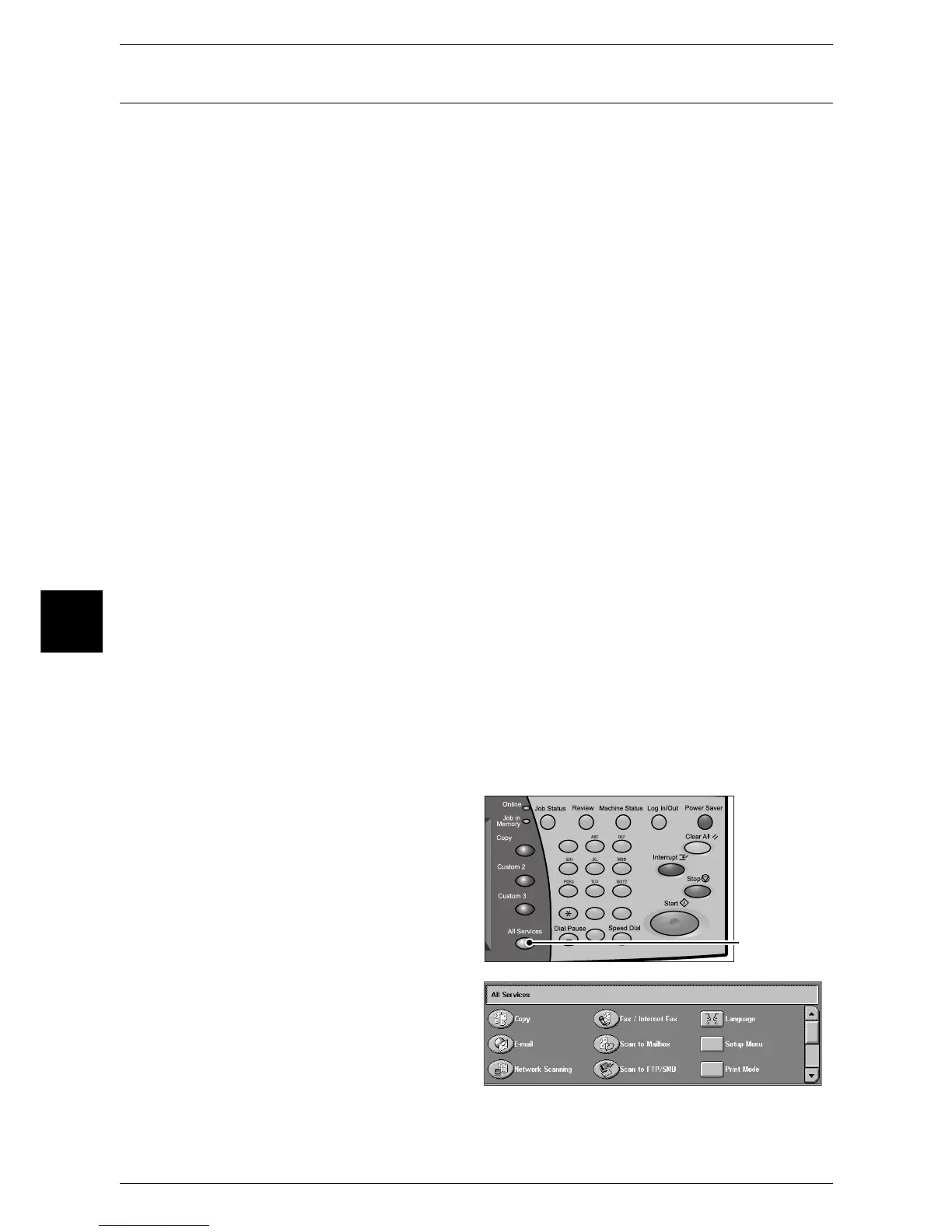5 Scan
162
Scan
5
Step 2 Selecting Features
You can select features on the [Basic Scanning] screen.
On the [All Services] screen, you can select from four scan modes: [E-mail], [Scan to
Mailbox], [Network Scanning (Job Template)], and [Scan to FTP/SMB].
E-mail
Scans a document and sends the scanned data as an e-mail attachment.
Scan to Mailbox
Scans a document and saves the scanned data to a mailbox of the machine.
You need to create a mailbox in advance. For information on how to create a mailbox, refer to
"Mailbox" (P.336).
Network Scanning (Job Template)
Scans a document by specifying a file (job template) that includes information such as
scanning conditions and a destination server.
Scan to FTP/SMB
Scans a document and sends the scanned data to a network computer via the FTP or
SMB protocol.
The following shows the reference section for each feature.
E-mail........................................................................................................................................167
Scan to Mailbox ........................................................................................................................173
Network Scanning.....................................................................................................................174
Scan to FTP/SMB .....................................................................................................................175
Note • Features displayed depends on the machine configuration.
• When using the Auditron mode, a user ID and password may be required. Ask your system
administrator for the user ID and password.
• To use the scan features, network settings are required. For information on the network
settings, refer to the Network Administrator Guide.
The following describes how to store scanned data into a mailbox.
1 Press the <All Services> button.
2 Select [Scan to Mailbox].
123
456
789
0 #
C
<All Services> button
