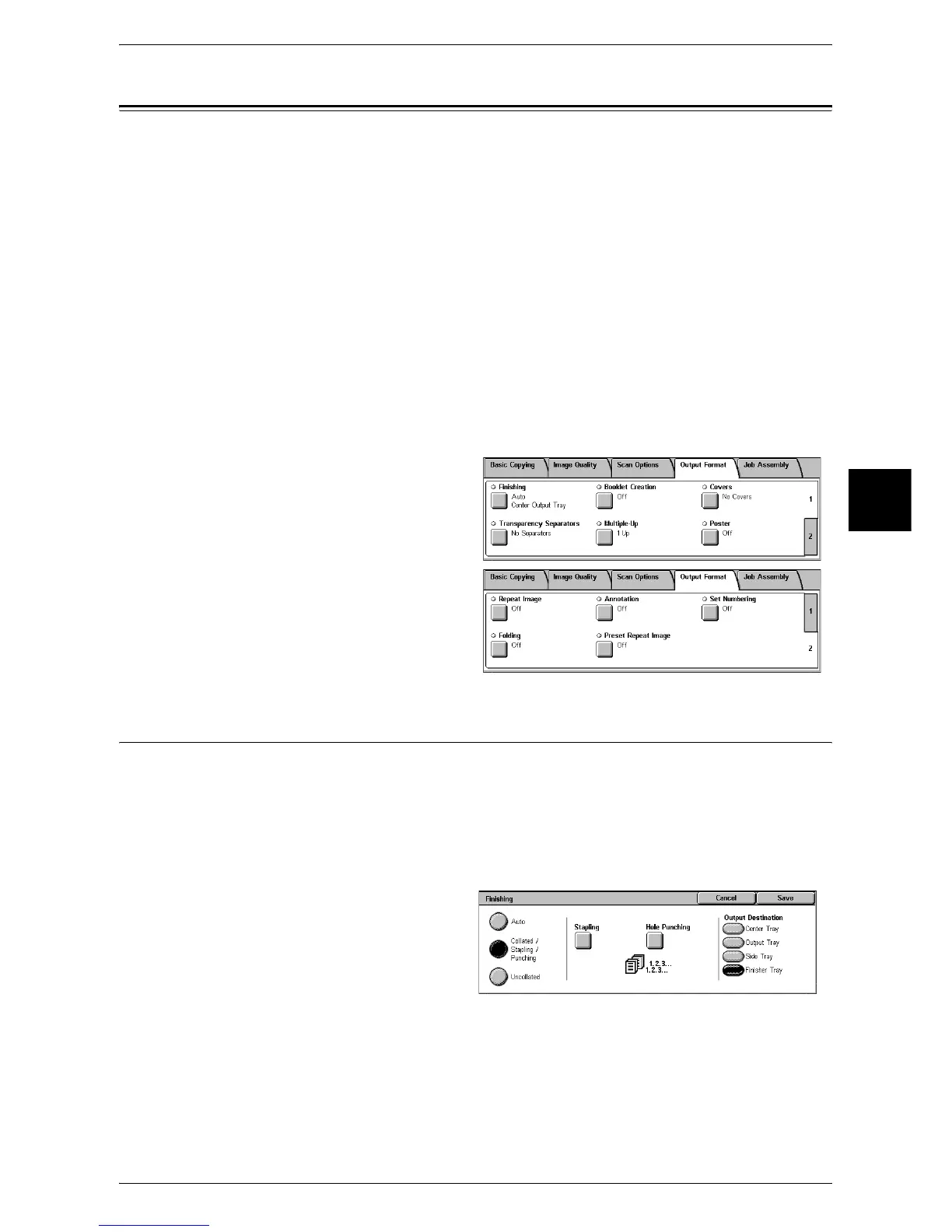Output Format
73
Copy
3
Output Format
On the [Output Format] screen, you can configure features for outputting documents.
The following shows the reference section for each feature.
Finishing (Outputting by Specifying Finishing) ........................................................................ 73
Booklet Creation (Creating a Booklet)....................................................................................... 75
Covers (Attaching a Cover to Copies) ....................................................................................... 77
Transparency Separators (Inserting Blank Sheets between Transparencies)............................. 79
Multiple-Up (Copying Multiple Sheets onto One Sheet)........................................................... 80
Poster (Making Enlarged Copies Spread over Multiple Sheets)................................................ 80
Repeat Image (Making Multiple Copies on One Sheet) ............................................................ 81
Annotation (Adding Stamp/Date/Page Number to Copies) ....................................................... 82
Set Numbering (Printing Control Number on the Background) ................................................ 86
Folding (Outputting Bi-Folded Paper) ....................................................................................... 89
Preset Repeat Image (Making Multiple Copies on a Single Sheet) ........................................... 90
1 On the [All Services] screen, select
[Copy].
2 Select the [Output Format] tab and
then select a feature on the [Output
Format] screen.
Finishing (Outputting by Specifying Finishing)
You can specify the copy output method.
Note • This feature does not appear for some models. An optional package is necessary. For more
information, contact our Customer Support Center.
If a B Finisher is installed, each set of copies can be stapled and then output. If a C
Finisher or C Booklet Finisher is installed, stapling and hole punching features are
available.
1 Select [Finishing].
2 Select any item.
Auto
According to the set feature, the machine automatically select [Collated] or
[Uncollated].
Copies are output collated when an auto document feeder, [2 Sided Book Copy],
[Covers], [Blank Separators & Distribution Sets] or [No Separators + Distribution Sets]
of [Transparency Separators], [Booklet Creation], [Stapling], [Build Job], [Sample Set],
and [Document > 50 sheets] are set.
When the settings other than the above-mentioned settings are configured, copies are
output uncollated.
