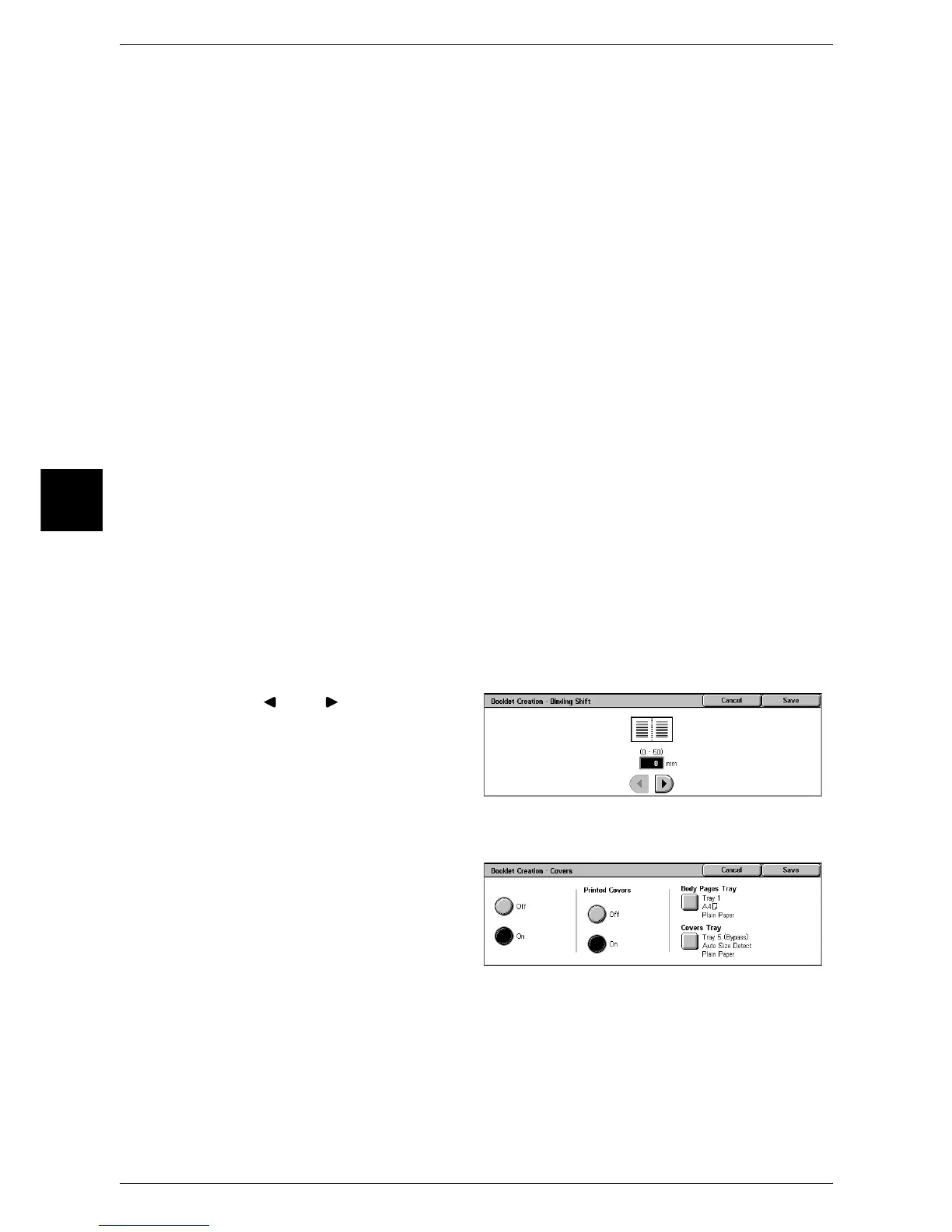3 Copy
76
Copy
3
Copy Booklet
You can output the copies of scanned documents as they are by specifying Bi-fold/
Stapling. Select this item when you do not need a document to be copied in page order.
Binding Shift
Displays the [Booklet Creation - Binding Shift] screen.
Refer to "[Booklet Creation - Binding Shift] Screen" (P.76).
Covers
Displays the [Booklet Creation - Covers] screen.
Refer to "[Booklet Creation - Covers] Screen" (P.76).
Subsets
Displays the [Booklet Creation - Subsets] screen.
Refer to "[Booklet Creation -Subsets] screen" (P.77).
Finishing
Displays the [Booklet Creation - Finishing] screen.
Refer to "[Booklet Creation-Finishing] screen." (P.77).
Last Original as Back Cover
The last page of the original is used as the back cover of the booklet. Select the check
box to use the last page as the back cover. When using [Subsets] to separate booklets,
the cover will be made on the last page of the last subset.
Note • Depending on the number of pages in the original, a blank sheet may be inserted before the
last page.
[Booklet Creation - Binding Shift] Screen
You can set the value within the range from 0 to 50 mm in 1mm increments.
1 Use [ ] and [ ] to specify a
binding shift value.
[Booklet Creation - Covers] Screen
You can attach a cover to a booklet.
1 Select [On].
2 Select any item.
Printed Covers
z
Off
A blank sheet of paper is attached as the cover.
z
On
The first page of the document is copied on the cover. When you only want to copy
to the outside of the cover, insert a blank sheet of paper for the page that will become
the inside of the cover.
