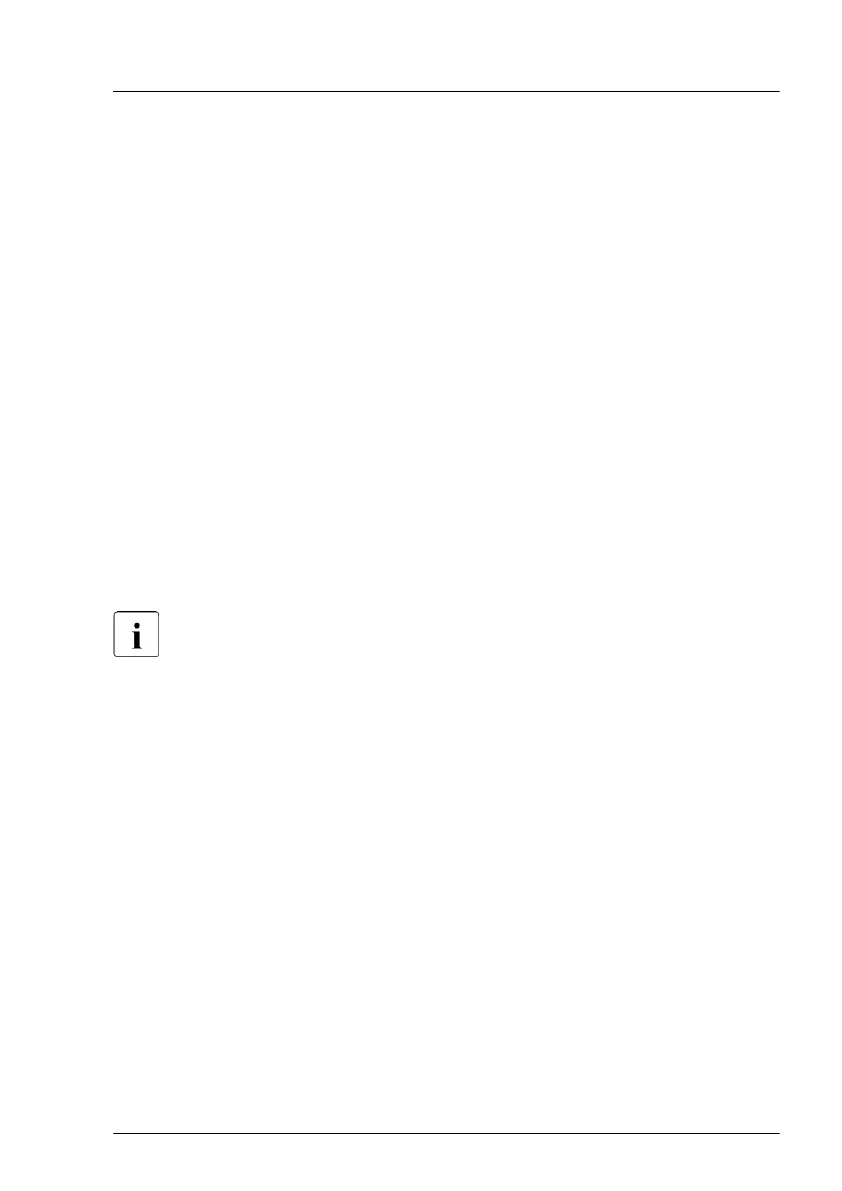Checking the label
▶
If available, check the label on the controller. Beside the part number
, you
may find the WWN address.
Using the BIOS
▶
Enter the BIOS setup menu.
▶
Select the Configuration menu.
The addresses are displayed at the one or more of the following (it depends on
the behavior of the UEFI driver included in each controller).
1.
The addresses are displayed at the UEFI driver menu included in each
controller in the Configuration menu.
2.
Select the UEFI driver menu included in each controller. The addresses are
displayed at the help for the UEFI driver menu included in each controller.
3.
Enter the Network Device List menu. The addresses are displayed in the
Network Device List menu.
Only network controllers supporting the Command Line Protocol (CLP)
will be displayed.
5.3.13.4 Looking for the GUID address of an infiniband controller
▶
If available, check the label on the controller
. Beside the part number
, you
may find the GUID address.
▶
Inform the customer about the new or changed GUID address.
5.3.13.5 Looking for SAS addresses of SAS controllers for external
devices
These addresses can be found using the ServerView RAID Manager.
Basic software procedures
RX2540 M6 Upgrade and Maintenance Manual 109
